Nokia Lumia 822 User Manual
Page 23
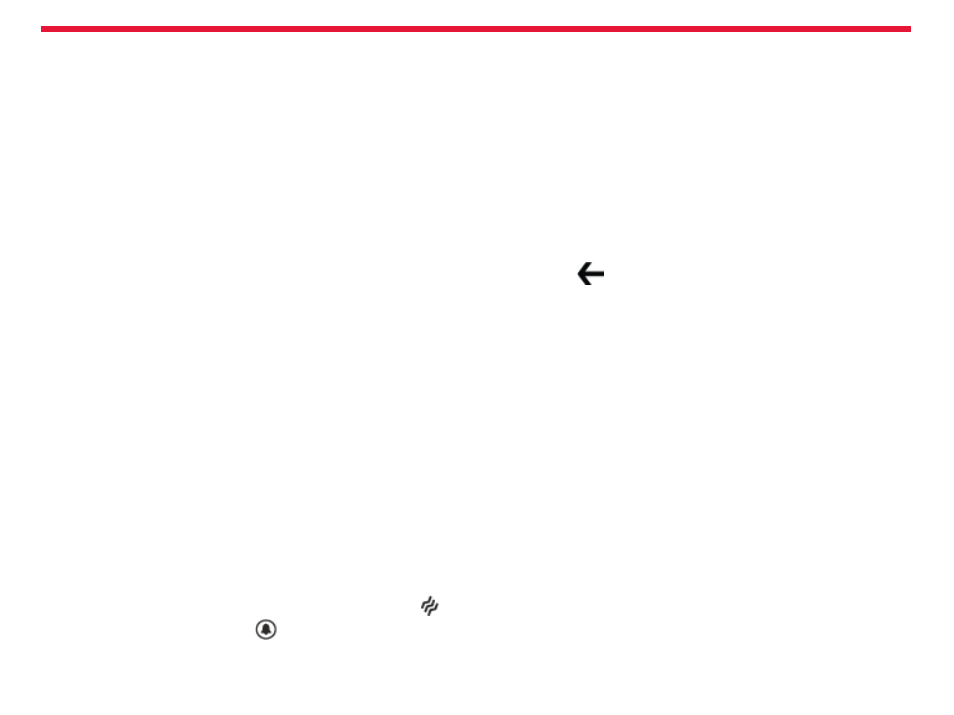
Nokia Lumia 822: Basics
Chapter 4
While dragging, do not release your finger until you have reached
the target position.
Swipe
Quickly slide your finger horizontally or vertically across the
screen.
Example: Swipe left or right between the start screen and the apps
menu, or between different views in the hubs. To quickly scroll
through a long list or menu, slide your finger quickly in a flicking
motion up or down the screen, then lift your finger. To stop the
scrolling, tap the screen.
Zoom in or out
Place two fingers on an item, such as a map, picture, or web page, and
slide your fingers together or apart in a pinch and spread motion.
Use your phone when it’s locked
You can use certain features of your phone when it is locked, without
having to enter the security code.
You can, for example:
• Switch between vibrate or ring and vibrate
• Answer or reject an incoming call
• Pause or resume playing music, or skip to another song
To wake your phone up, press the power key.
Switch between vibrate and ring/vibrate
Press the volume key to see the current selection displayed at the top
right of the screen. For example, if your phone is set to
vibrate , tap
vibrate to switch to ring + vibrate
.
Pause or resume music, or skip to another song
Use the music player controls displayed at the top of the screen.
You can also see:
• The date and time
• Your next calendar event
• Missed calls or messages
Switch between open apps
You can see which apps and tasks are open in the background, and
switch between them.
Press and hold
, swipe left or right, and select the desired app.
Personalize your phone
About the start screen
Arrange your start screen how you want it and make it easy to see ev-
erything that’s going on with the people and passions in your life, real-
time. You can size your Live Tiles however you like, making your phone
as unique as you are.
Add tiles to the start screen
From the Start Screen, swipe left to view the apps menu.
Touch and hold the application you want to add, and tap
pin to Start.
Move tiles on the start screen
To move, remove, or resize a tile, just tap and hold it, then arrange it
however you’d like.
For example, drag the tile to the desired position and lift your finger
from the screen.
Tap the tile to set it in place.
Drag
Touch and hold your finger to the screen before you start to drag.
22
