Nokia Lumia 822 User Manual
Page 44
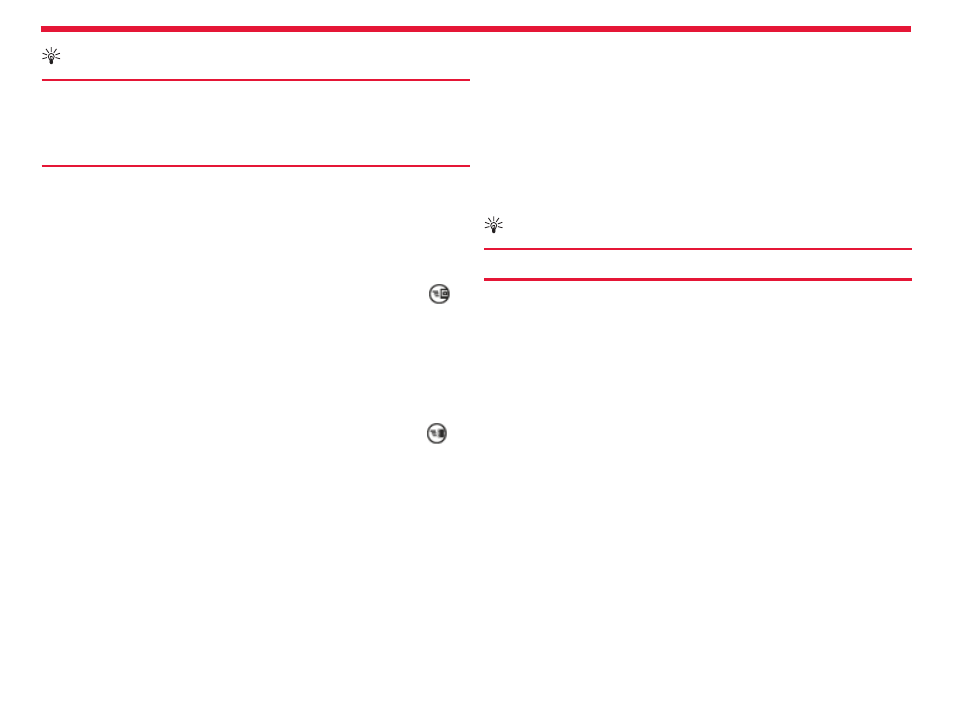
Nokia Lumia 822: camera
Chapter 10
Tip:
You can use the Windows Phone app to send a video from
your PC. After recording a video on your phone, use a com-
patible USB data cable to connect your phone to your PC,
copy the video to your PC, and send it from your PC.
Share a photo
To open the camera, press and hold the Camera Key.
1. Take a photo.
2. Swipe right, touch and hold the photo, and tap
share....
3. Select the sharing service, enter a caption if you like, and tap
.
Share your video
To open the camera, press and hold the Camera Key.
1. Record a video.
2. Swipe right, touch and hold the video, and tap
share....
3. Select the sharing service, enter a caption if you like, and tap
.
Not all sharing services support all file formats or videos recorded in
high quality.
Your photos
The photos you have taken or videos you have recorded with your
phone are saved to the Photos hub, where you can browse and view
them.
To manage your media files more effectively, mark your favorites, or
organize them into albums.
Browse and view photos
On the start screen, tap
Photos > camera roll.
Tap a photo to view it. To view the next photo, swipe left. To view the
previous photo, swipe right.
Zoom in or out
Place two fingers on the screen, and slide your fingers together or
apart.
Tip:
To quickly zoom in or zoom back out, tap the photo twice.
View the available options
Touch and hold a photo.
Photos can be sent to you in an email or multimedia message. To view
these photos later, save them to the Photos hub.
Mark a photo as a favorite
Would you like to find your best shots quickly and easily? Mark them as
favorites, and you can see them all in the favorites view in the Photos
hub.
On the start screen, tap
Photos.
1. Tap
albums, and browse to a photo.
2. Touch and hold the photo, and tap
add to favorites.
Save a photo to the Photos hub
In an email or multimedia message, tap the photo and
save to phone.
You can view saved photos in the Photos hub. Tap
albums > Saved
Pictures.
43
