Nokia Lumia 822 User Manual
Page 25
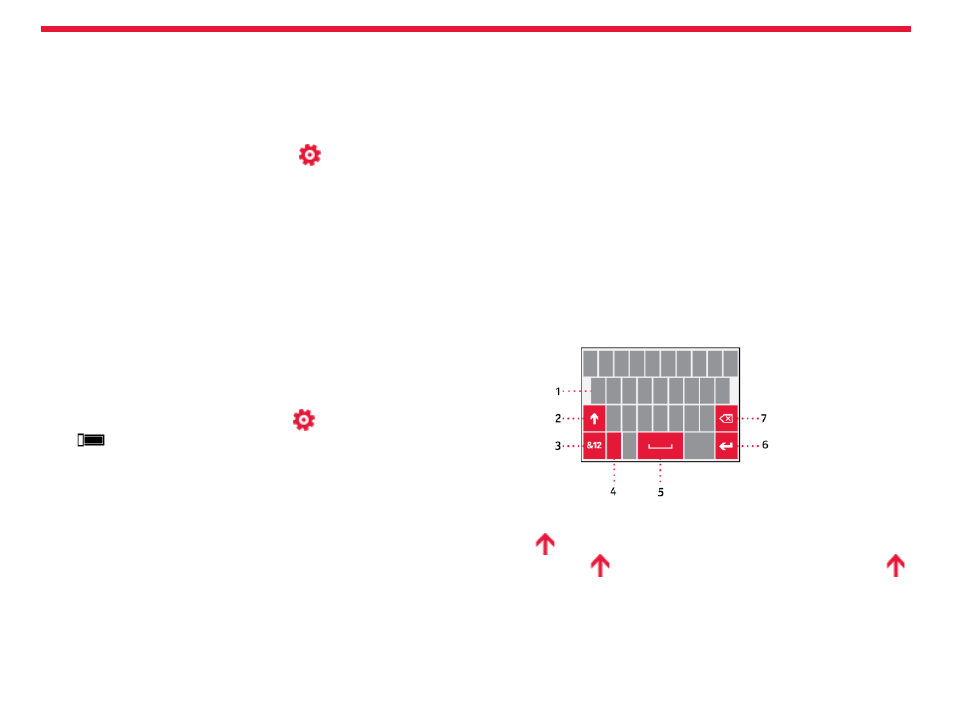
Nokia Lumia 822: Basics
Chapter 4
word to keep your kids from accessing your own start screen.
Go to your own start screen
Press the power key twice, and swipe up on your own lock screen. If
you’ve set a password, type it in.
Go back to the kid’s start screen
From your own lock screen, swipe left, and on the kid’s lock screen,
swipe up.
Switch the kid’s start screen off
From the start screen, swipe left, and tap
Settings
>
Kid’s corner
>
Off
.
Write text
Use the virtual keyboard
To open the virtual keyboard, select a text input field. You can use the
virtual keyboard when holding your phone upright or on its side.
Switch between upper and lower case characters
Tap the
key before inserting the character. To switch caps lock
mode on, tap the
key twice. To return to normal mode, tap the
key again.
Insert a number or a special character
Tap the numbers and symbols key. Some of the special character keys
can bring up more symbols.
The keyboard layout can vary in different apps.
1. Character keys
2. Shift key
3. Numbers and symbols key
4.
Language key. Only available when more than one writing language
has been selected.
5. Space key
6.
Enter key
7. Backspace key
Create a safe, fun start screen for kids
You can let your kids use your phone without having to worry about
them accidentally deleting your work mail, making online purchases,
or doing anything else they shouldn’t. Put selected apps, games, and
other favourites for kids to enjoy in their own start screen.
1. On the start screen, swipe left, and tap
Settings.
2. Tap
Kid’s corner.
3. Choose which content your kids can use. You can also set a pass-
24
