Receive im settings, Connect to an im server, Modify your im settings – Nokia N70 User Manual
Page 79: My own
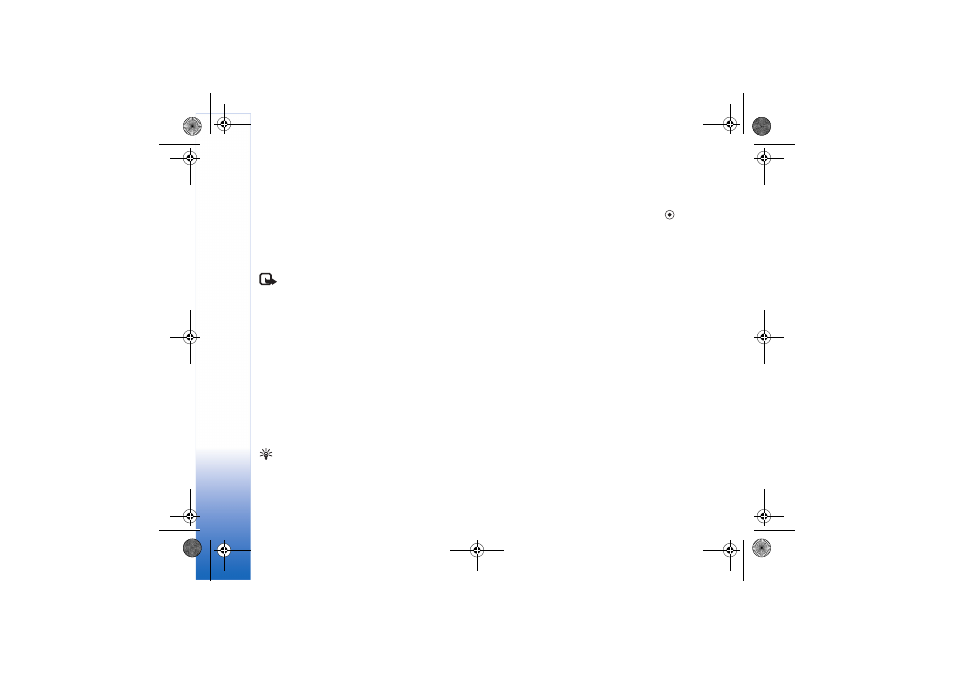
My own
78
Copyright © 2006 Nokia. All rights reserved.
Various service providers maintain IM servers that you can
log in to after you register to an IM service.
Select
Conversations
to start or continue a conversation
with an IM user;
IM contacts
to create, edit, or view the
online status of your IM contacts;
IM groups
to start or
continue a group conversation with multiple IM users; or
Recorded chats
to view a previous instant messaging
session that you have saved.
Note: Check the availability of chat services,
pricing, and tariffs with your network operator and/or
service provider. Service providers will also give you
instructions on how to use their services.
Receive IM settings
You must save the settings to access the service that you
want to use. You may receive the settings in a special text
message from the network operator or service provider
that offers the IM service. See ‘Data and settings’, p. 55.
You can also enter the settings manually. See ‘Chat server
settings’, p. 80.
Connect to an IM server
Tip: To log in automatically when you start
IM
, select
Options
>
Settings
>
Server settings
>
IM login
type
>
On app. start-up
.
1
Open
IM
to have your device connect to the IM server
in use. To change the IM server in use and save new IM
servers, see ‘Chat server settings’, p. 80.
2
Enter your user ID and password, and press
to log
in. You obtain the user ID and password for the IM
server from your service provider.
You can select
Cancel
to stay offline; to log in to the
IM server later, select
Options
>
Login
. You cannot
send or receive messages while you are offline.
3
To log out, select
Options
>
Logout
.
Modify your IM settings
Select
Options
>
Settings
>
IM settings
and from the
following:
Use screen name
(shown only if IM groups are supported
by the server)—To enter a nickname, select
Yes
.
IM presence
—To allow others to see if you are online,
select
Active for all
.
Allow messages from
—To allow messages from all, select
All
.
Allow invitations from
—To allow invitations only from
your IM contacts, select
IM contacts only
. IM invitations
are sent by IM contacts who want you to join their groups.
Msg. scrolling speed
—To select the speed at which new
messages are displayed.
R1112_en.book Page 78 Monday, February 13, 2006 4:20 PM
