Contacts (phonebook), Save names and numbers – Nokia N70 User Manual
Page 31
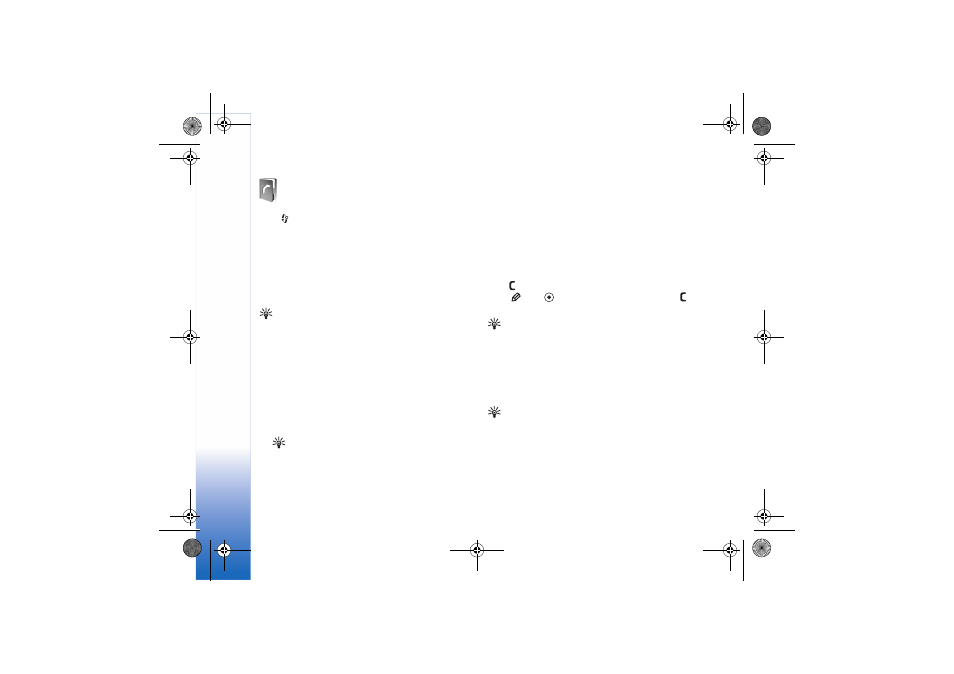
Contacts (Phonebook)
30
Copyright © 2006 Nokia. All rights reserved.
Contacts (Phonebook)
Press
, and select
Contacts
. In
Contacts
you can add a
personal ringing tone or a thumbnail image to a contact
card. You can also create contact groups, which allow you
to send text messages or e-mail to many recipients at the
same time. You can add received contact information
(business cards) to contacts. See ‘Data and settings’, p. 55.
Contact information can only be sent to or received from
compatible devices.
Tip! Regularly back up the information on the device
to the memory card. You can restore the information,
such as contacts, to the device later. See ‘Memory card
tool’, p. 15. You can also use Nokia PC Suite to back up
your contacts to a compatible PC. See the CD-ROM
supplied with your device.
Save names and numbers
1
Select
Options
>
New contact
.
2
Fill in the fields that you want, and select
Done
.
Tip! If you use video sharing (network service)
with a contact, save the contact’s session initiation
protocol (SIP) address to the
Web address
field of
the contact card. Enter the SIP address in the
format sip:username@domainname (you can use
an IP address instead of a domain name).
To edit contact cards in
Contacts
, scroll to the contact
card you want to edit, and select
Options
>
Edit
.
To delete a contact card in
Contacts
, select a card, and
press
. To delete several contact cards at the same time,
press
and
to mark the contacts, and press
to
delete.
Tip! To add and edit contact cards, use Nokia Contacts
Editor available in Nokia PC Suite. See the CD-ROM
supplied with your device.
To attach a small thumbnail image to a contact card, open
the contact card, and select
Options
>
Edit
>
Options
>
Add thumbnail
. The thumbnail image is shown when the
contact calls.
Tip! To send contact information, select the card you
want to send. Select
Options
>
Send
>
Via text
message
,
Via multimedia
, or
Via Bluetooth
. See
‘Messaging’, p. 49 and ‘Send data using a Bluetooth
connection’, p. 83.
R1112_en.book Page 30 Monday, February 13, 2006 4:20 PM
