Transfer content from another device, Change the look of your device, R, see ‘change the look of your device – Nokia N70 User Manual
Page 20: Personalise your device
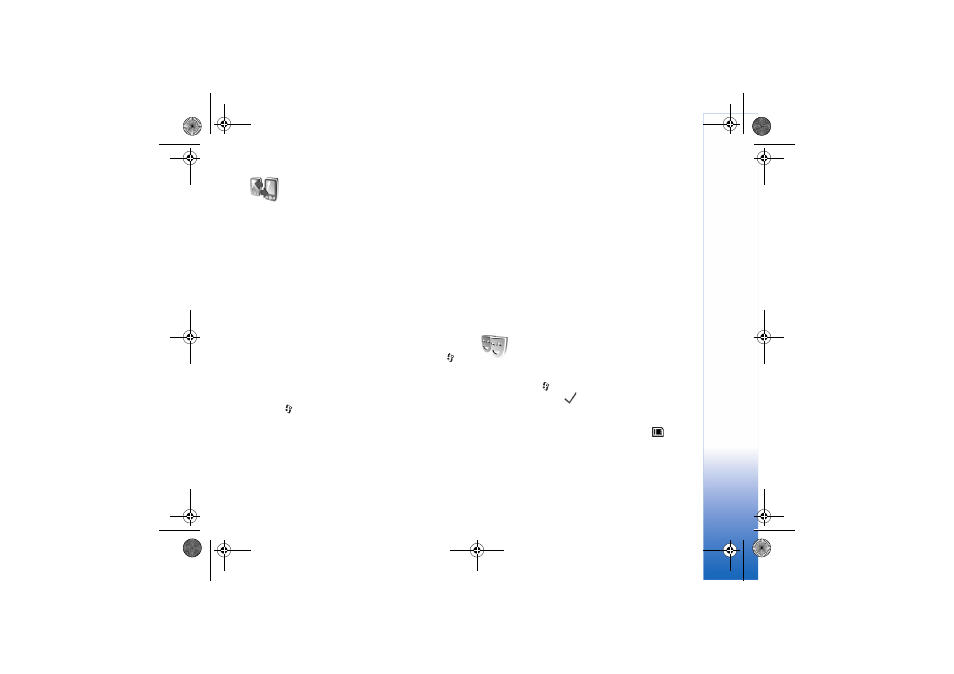
P
ersonalise your device
19
Copyright © 2006 Nokia. All rights reserved.
Transfer content from
another device
You can copy contacts, calendar, images, video, and sound
clips using a Bluetooth connection, from a compatible
Nokia Series 60 device.
You can use your Nokia N70 without a SIM card. The
offline profile is automatically activated when the device
is switched on without a SIM card. This allows you to use
the SIM card in another device.
To avoid duplicate entries, you can transfer the same type
of information (for example, contacts) from the other
device to your Nokia N70 only once.
Before starting the transfer, you must activate Bluetooth
connectivity on both devices. On each device, press
,
and select
Connect.
>
Bluetooth
. Select
Bluetooth
>
On
.
Give a name to each device.
To transfer content:
1
Press ,
and
select
Tools
>
Transfer
on your Nokia
N70. Follow the instructions on the screen.
2
The device searches for other devices with Bluetooth
connectivity. When it has finished the search, select
your other device from the list.
3
You are asked to enter a code on your Nokia N70. Enter
a code (1-16 digits), and select
OK
. Enter the same
code on the other device, and select
OK
.
4
The
Transfer
application is sent to the other device as
a message.
5
Open the message to install
Transfer
on the other
device, and follow the instructions on the screen.
6
From your Nokia N70, select the content you want to
copy from the other device.
Content is copied from the memory and memory card of
the other device to your Nokia N70 and memory card.
Copying time depends on the amount of data to be
transferred. You can cancel copying and continue later.
The
Transfer
application is added to the main menu of the
other device.
Change the look of your
device
To change the look of the display, such as the wallpaper
and icons, press
, and select
Tools
>
Themes
. The active
theme is indicated by
. In
Themes
you can group
together elements from other themes or select images
from the
Gallery
to personalise themes further. The
themes on the memory card are indicated by
. The
themes on the memory card are not available if the
memory card is not inserted in the device. If you want to
use the themes saved in the memory card without the
memory card, save the themes in the device memory first.
R1112_en.book Page 19 Monday, February 13, 2006 4:20 PM
