Hardware and system checklist, Internal display panel, Hardware and system checklist -2 – Toshiba AT200 User Manual
Page 68
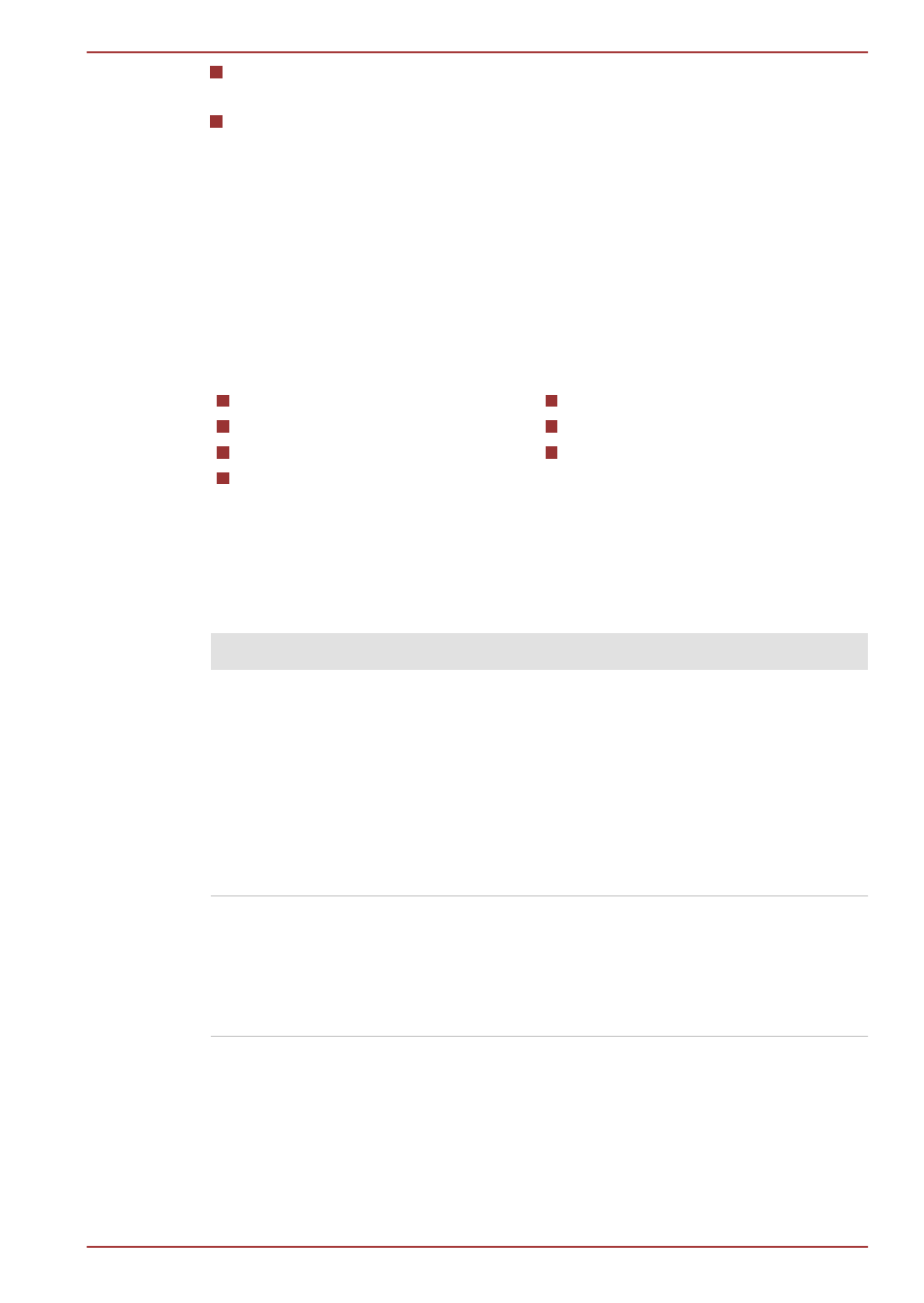
Check all cables to ensure they are correctly and firmly attached to the
tablet - loose cables can cause signal errors.
Inspect all connecting cables for loose wires and all connectors for
loose pins.
Always try to make detailed notes of your observations and keep them in a
permanent error log - this will help you to describe your problems to
TOSHIBA Support. In addition, if a problem recurs, the log you have made
will help to identify the problem faster.
Hardware and system checklist
This section discusses problems caused by your tablet’s hardware or
attached peripherals. Basic problems may occur in the following areas:
Internal display panel
Memory Media Card
Wireless LAN
Sound system
External monitor
USB device
Bluetooth
Internal display panel
Apparent tablet's display panel problems may be related to the tablet's
setup and configuration.
Problem
Procedure
Markings appear on
the tablet's display
panel.
These marks may have come from contact with the
keyboard and Touch Pad while the display panel
has been closed. You should try to remove the
marks by gently wiping the display panel with a
clean dry cloth or, if this fails, with a good quality
LCD screen cleaner. In this latter instance you
should always follow the instructions with the
screen cleaner and always ensure you let the
display panel dry properly before closing it.
Problems above
remain unresolved
or other problems
occur
You should initially refer to the documentation
supplied with you software to determine if it is this
that is causing the problems.
If you are still unable to resolve the problem,
contact your reseller, dealer or service provider.
TOSHIBA AT200
User's Manual
8-2
