Connecting to a computer, Factory reset, Connecting to a computer -7 factory reset -7 – Toshiba AT200 User Manual
Page 31
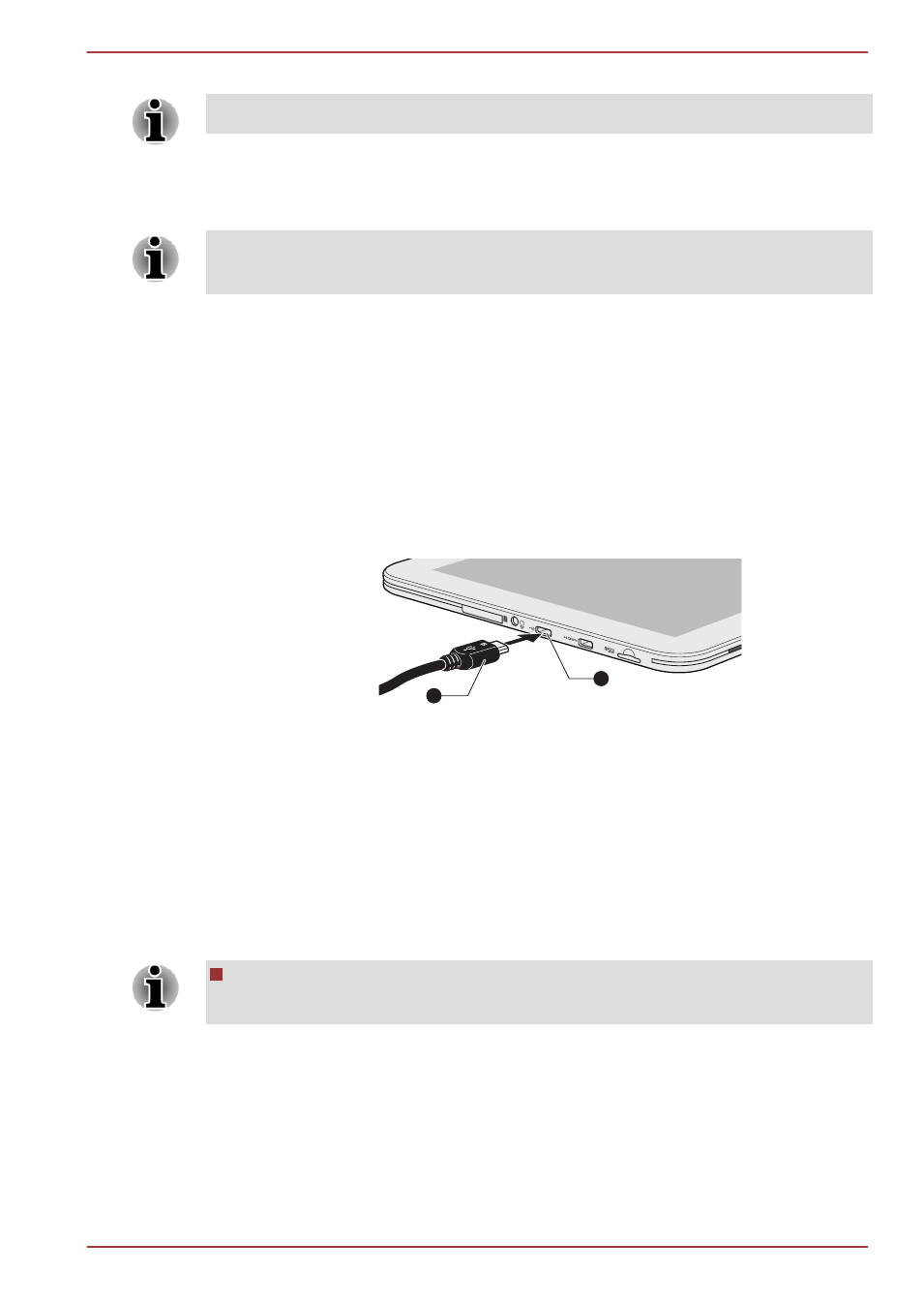
2.
Tap an item you want to manage from Downloaded/Running/All tab.
Please refer to
in Settings section for details.
You can close an item by tapping Force stop, or remove an item by
tapping Uninstall.
In order to improve the performance of your tablet, close some of the
running applications.
Connecting to a computer
With a micro USB port on the tablet, you are able to connect your tablet to
a computer.
To connect to a computer:
1.
Plug the Micro USB connector of a USB cable into the Micro USB port
on this tablet.
Figure 4-2 Connecting an USB cable
1
2
1. Micro USB port
2. Micro USB connector
2.
Plug the other end of the USB cable into the USB port on the
computer.
Your tablet will be recognized as a removable MTP (Media Transfer
Protocol) device and you can access its content from the computer.
To remove this tablet from the computer:
1.
Make sure all file operations are finished.
2.
Unplug the tablet from your computer.
Make sure the connector is properly aligned with the socket. Do not try
to force the connection, doing so can damage the connecting pins.
Factory Reset
The tablet provides you with the function to reset it. Before executing this
function, you need to backup the system settings, application settings, user
installed applications and data in the internal storage.
To perform the factory data reset, please follow the steps below:
TOSHIBA AT200
User's Manual
4-7
