Toshiba file manager, Navigation, Operations on files & folders – Toshiba AT200 User Manual
Page 45: Toshiba file manager -13
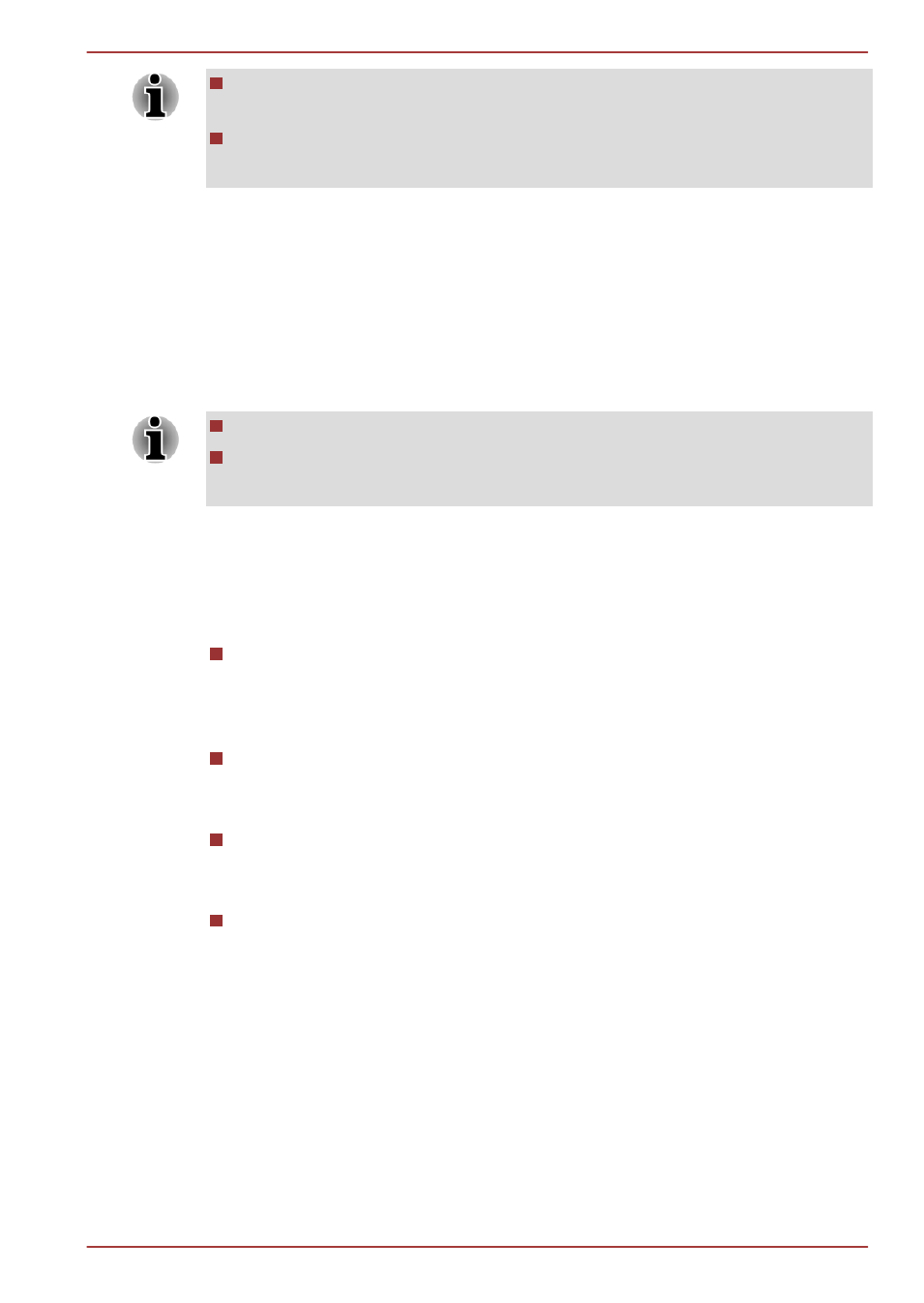
Do not eject (or unmount) external media during contents search as
this will cause music playback to stop.
Some "double-byte" characters might not be displayed correctly. This
is the Operating System limitation.
TOSHIBA File Manager
TOSHIAB File Manager is a featured application that manages files and
folders. It allows you to create, rename, copy, cut, paste or delete files and
folders stored in both internal and external storage.
To open TOSHIBA File Manager:
Tap Apps -> File Manager from the Home screen.
System files cannot be accessed by TOSHIBA File Manager.
TOSHIBA File Manager may not be able to open a file without its
associated application.
Navigation
The main window of TOSHIBA File Manager is divided into four panels.
Each panel’s function is described as below.
Device panel
Device panel lists icons of available storage devices. By default you
will see Internal Storage and Screen Capture icon. You are also
allowed to add folder shortcut into this panel.
Address panel
Address panel shows you the current device name followed by relative
(not full) path of current folder.
Control panel
Control panel contains several functional icons for file and folder
operations.
Files and folders panel
Explore files and folders with optional layout in this panel. You can
easily read and collect additional information such as size, thumbnail
of the files, name and last modified date and time of the folders. When
items are selected, they are tagged with a tick.
Operations on Files & Folders
Basic operations
Basic file and folder operations include Cut, Copy, Paste and Delete.
Press and hold an item to select it while enabling the multi-selection mode,
therefore these command buttons will be visible in the Control panel.
TOSHIBA AT200
User's Manual
5-13
