Fingerprint single sign-on feature – Toshiba SATELLITE A500 User Manual
Page 95
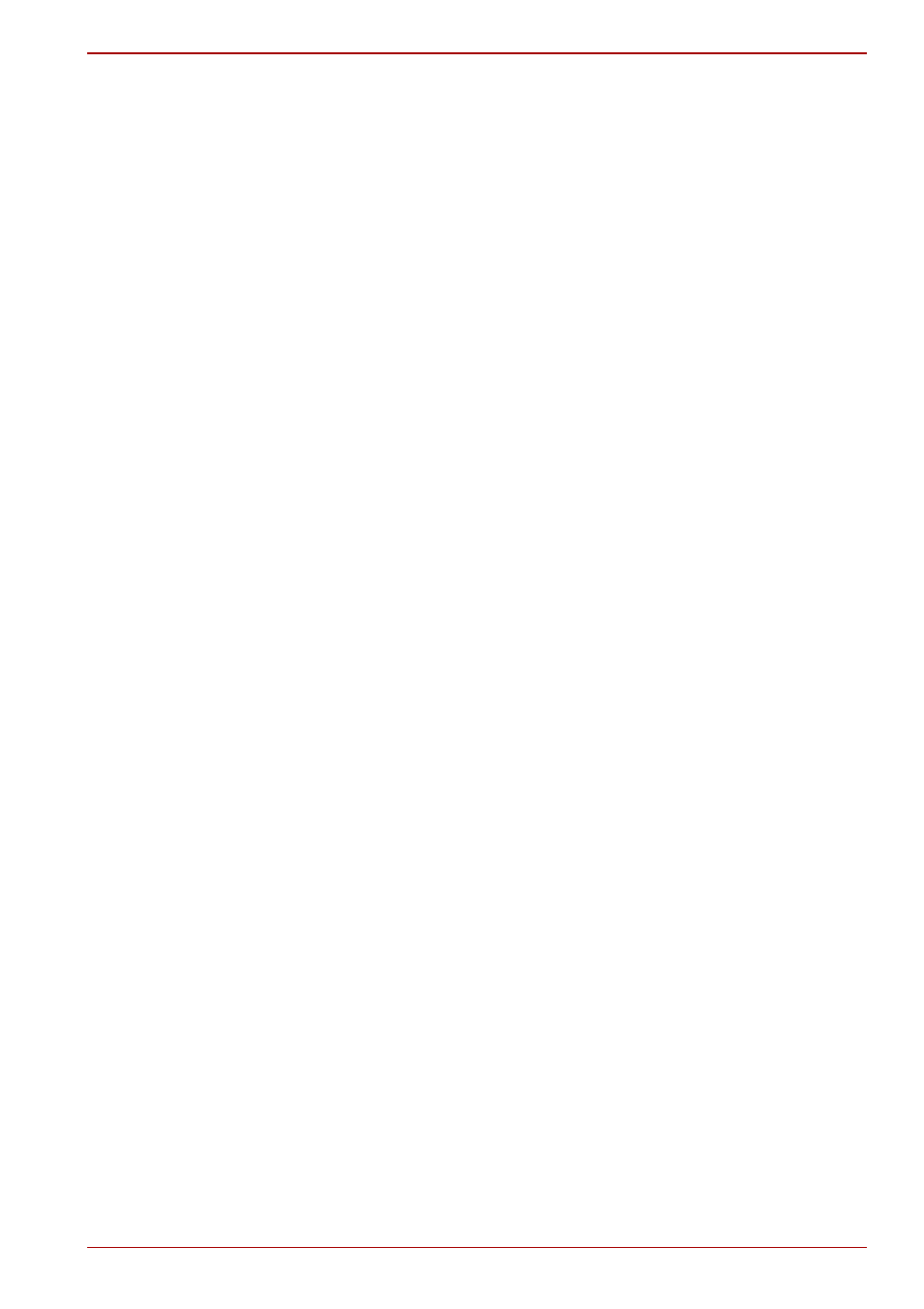
User’s Manual
4-9
Satellite A500/A500D
Fingerprint Single Sign-on Feature
General
The Single Sign-On is a feature that allows the user to complete the
authentication for both the User Password (and optionally, the HDD user
and Supervisor passwords) and logging on to Windows using only one
fingerprint authentication when booting up. It is necessary to register the
User Password and Windows Logon password before using the fingerprint
Pre-OS feature and this fingerprint Single Sign-On feature. Please use
TOSHIBA HW Setup to register your User Password.
Only one fingerprint authentication is required to replace the User
Password (and, if selected, the HDD user and Supervisor passwords) and
Windows Logon password.
How to enable fingerprint system boot authentication settings and
Single Sign-On feature
It is necessary to first enroll your fingerprint with the TOSHIBA Fingerprint
Utility and Single Sign-on feature prior to enabling and configuring the
fingerprint Pre-OS feature.
Check that your fingerprint is enrolled before configuring the settings.
1. Logon as Administrator means a user has administrator privileges.
2. Click Start, point to All Programs, point to TOSHIBA, point to Utilities,
point to TOSHIBA Fingerprint Utility and click it.
3. Swipe your finger across the fingerprint sensor.
4. Click “Run As Administrator”. If UAC Setting for windows is off, this
button won’t appear.
5. [User Account Control] window is displayed when you click “Run as
administrator”. Select “Allow” on [User Account Control] window.
6. Swipe your finger across the fingerprint sensor.
7. Click “Setting”.
8. Place a check mark in Boot authentication. If you want to use the Single
Sign-on feature, also check on Single Sign-on.
9. Click “Apply”.
10. “Save succeeded” is displayed. Click “OK”.
11. Click “Close.”
12. “Are you sure you want to close this window?” is displayed. Click “OK”.
13. Click “Close”.
14. “Are you sure you want to close this window?” is displayed. Click “OK”.
