Lock time settings for optical drive auto lock – Toshiba SATELLITE A500 User Manual
Page 103
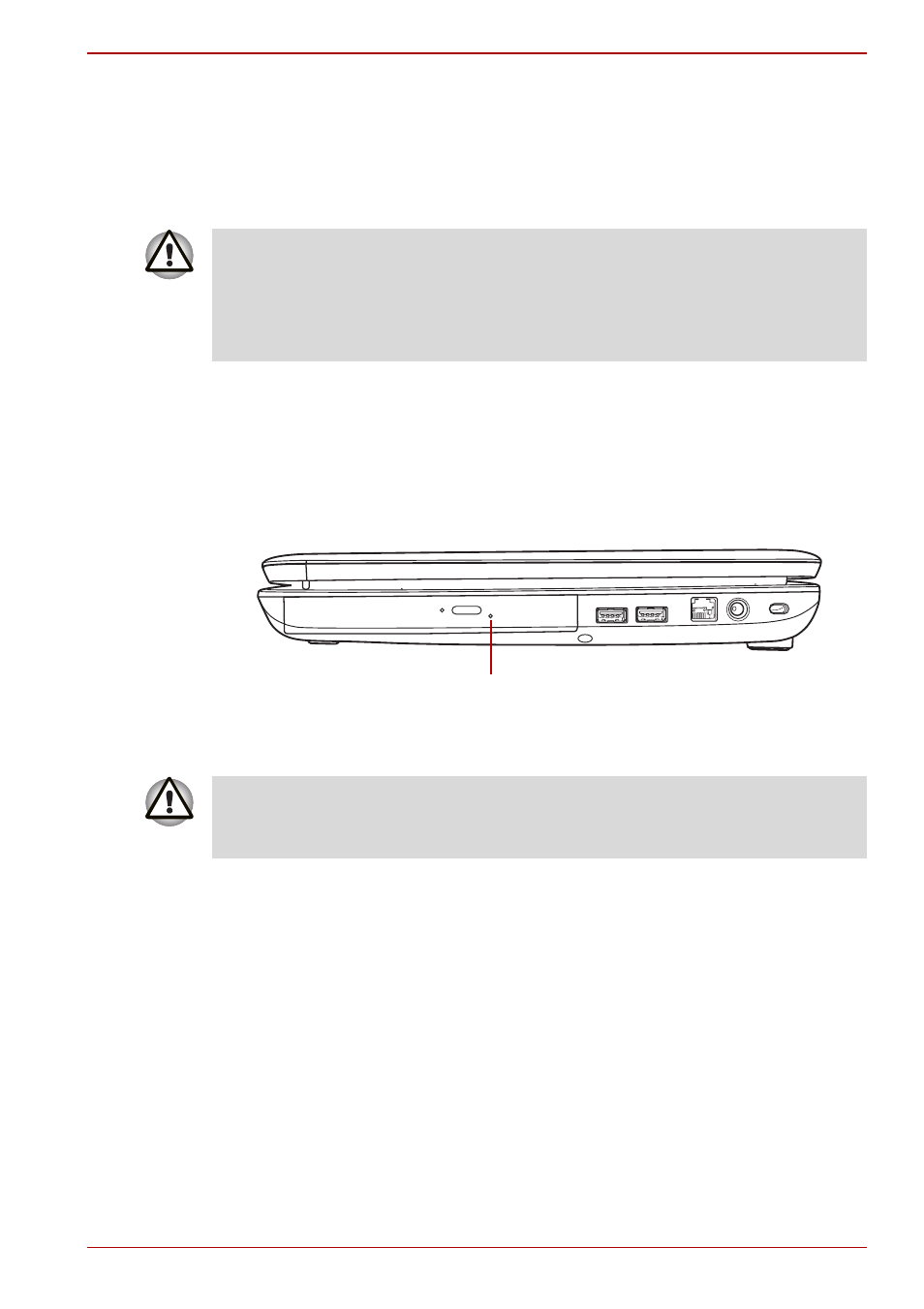
User’s Manual
4-17
Satellite A500/A500D
Lock Time Settings for Optical Drive Auto Lock
This sets the amount of time required to pass before the optical disc drive
eject button unlocks when the Computer detects vibration or other shock.
1. Right click on the Optical Drive Power icon on the Taskbar.
2. Click Unlock time settings -> 1s or 3s or 5s.
How to remove a CD/DVD/BD when the disc tray will not open
■
Tray ODD
Pressing the eject button will not open the disc tray when the computer is
turned off although, in these circumstances, you can open the tray by
inserting a slender object such as a straightened paper clip about 25mm
into the eject hole just to the right of the drive’s eject button.
Figure 4-7 Manual release with the eject hole
■
When the Optical Drive Auto Lock is engaged, the FN+Tab key
combination and Eject Buttons on application screens are disabled.
■
Optical Drive Auto Lock is not enabled immediately after the computer
is started, the Disc tray is closed, or the optical disc drive is switched
from OFF to ON using the FN+Tab keys.
1. Eject hole
1
You must ensure that you turn off the power before you use the eject hole.
If the CD/DVD/BD media is spinning when you open the disc tray, it may fly
off of the spindle and cause injury.
