Using the usb floppy diskette drive – Toshiba SATELLITE A500 User Manual
Page 177
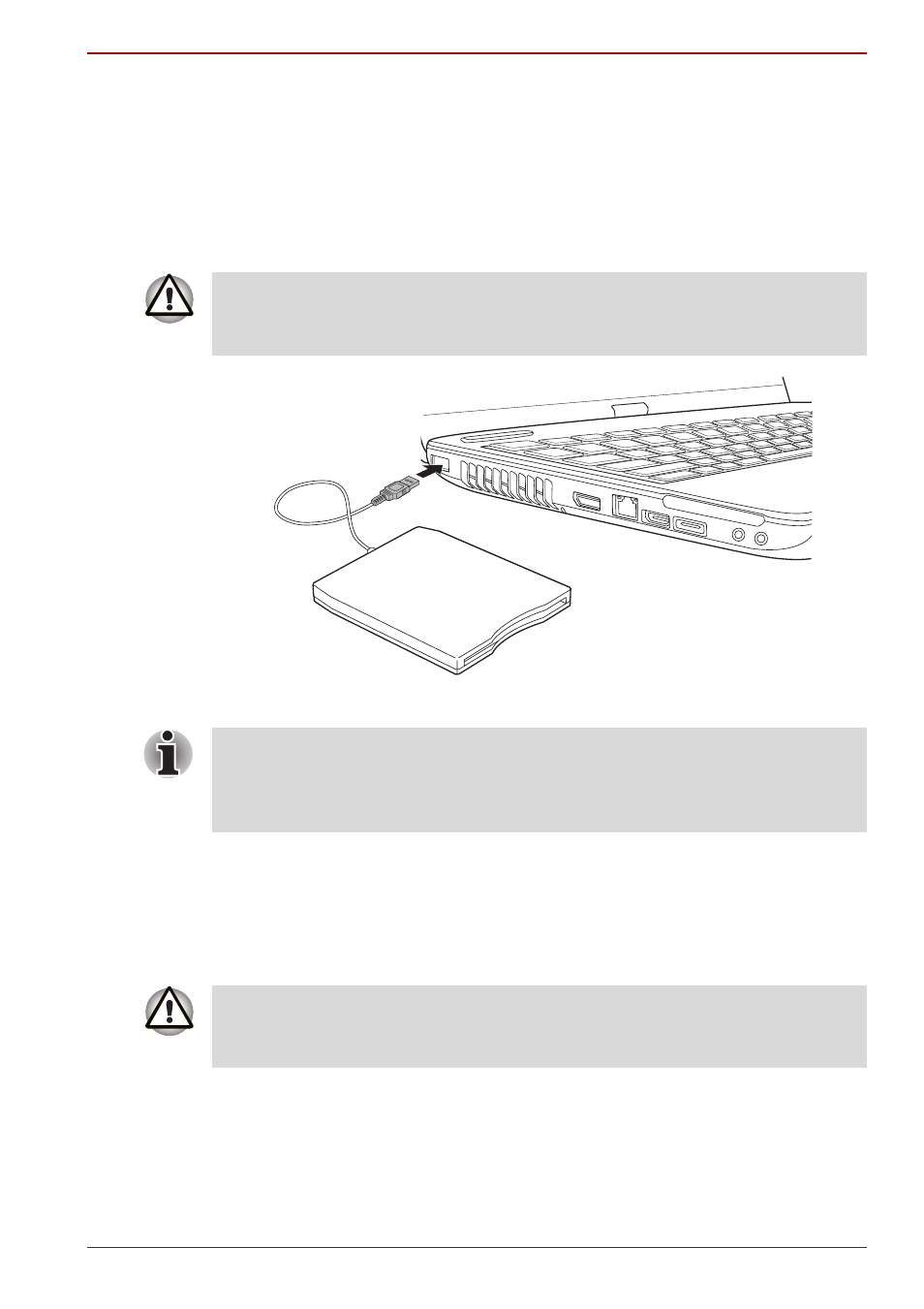
User’s Manual
8-11
Satellite A500/A500D
Using the USB floppy diskette drive
The USB floppy diskette drive accommodates either a 1.44MB or 720KB
floppy diskette and connects to one of the computer’s USB ports.
Connecting the USB floppy diskette drive
To connect the drive, plug the floppy diskette drive’s USB connector into
one of the computer’s free USB ports.
Figure 8-7 Connecting the USB floppy diskette drive
Disconnecting the USB floppy diskette drive
When you have finished using the USB floppy diskette drive, you can follow
the procedures below in order to disconnect it:
1. Wait for the Disk-In-Use Indicator light to go out to make sure all floppy
diskette activity has stopped.
2. Click the Safely Remove Hardware icon on the Task Bar.
3. Click the USB floppy diskette drive device that you want to remove.
4. Carefully pull the floppy diskette drive’s USB connector out from within
the computer’s USB port.
Make sure the connector is right side up and properly aligned with the
socket. Do not try to force the connection; doing so can damage the
connecting pins.
If you connect the USB floppy diskette drive after the computer has already
been turned on, it will take about ten seconds for it to be recognized by the
computer. Do not attempt to disconnect and reconnect the drive before this
period has elapsed.
If you disconnect the floppy diskette drive or turn off the power while the
computer is accessing the drive you may lose data or damage the floppy
diskette or the drive.
