Utilities and applications, Utilities and applications -16 – Toshiba SATELLITE A500 User Manual
Page 38
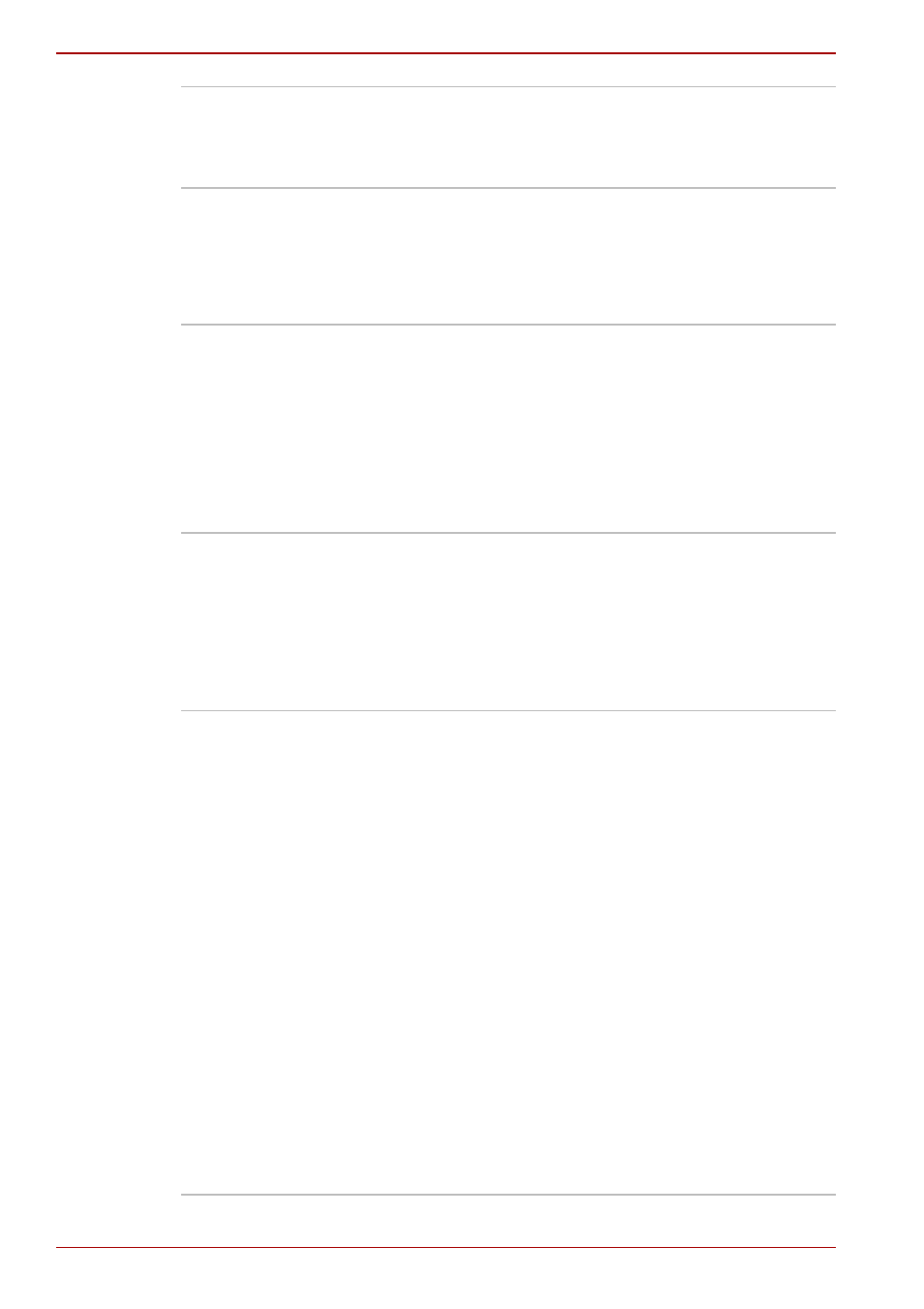
1-16
User’s Manual
Satellite A500/A500D
Utilities and Applications
This section describes the pre-installed utilities that come with the
computer and details how to start them. For further information on their
operation, please refer to each utility’s online manual, help files or
README.TXT file.
TOSHIBA PC
Diagnostic Tool
The TOSHIBA PC Diagnostic Tool will display
basic system configuration information and allow
the functionality of some of the computer’s
built-in hardware devices to be tested.
TOSHIBA Flash
Cards
The TOSHIBA Flash Cards provide a quick way
to modify selected system functions and to
launch applications.
■
Hot key function
■
TOSHIBA utility launcher function
TOSHIBA
Accessibility
The TOSHIBA Accessibility utility provides
support to movement impaired users when they
need to use the TOSHIBA Hot-key functions. In
use, the utility allows you to make the FN key
“sticky”, that is you can press it once, release it,
and they press one of the “F” keys in order to
access its specific function. When set, the FN
key will remain active until another key is
pressed.
Fingerprint Utility
Some models of this computer series support a
fingerprint utility, which is installed for the
purpose of enrolling and recognizing fingerprints
which can then be linked to a username and
password in order to remove the need to input
these details from the keyboard. Just by swiping
an enrolled finger against the fingerprint sensor,
the following functions will be enabled:
■
Log on to Windows and access a security
enabled homepage through Internet Explorer.
■
Files and folders can be encrypted/decrypted
and third party access to them is prevented.
■
Disable the password-protected screen-saver
when returning from a power-saving mode
such as Sleep Mode.
■
Authentication of the User Password
(and, if applicable, the HDD(Hard Disk Drive)
Password) when booting up the computer
(Pre-OS Authentication).
■
Single-Swipe Sign-on feature
