Starting the toshiba pc health monitor – Toshiba SATELLITE A500 User Manual
Page 226
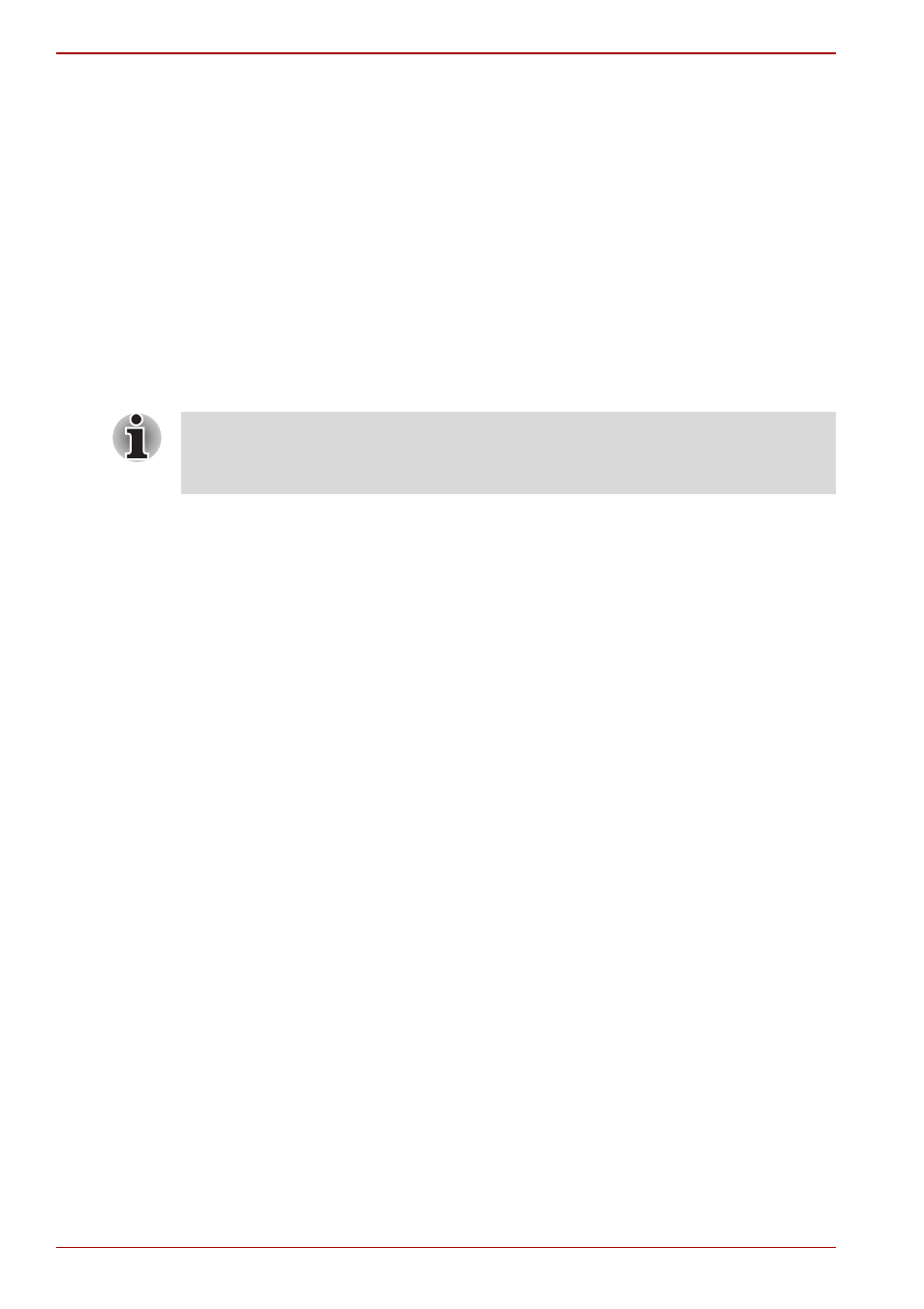
E-2
User’s Manual
Satellite A500/A500D
The TOSHIBA PC Health Monitor software does not extend or modify
TOSHIBA’s obligations under its standard limited warranty in any way.
TOSHIBA’s standard limited warranty terms and limitations apply.
Visit
http://www.warranty.toshiba.com
for details.
Starting the TOSHIBA PC Health Monitor
The TOSHIBA PC Health Monitor can be started using the following
methods:
Click Start -> All Programs -> TOSHIBA -> Utilities -> PC Health
Monitor.
Click the icon in the notification area, then click the “Click here to
enable TOSHIBA PC Health Monitor.” message when it is displayed.
No matter which method is used, the TOSHIBA PC Health Monitor
explanation screen will be displayed.
Clicking “Next” will display the “PC Health Monitor Software Notice &
Acceptance” screen. Please carefully read the information displayed.
Selecting “Please enable software now. I agree with the terms and
conditions and use and sharing of the information collected.” and clicking
“OK” will enable the program. By enabling the TOSHIBA PC Health Monitor
software, you agree with these terms and conditions and to the use and
sharing of the collected information. Once the program is enabled, the
TOSHIBA PC Health Monitor screen is displayed, and the program will
begin monitoring system functions and collecting information.
This message will no longer be displayed after clicking “Please enable
software now” or “Please disable software now” on the “PC Health Monitor
Software Notice & Acceptance” screen.
