Optical drive auto, Lock, Section in – Toshiba SATELLITE A500 User Manual
Page 102: Optical drive auto lock
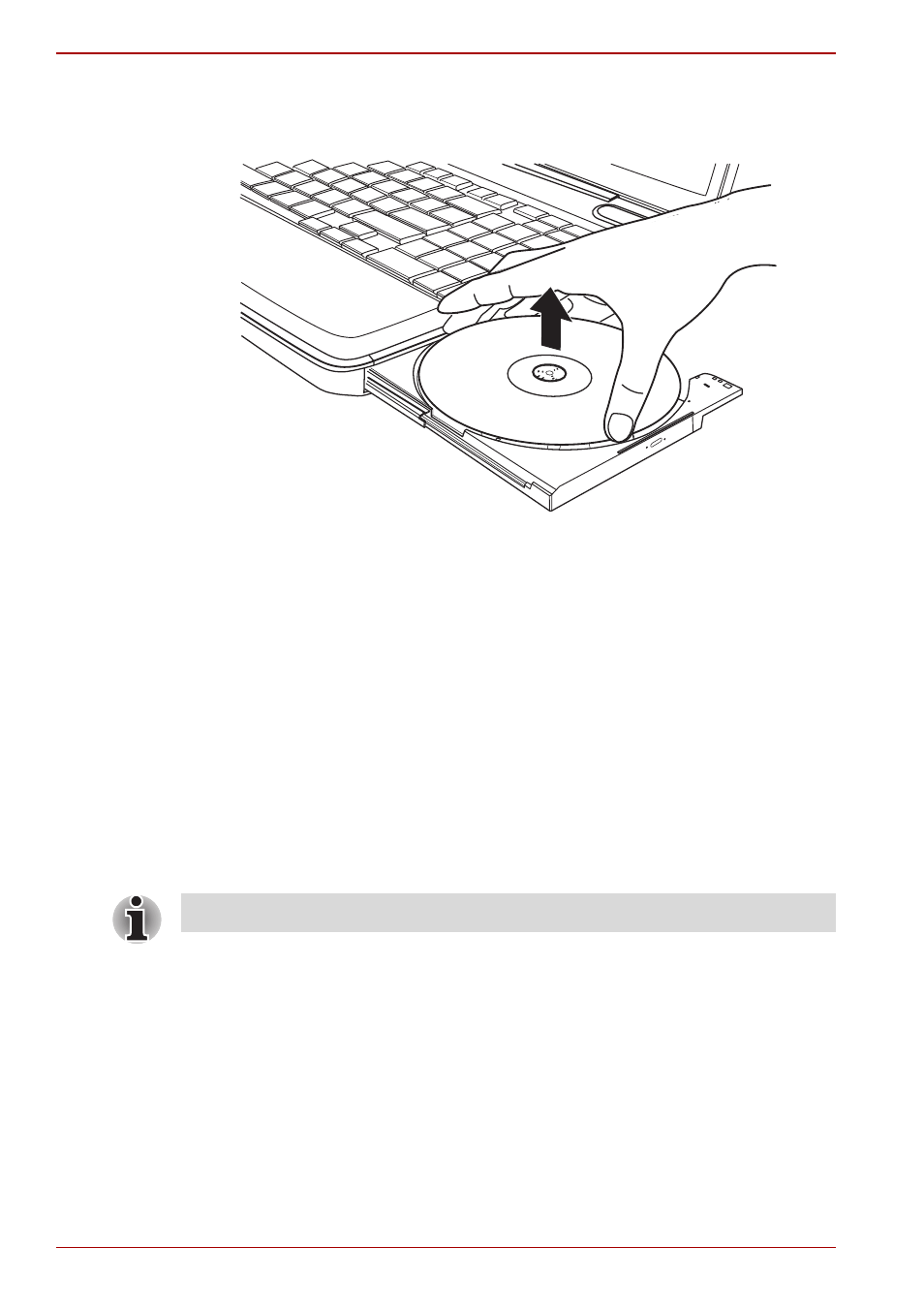
4-16
User’s Manual
Satellite A500/A500D
2. The CD/DVD/BD media will extend slightly over the sides of the disc
tray in order that you can hold it. Grasp it carefully by its edges and lift it
vertically off of the central spindle and out of the tray.
Figure 4-6 Removing a CD/DVD/BD
3. Press the center of the disc tray in order to close it - the tray will click
into place when it is locked.
■
Slot ODD
To remove a CD/DVD, press eject button let CD/DVD be put out.
Optical Drive Auto Lock
This function automatically locks the optical disc drive eject button if the
computer detects any vibration or other shocks while running on the
battery.
This function prevents the disc tray from opening even if the eject button is
pushed unexpectedly.
When the Optical Drive Auto Lock is on, there will be key mark on the
bottom right of the Optical Drive Power icon in the Taskbar.
Setting the Optical Drive Auto Lock
Right click the Optical Drive Power icon in the Taskbar to change the
Optical Drive Auto Lock settings.
Enabling and Disabling Optical Drive Auto Lock
1. Right click on the Optical Drive Power icon on the Taskbar.
2. Click Optical Drive Auto Lock -> Enable or Disable.
To enable this function, turn the Optical Drive Power ON.
