Additional memory module, Additional memory module -6, Ease refer to the – Toshiba SATELLITE A500 User Manual
Page 172: Additional memory, Module
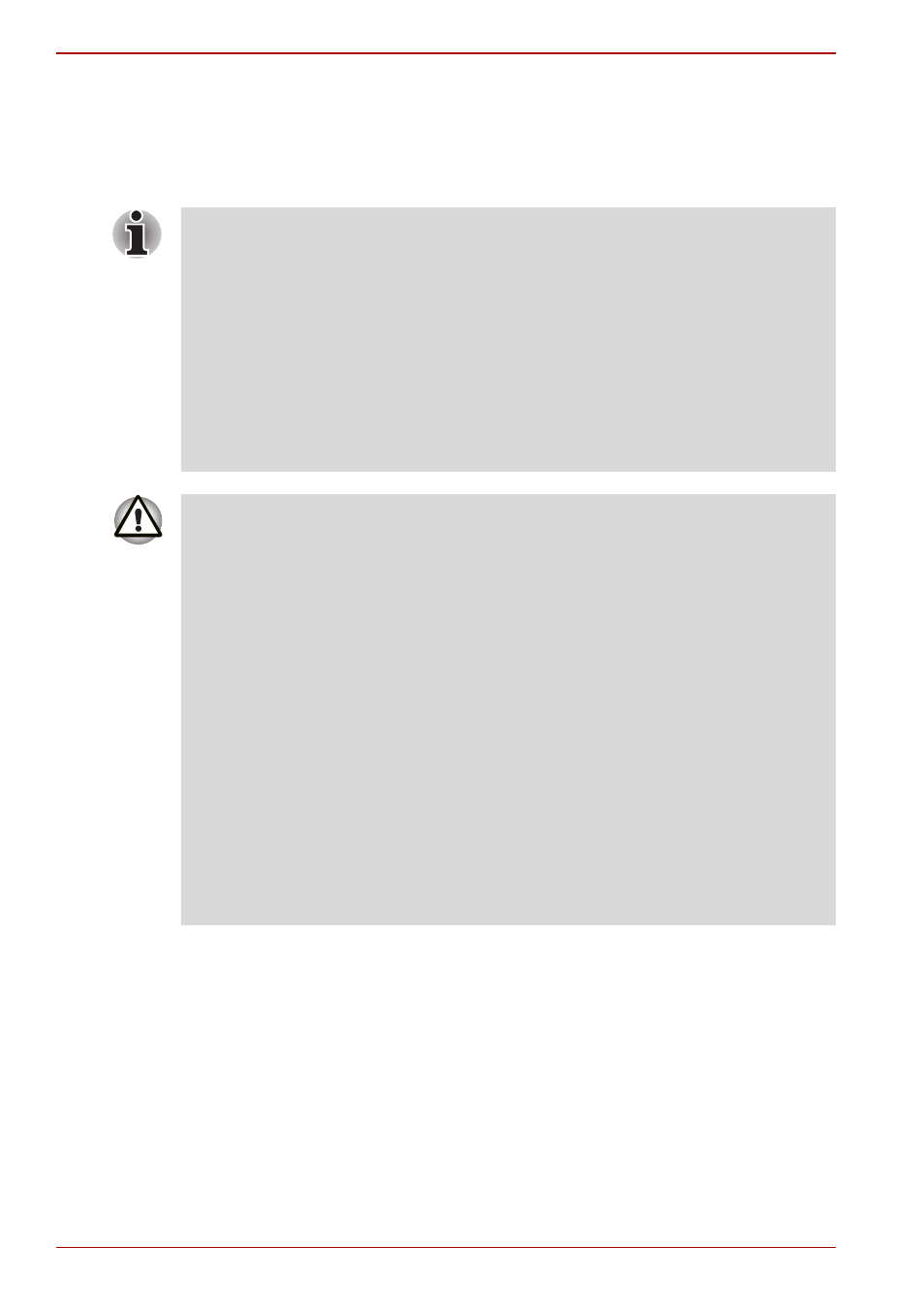
8-6
User’s Manual
Satellite A500/A500D
Additional memory module
You can install additional memory into the computer in order to increase the
amount of system memory that is available. This section describes how to
install and remove optional memory modules.
You should place a mat beneath the computer in order to prevent the
computer’s lid from becoming scratched or damaged when you are
installing/replacing the memory module. In this instance you should
avoid mats that are made of materials that hold or generate static
electricity.
When installing or removing a memory module, you must ensure that
you do not touch any other internal areas of the computer.
Insert the two memory modules into Slot A and Slot B respectively. The
computer will operate in dual channel mode.
You can access the inserted memory modules efficiently in dual
channel.
Use only memory modules approved by TOSHIBA.
Do not try to install or remove a memory module under the following
conditions.
a. The computer is turned on.
b. The computer was shut down in either Sleep or Hibernation Mode.
c. Wake-up on LAN is enabled.
d. The wireless communication switch is turned on.
Be careful not to let screws or other foreign matter fall into the
computer. It could cause malfunction or electric shock.
Additional memory module is a precision electronic component that
may be fatally damaged by static electricity. Since the human body can
carry static electricity, it is important that you discharge yourself before
touching or installing any additional memory modules. To discharge
your body’s static electricity, simply touch any metal close to you with
bare hands.
In order to ensure that the computer power is not turned on while
working, set the Wireless communication switch to OFF.
