Video trim – Toshiba Camileo Z100 User Manual
Page 38
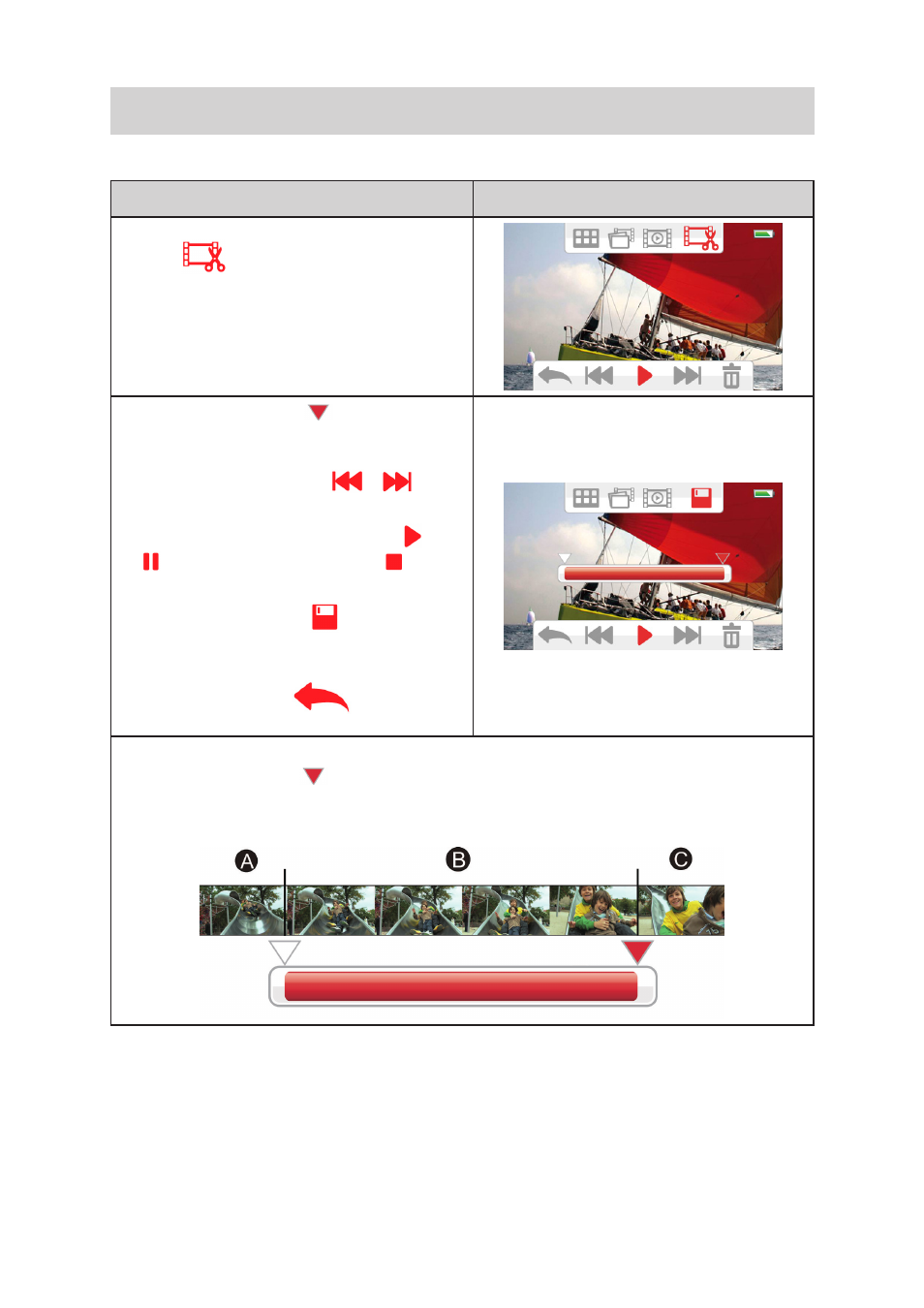
38
EN
Video Trim
You can trim away the beginnings and ends of the recorded video and save it as a new video clip.
Operation
Display Screen
1. In Video playback mode, tap the right-most
[CUT
] icon on the top.
1. Drag the dividing icon (
) (the icon
becomes red) on the bar to specify the
beginning and the end.
2. Press the rewind /forward (
/
) icon
to fine-tune the dividing point.
3. You can preview the video by tapping
/
to play or pause the video. Tap
to stop
playing.
4. Tap the [SAVE AS NEW
] icon on the top
menu bar to trim away the white portion and
save the red portion as a new video file.
5. Or tap the [RETURN]
icon to exit.
Video Flow:
Specify the dividing icon (
) where the video clip is to be cut.
Portion A and C will be cut, and protion B will be saved as a new video clip.
- Bluetooth USB Adapter (PA3710) (20 pages)
- Dynadock U10 (44 pages)
- Slim Port Replicator III (31 pages)
- JournE Air800-801 (706 pages)
- JournE Air800-801 (829 pages)
- JournE F800-F801 (244 pages)
- JournE F800-F801 (178 pages)
- Camileo X450 (47 pages)
- External SuperMulti Drive (533 pages)
- Satellite Pro P100 (PSPA4) (172 pages)
- Satellite P100 (PSPAA) (170 pages)
- Qosmio G20 (PQG20) (264 pages)
- Portege R200 (PPR21) (184 pages)
- Camileo P100 (51 pages)
- Satellite Pro 4310 (238 pages)
- Satellite Pro 4310 (230 pages)
- Satellite Pro 4310 (238 pages)
- Satellite Pro 4310 (248 pages)
- Camileo X400 (55 pages)
- Satellite 2650 (208 pages)
- Satellite 2650 (222 pages)
- Satellite M60 (168 pages)
- Equium A210 (170 pages)
- Camileo P25 (47 pages)
- Equium 8000 S-D (80 pages)
- Equium M40 (190 pages)
- Satellite Pro L100 (PSLA4) (186 pages)
- Equium L30 (162 pages)
- Satellite Pro A100 (PSAA3) (162 pages)
- Portege R400 (198 pages)
- Satellite A100 (PSAA8) (187 pages)
- Equium A80 (176 pages)
- Satellite M40X (170 pages)
- Qosmio G30 HD-DVD (PQG31) (272 pages)
- Qosmio F30 (PQF30) (276 pages)
- Equium L20 (178 pages)
- Dynadock W20 (62 pages)
- Satellite Pro U200 (236 pages)
- Satellite M40 (PSM40) (201 pages)
- Gigaframe L80-81 (870 pages)
- Satellite L30 (PSL30) (150 pages)
- Satellite L10 (170 pages)
- V1100 (76 pages)
- Satellite P30 (165 pages)
- Equium A100 (PSAAQ) (171 pages)
