Photo setting – Toshiba Camileo Z100 User Manual
Page 25
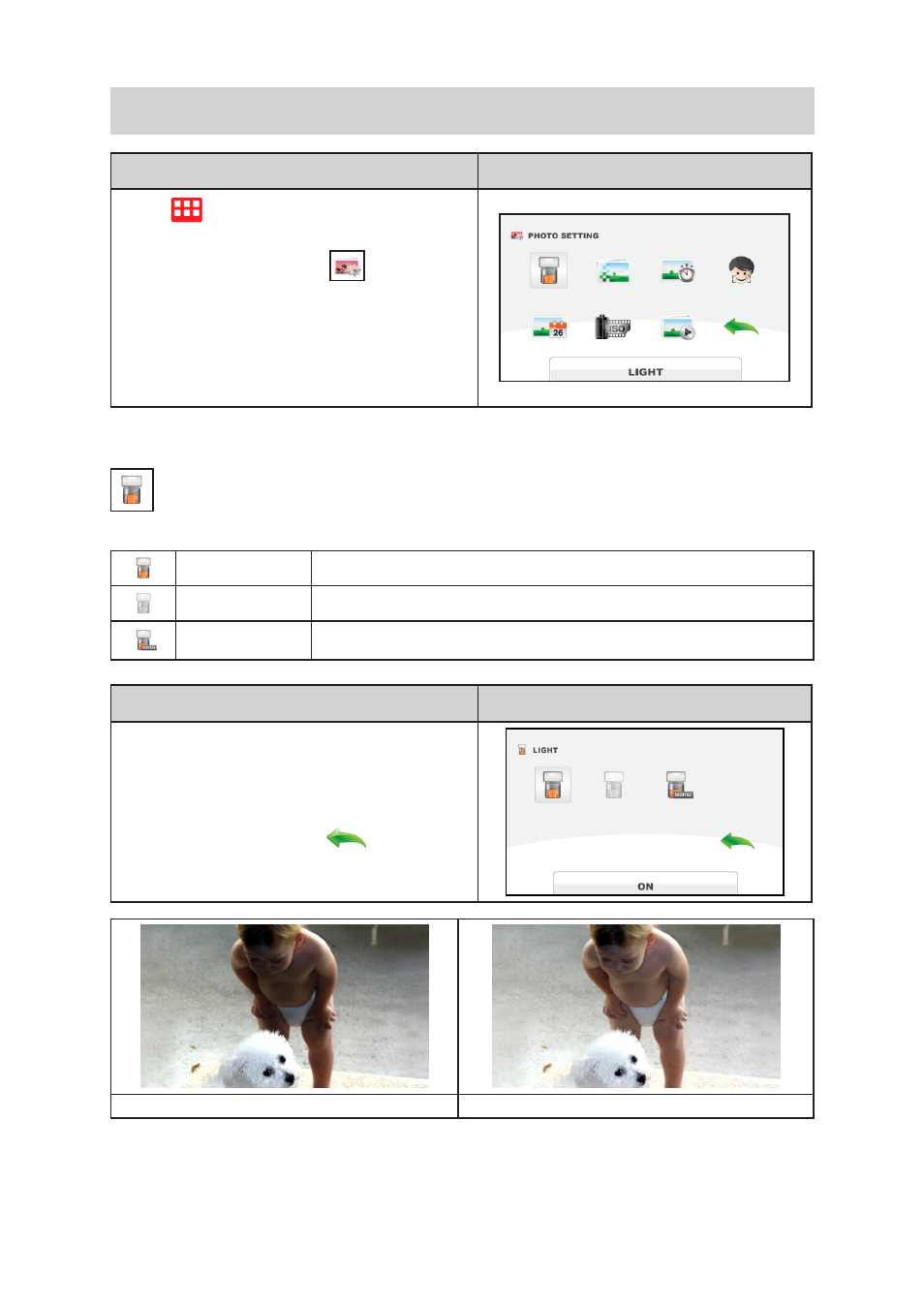
25
EN
PHOTO SETTING
Operation
Display Screen
1. Tap
on the screen. The main menu will
show on the screen.
2. Tap the [PHOTO SETTING
] icon twice on
the screen to enter its setting menu.
3. The Photo Setting menu contains 7 options--
LIGHT, RESOLUTION, SELF-TIMER, SMILE
DETECTION, DATE PRINTING, ISO, and
SLIDESHOW--for you to adjust the camcorder
settings.
LIGHT
You can select the mode to brighten the shooting area or to extend the brightness of objects.
ON
The light will be turned ON and provides light when recording.
OFF
The light is turned OFF.
DIGITAL LIGHT
Extend the dynamic range for backlight and high contrast sense, so
that the objects will be brighter and clearer.
Operation
Display Screen
1. In the Photo Setting menu, tap the [LIGHT] icon
twice.
2. Tap to select the desired option.
3. Tap again to validate the setting.
4. Or tap the RETURN icon (
) twice (or tap
and hold it for one second) to exit.
Without Digital Light
Digital Light ON
- Bluetooth USB Adapter (PA3710) (20 pages)
- Dynadock U10 (44 pages)
- Slim Port Replicator III (31 pages)
- JournE Air800-801 (829 pages)
- JournE Air800-801 (706 pages)
- JournE F800-F801 (244 pages)
- JournE F800-F801 (178 pages)
- Camileo X450 (47 pages)
- External SuperMulti Drive (533 pages)
- Satellite Pro P100 (PSPA4) (172 pages)
- Satellite P100 (PSPAA) (170 pages)
- Qosmio G20 (PQG20) (264 pages)
- Portege R200 (PPR21) (184 pages)
- Camileo P100 (51 pages)
- Satellite Pro 4310 (230 pages)
- Satellite Pro 4310 (238 pages)
- Satellite Pro 4310 (248 pages)
- Satellite Pro 4310 (238 pages)
- Camileo X400 (55 pages)
- Satellite 2650 (208 pages)
- Satellite 2650 (222 pages)
- Satellite M60 (168 pages)
- Equium A210 (170 pages)
- Camileo P25 (47 pages)
- Equium 8000 S-D (80 pages)
- Equium M40 (190 pages)
- Satellite Pro L100 (PSLA4) (186 pages)
- Equium L30 (162 pages)
- Satellite Pro A100 (PSAA3) (162 pages)
- Portege R400 (198 pages)
- Satellite A100 (PSAA8) (187 pages)
- Equium A80 (176 pages)
- Satellite M40X (170 pages)
- Qosmio G30 HD-DVD (PQG31) (272 pages)
- Qosmio F30 (PQF30) (276 pages)
- Equium L20 (178 pages)
- Dynadock W20 (62 pages)
- Satellite Pro U200 (236 pages)
- Satellite M40 (PSM40) (201 pages)
- Gigaframe L80-81 (870 pages)
- Satellite L30 (PSL30) (150 pages)
- Satellite L10 (170 pages)
- V1100 (76 pages)
- Satellite P30 (165 pages)
- Equium A100 (PSAAQ) (171 pages)
