Effects – Toshiba Camileo Z100 User Manual
Page 29
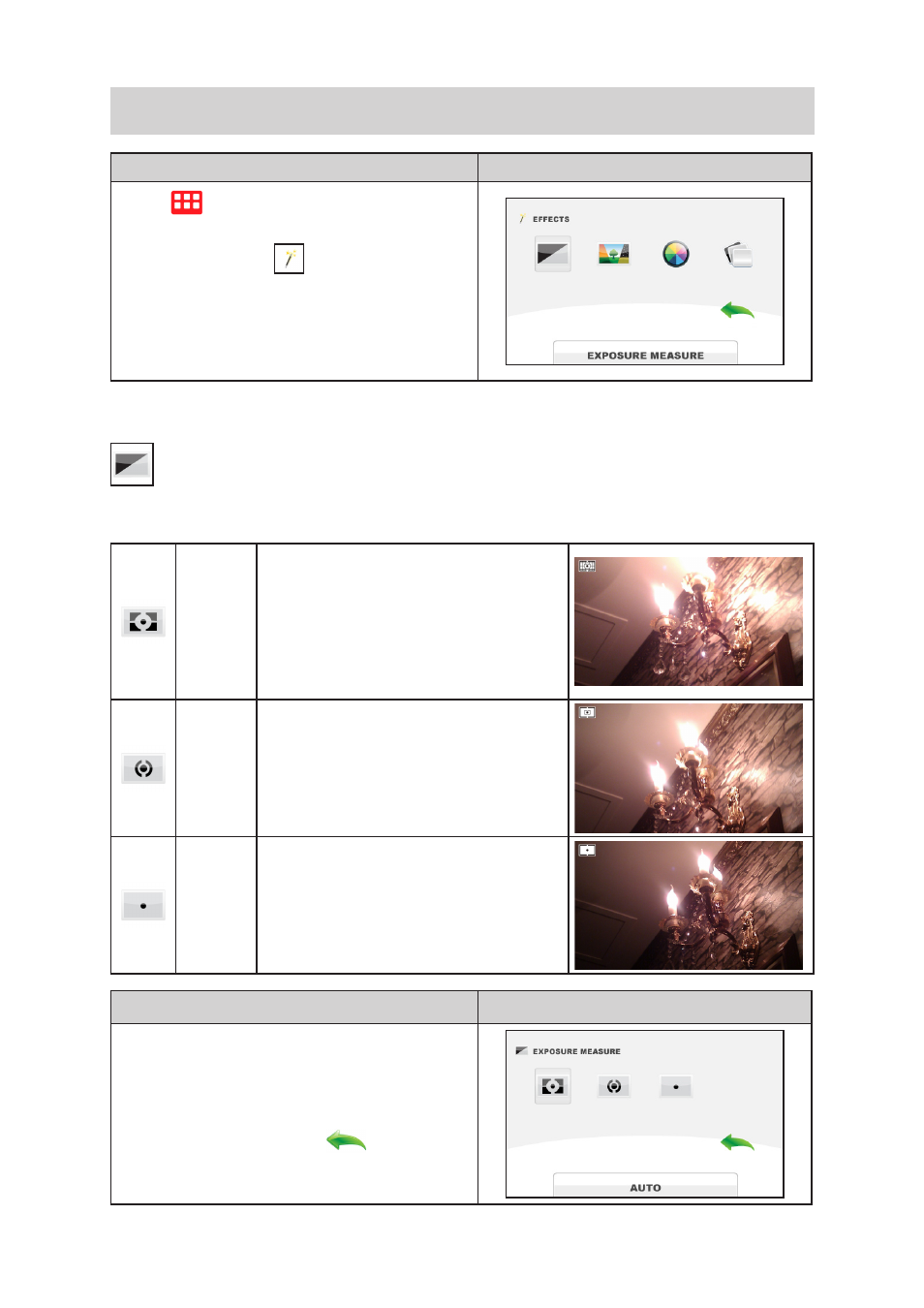
29
EN
EFFECTS
Operation
Display Screen
1. Tap
on the screen. The main menu will
show on the screen.
2. Tap the [EFFECTS
] icon twice on the
screen to enter its setting menu.
3. The Effects menu contains 4 options
EXPOSURE MEASURE, SCENE, FILTER,
and WHITE BALANCE --for you to adjust the
camcorder settings.
EXPOSURE MEASURE
Exposure is the amount of light that the camcorder receives from the scene. The camcorder adjusts
the exposure automatically. Two manual modes are provided: CENTER and SPOT.
AUTO
The camcorder meters the light in an
average value for the overall scene and
adjusts the exposure automatically. This
setting is suitable for the normal condition.
CENTER
The camcorder still meters the light in an
average value for the entire scene, but
gives greater weight to the center. In this
way, the center part will get more clear and
the surrounding may become dark.
SPOT
The camcorder only meters the light in
the middle spot of the scene. This setting
is typically used in capturing the light of
candle.
Operation
Display Screen
1. In the Effects menu, tap the [EXPOSURE
MEASURE] icon twice.
2. Tap to select the desired option.
3. Tap again to validate the setting.
4. Or tap the RETURN icon (
) twice (or tap
and hold it for one second) to exit.
