Restoring the pre-installed software, Creating optical recovery discs – Toshiba Qosmio X500 User Manual
Page 77
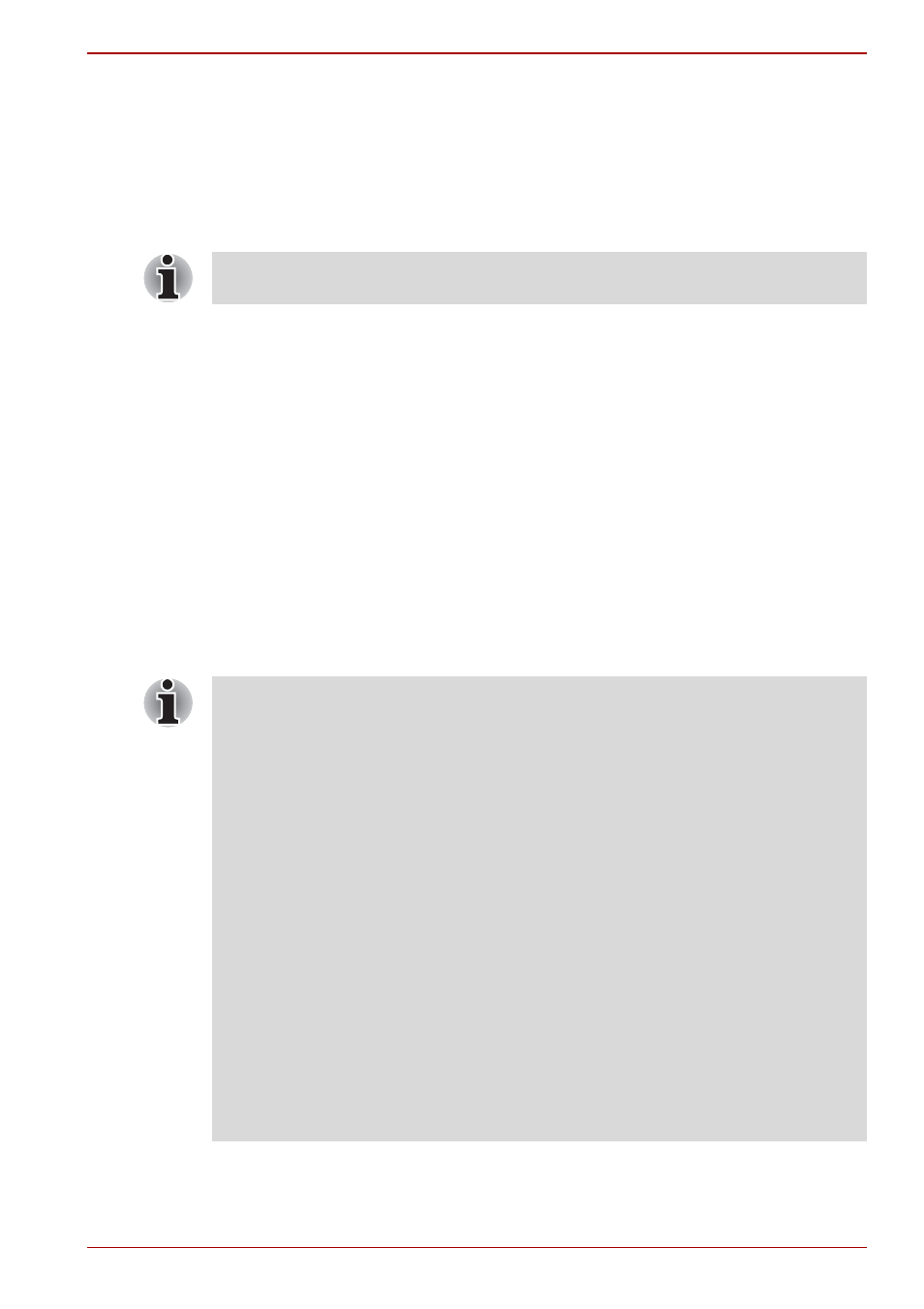
User’s Manual
3-10
Getting Started
The procedure is as follows. Follow the on-screen instructions.
1. Turn off the computer.
2. While holding the F8 key, turn the computer on. The Advanced Boot
Options menu will be displayed.
3. Use the arrow keys to select Repair Your Computer and press Enter.
4. Follow the on-screen instructions.
Restoring the pre-installed Software
Depending on the model you purchased, different ways for restoring the
pre-installed software are offered:
■
Creating optical Recovery Discs and restoring the pre-installed software
from them
■
Restoring the pre-installed software from the Recovery hard disk drive
■
Ordering Recovery Discs from TOSHIBA and restoring the pre-installed
software from them*
* Please note that this service is not free-of-charge.
Creating Optical Recovery Discs
This section describes how to create Recovery Discs.
The Windows Complete PC Backup feature can be used on all Windows
®
7
editions.
■
Be sure to connect the AC adaptor when you create Recovery Discs.
■
Be sure to close all other software programs except the TOSHIBA
Recovery Media Creator.
■
Do not run software such as screen savers which can put a heavy load
on the CPU.
■
Operate the computer at full power.
■
Do not use power-saving features.
■
Do not write to the disc when the anti-virus software is running. Wait
for it to finish, then disable virus detection programs including any
software that checks files automatically in the background.
■
Do not use utilities, including those intended to enhance hard disk
drive access speed. They may cause unstable operation and damage
data.
■
Do not shut down/log off or Sleep/Hibernate while writing or rewriting
the disc.
■
Set the computer on a level surface and avoid places subjected to
vibrations such as airplanes, trains, or cars.
■
Do not use on unstable tables or other any other unstable surfaces.
