Wireless communication switch, Wireless activity led – Toshiba Qosmio X500 User Manual
Page 119
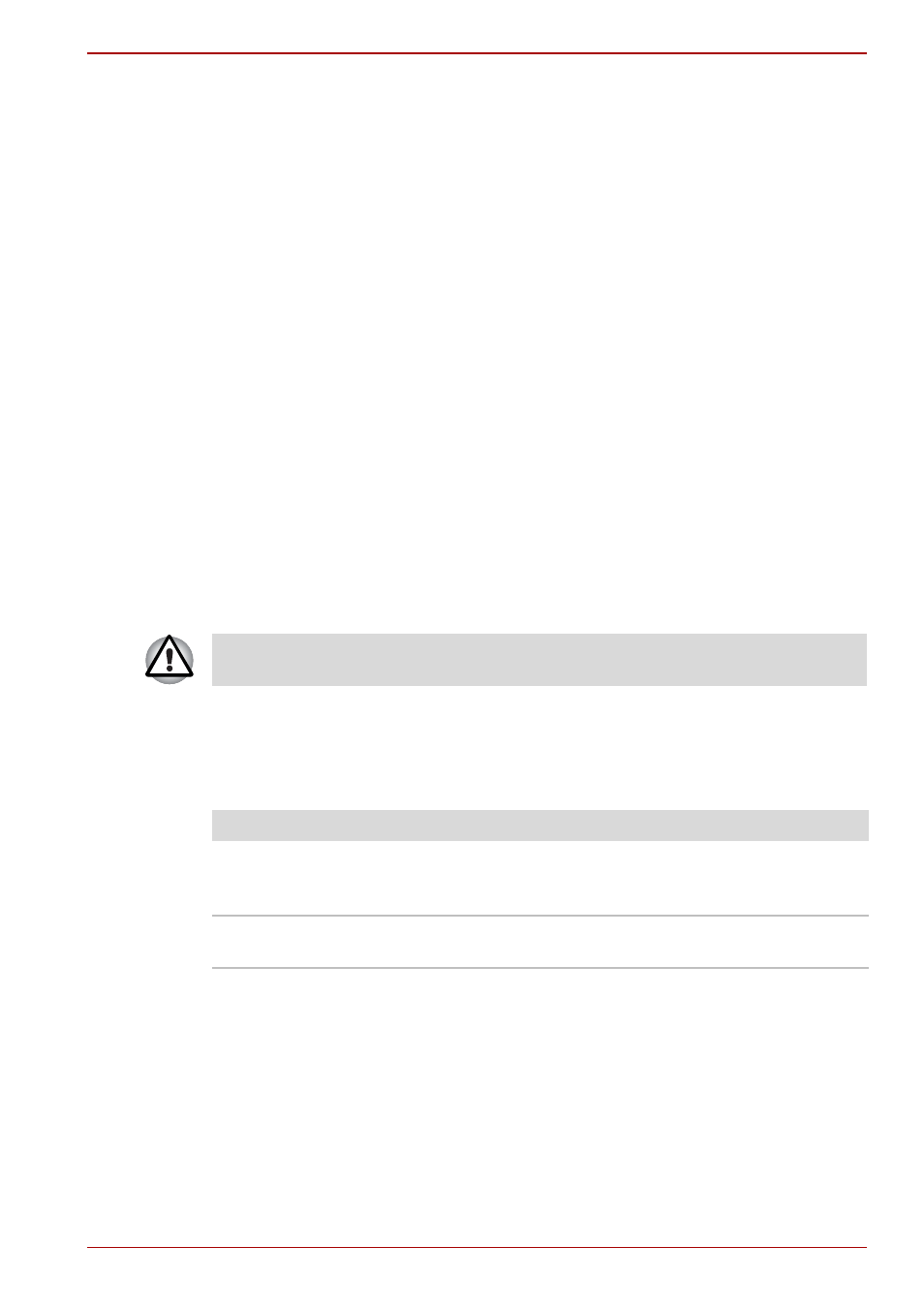
User’s Manual
4-40
Operating Basics
Release Notes related to the Bluetooth Stack for Windows
by TOSHIBA
1. Fax application software:
Regarding FAX application software, there are some software that you
cannot use on this Bluetooth Stack.
2. Multi User:
On Windows, the use of Bluetooth is not supported in a multi-user
environment. This means that, when you use Bluetooth, other users
logged onto the same computer will not be able to use its Bluetooth
functionality.
Product Support:
The latest information regarding Operating System support, Language
Support or available upgrades can be found on our web site at
http://www.toshiba-europe.com/computers/tnt/bluetooth.htm
in Europe or
http://www.pcsupport.toshiba.com
in the United States.
Wireless communication switch
You can enable or disable the Wireless LAN and Bluetooth function with the
on/off switch. No transmissions are sent or received when the switch is off.
Slide the switch to the right to turn it on and to the left to turn it off.
Wireless activity LED
The wireless activity LED indicates the status of the wireless
communication functions.
If you use the Task Bar to disable Wireless LAN, you will need to restart the
computer to re-enable it. Alternatively, you can also follow this procedure:
1. In the Control Panel, click System and Security.
2. Click Device Manager. The Device Manager window opens. Click
Network adaptors.
3. Select your preferred Network adaptor, then click the Enable button in
the tool bar.
Set the switch to off in airplanes and hospitals. Check the indicator. It will
stop glowing when the wireless communication function is off.
Indicator status
Indication
LED off
Wireless communication switch is set to off.
Automatic power down because of overheating.
Power malfunction.
LED glows
Wireless communication switch is on. Wireless
LAN is turned on by an application.
