Web camera, Calibrating the touch panel, Libretto help feature – Toshiba Libretto W100 User Manual
Page 54
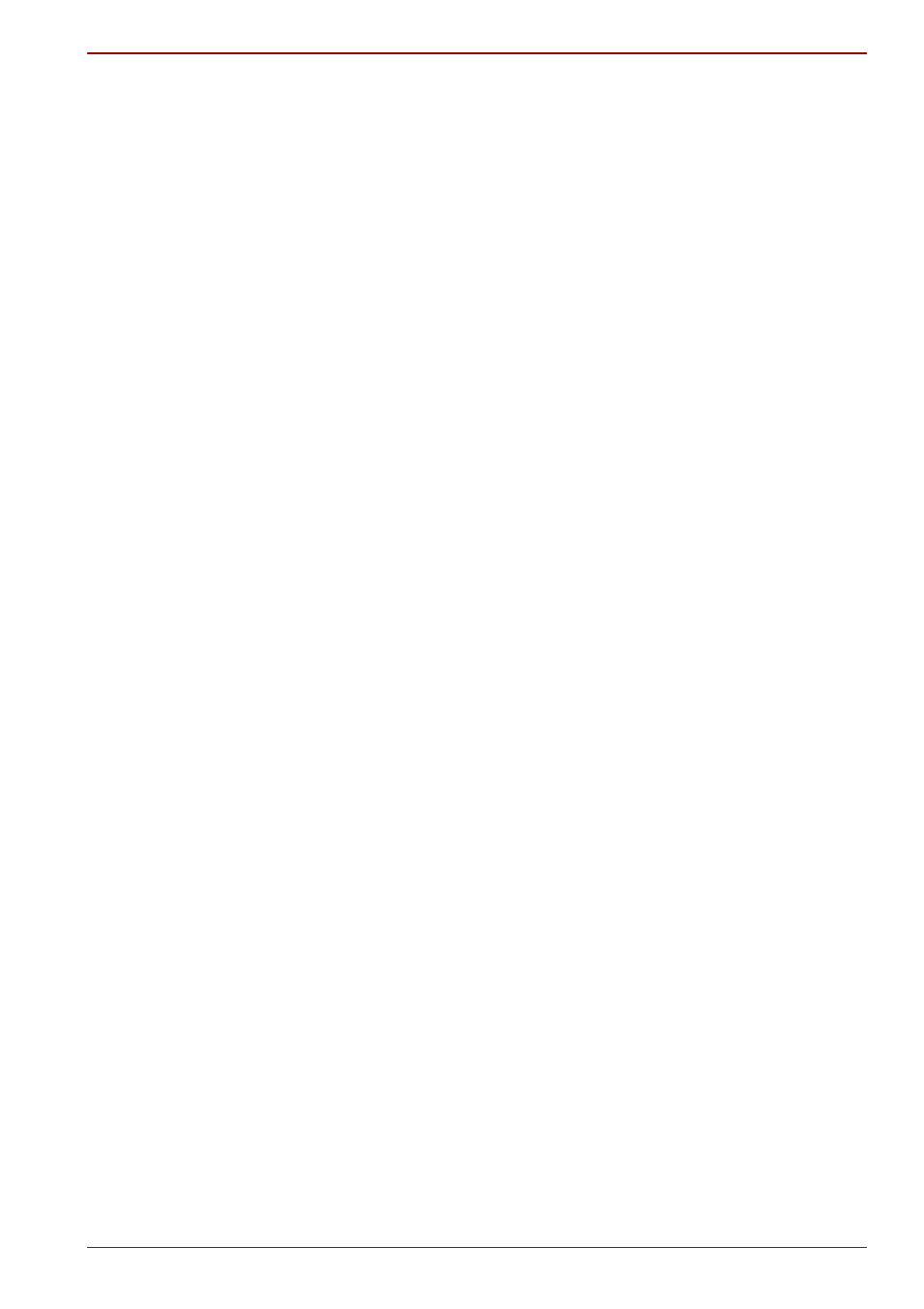
User’s Manual
4-6
Operating Basics
Calibrating the Touch Panel
If screen taps respond inaccurately, touch panel calibration may be
necessary. You can perform the calibration from the Tablet PC Settings in
the Windows Control Panel.
Follow the steps below to calibrate the touch panel.
1. Tap Start Control Panel Hardware and Sound Tablet PC
Settings, the Tablet PC Settings window appears.
2. In the Display box, select 1.Toshiba Internal 1024x600 Panel, which
is the first display of your device.
3. If the Reset button is available, tap Reset to remove the calibration
data.
4. Tap Calibrate...
5. Tap the crosshair each time that it appears on the screen.
6. After you have completed the calibration process, tap Yes in the prompt
dialog box to save the calibration data.
7. Select 2.Toshiba Internal 1024x600 Panel, which is the second
display of your device.
8. Repeat Step 3, 4, 5 and 6 to complete the calibration for the second
display.
Libretto Help Feature
For further information on the Libretto operation, please refer to help file.
Click the "?" button on the upper right corner of the Bulletin Board to launch
the Libretto Help.
Web Camera
This computer is equipped with a Web Camera, which is a device that
allows you to record video or take photographs with your computer. You
can use it for video chatting or video conferences using a communication
tool such as Windows Live Messenger. TOSHIBA Web Camera
Application will help you to add various video effects to your video or
photograph.
Enables the transmission of video and use of video chat via the internet
using specialized applications.
The effective pixel count for this web camera is HD (maximum photograph
size: 1280x800 pixels).
Please refer to the Web Camera Application Online Help for details.
