Appendix f: toshiba pc health monitor, Appendix f, Toshiba pc health monitor – Toshiba Libretto W100 User Manual
Page 106: Starting the toshiba pc health monitor
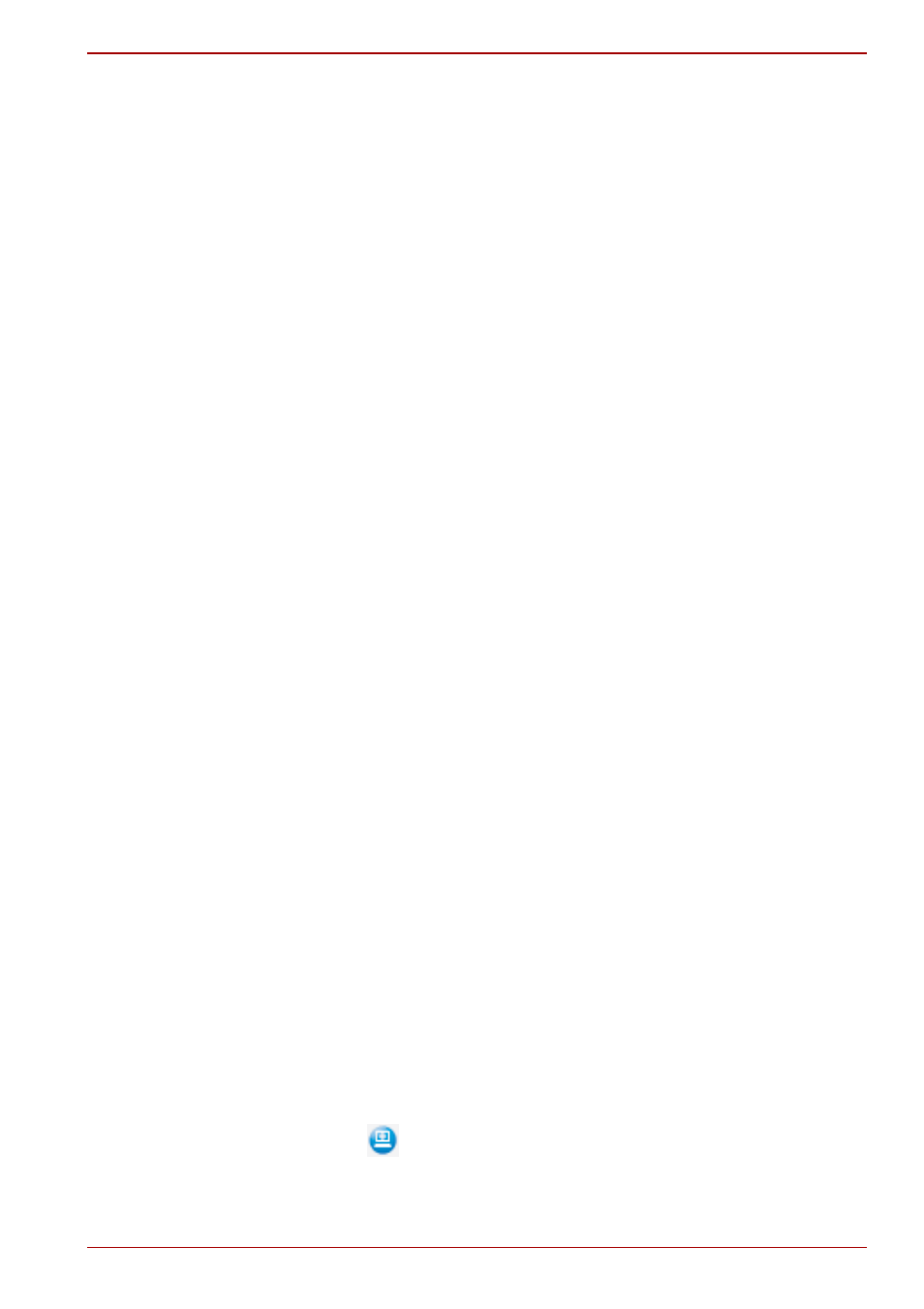
User’s Manual
F-1
TOSHIBA PC Health Monitor
Appendix F
TOSHIBA PC Health Monitor
The TOSHIBA PC Health Monitor application proactively monitors a
number of system functions such as power consumption, battery health
and the system cooling, informing you of significant system conditions. This
application recognizes the system and individual component serial
numbers, and will track specific activities related to the computer and their
usage.
The collected information includes device operation time and number of
actuations or status changes (i.e.: AC adaptor, battery, LCD, fan, sound
volume, and USB information), date of initial system use, and also
computer and device usage (i.e.: power settings, battery temperature and
recharging, CPU, memory, backlight illumination time, and temperatures for
various devices). The stored data uses a very small portion of the total hard
disk capacity, approximately 10MB or less per year.
This information is used to identify and provide a notification of system
conditions which may effect the performance of your Toshiba computer. It
may also be used to help diagnose problems should the computer require
service by Toshiba or Toshiba's authorized service providers. Additionally,
Toshiba may also use this information for quality assurance analysis.
Once enabled, you may disable the TOSHIBA PC Health Monitor at any
time by uninstalling the software via Uninstall a program in the Control
Panel. Doing so will automatically delete all collected information from the
SSD.
The TOSHIBA PC Health Monitor software does not extend or modify
Toshiba's obligations under its standard limited warranty in any way.
Toshiba's standard limited warranty terms and limitations apply.
Starting the TOSHIBA PC Health Monitor
The TOSHIBA PC Health Monitor can be started using the following
methods:
■
Tap Start All Programs TOSHIBA Utilities PC Health
Monitor.
■
Tap the icon (
) in the notification area, then tap the "Enable PC
Health Monitor..." message the first time you run the application
and "Run PC Health Monitor..." every time thereafter.
