Downloading updates, Installing updates, Downloading and installing system updates – Toshiba AT300SE-B User Manual
Page 44
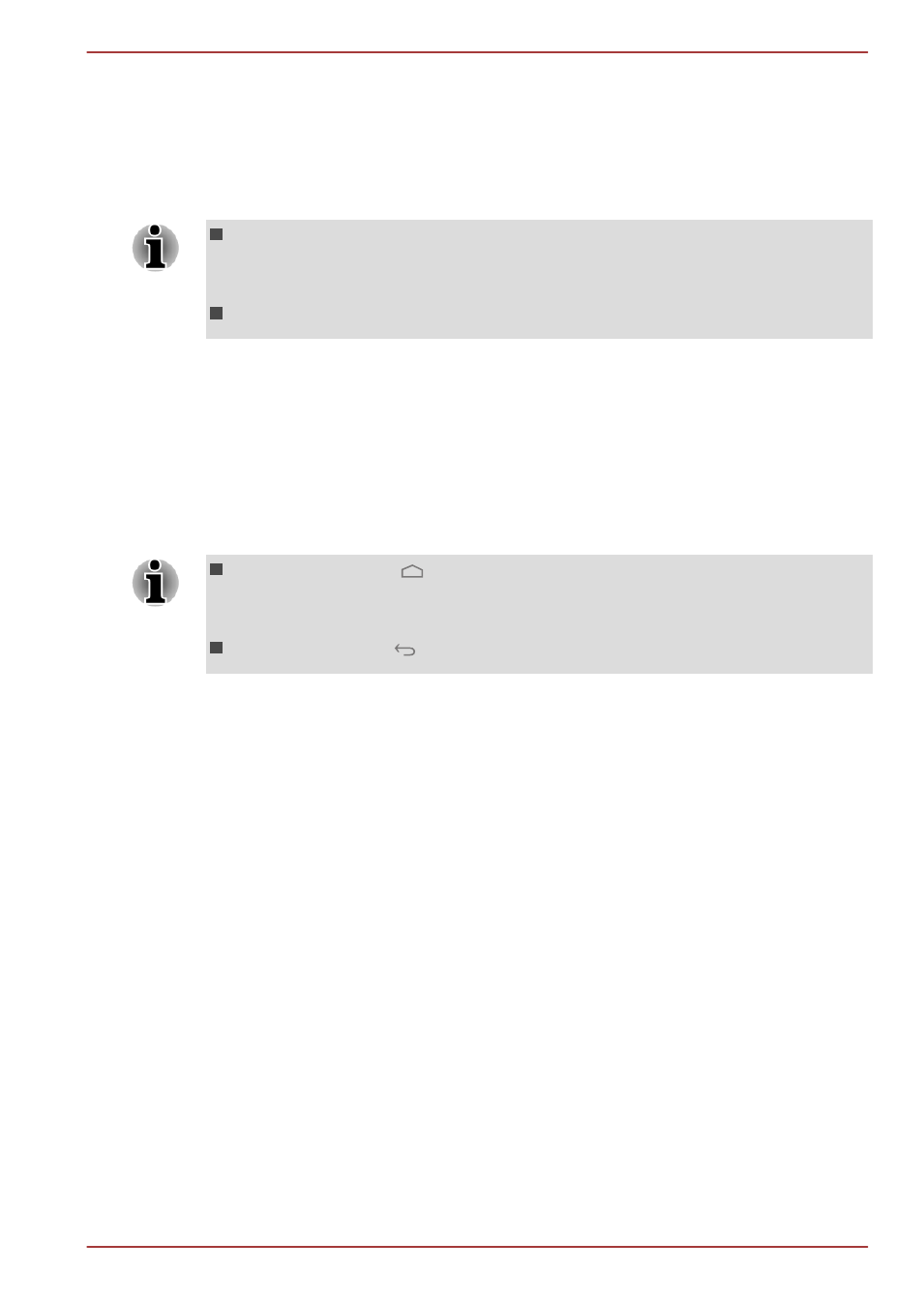
are new updates available, you will be notified with the Service Station icon
in the System bar of your tablet.
While the Service Station will periodically check for updates in the
background, you can request that it check for updates immediately. Tap the
Check for Updates button, and the application will refresh the list of
available updates.
It is not normally necessary to check for updates manually, as the
utility checks for them automatically and informs you when one is
available.
Please connect the AC adaptor before updating.
Downloading Updates
When an update is available, it will appear on the information area of the
screen. Tap the item displayed. More details for that item are displayed on
the screen.
To download the update, tap the Download button. This will begin the
download process. A progress indicator is displayed.
Tapping Home (
) allows the download to continue while you use
your tablet. A notification of the download completion will appear in the
system status bar.
Tapping Back (
) will abort the download process.
Installing Updates
Once an update has been downloaded, it can be installed. If you are not
able to see the information in System bar, go to the screen by launching
the Service Station utility, or by tapping the download completion notice on
the system status bar.
Tap the Install button. This will launch the application installer. Continue
with installation.
Downloading and Installing System Updates
Service Station will download both application and system updates. System
updates require that your tablet is rebooted during the update.
Downloading a system update is the same as an application update.
Installing a system update is similar to an application update, but you will
be reminded that the tablet will be rebooted during the installation process.
Make sure to close any other applications and save all work prior to
installing a system update.
AT300SE series
User's Manual
5-11
