Setting an alarm, Downloads, Email – Toshiba AT300SE-B User Manual
Page 39: Read an email, Send an email, Downloads -6 email -6
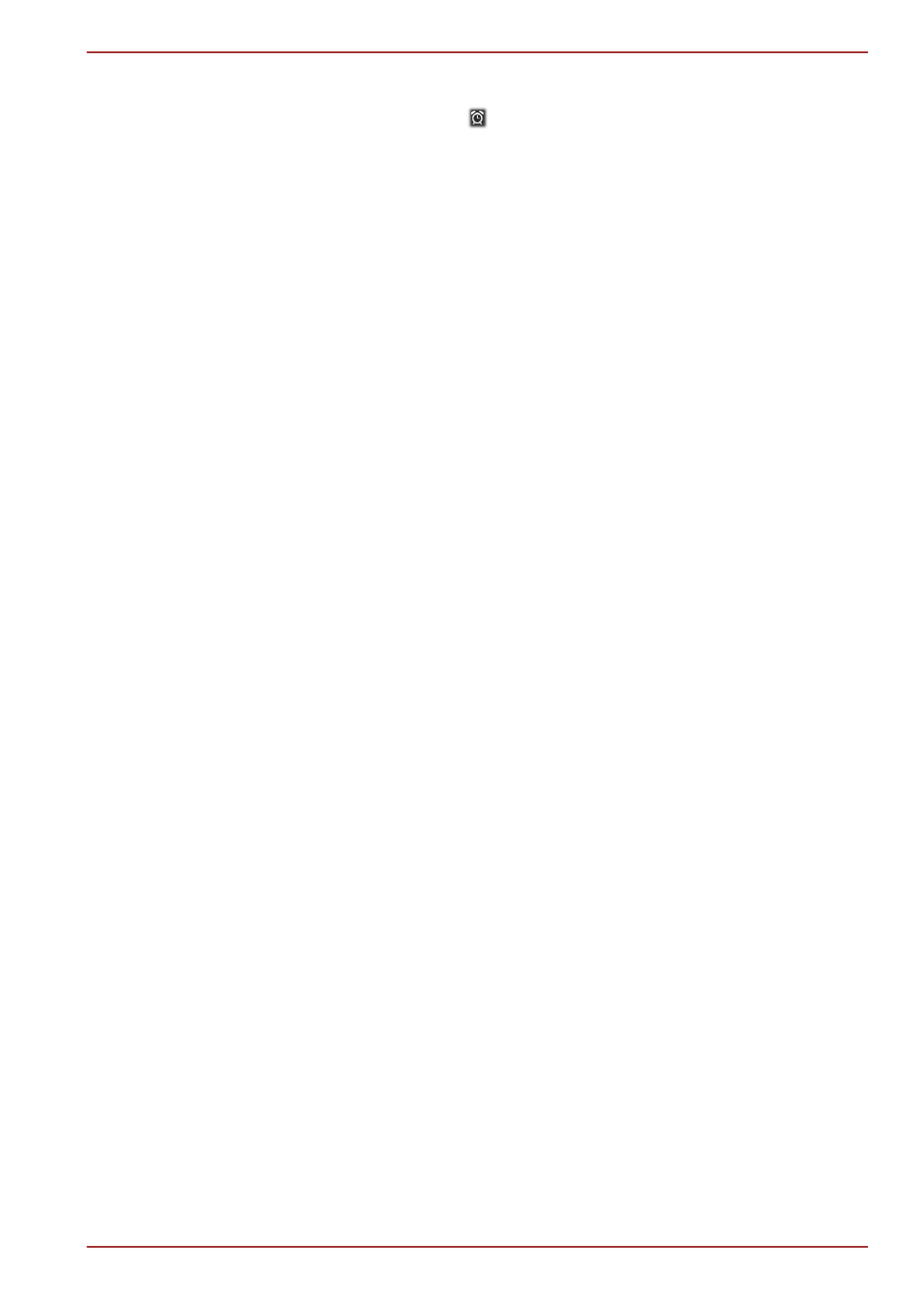
Setting an alarm
1.
Tap the Set alarm icon ( ) below the time display.
2.
Tap an existing alarm clock to change its time and other attributes.
Or tap Add alarm to add a new one.
3.
Tap Turn alarm on to activate this new alarm.
4.
Tap Time to set the time of the alarm.
5.
Tap Repeat to set the days when you want the alarm to sound.
If you don’t set a repeat, the alarm sounds only once.
6.
Tap Ringtone to select a ringtone for the alarm.The ringtone plays
when you select it.
7.
Tap Label to enter a name for the alarm.
8.
Tap OK to finish.
Downloads
You can use the Downloads application to view and manage downloaded
files.
To open the Downloads, tap All apps -> Downloads.
You can use the Email application to read and send emails. Email includes
a wizard that makes it easy to configure it for several popular email service
providers.
To open the Email, tap All Apps -> Email.
After you add an email account, next time when you open Email it will open
to the last screen you were viewing. If you have not used Email recently, it
will display the contents of your Inbox (if you have only one account) or the
Accounts screen (if you have multiple accounts).
If you have configured Email to send and receive emails from more than
one account, you can view all emails sent to all accounts in your Combined
Inbox.
Read an email
You can read emails in the Inbox or other folders for individual accounts.
1.
Open the combined Inbox, an account’s Inbox or another folder of
emails.
2.
Tap the email to read. The email opens in a screen with information
about who sent it, the date it was sent and related information on the
top, followed by the contents of the email.
Send an email
You can send an email to your contacts or to other people.
AT300SE series
User's Manual
5-6
