Installation procedure (mac os x), Using the settings utility software – Pioneer DDJ-SB User Manual
Page 5
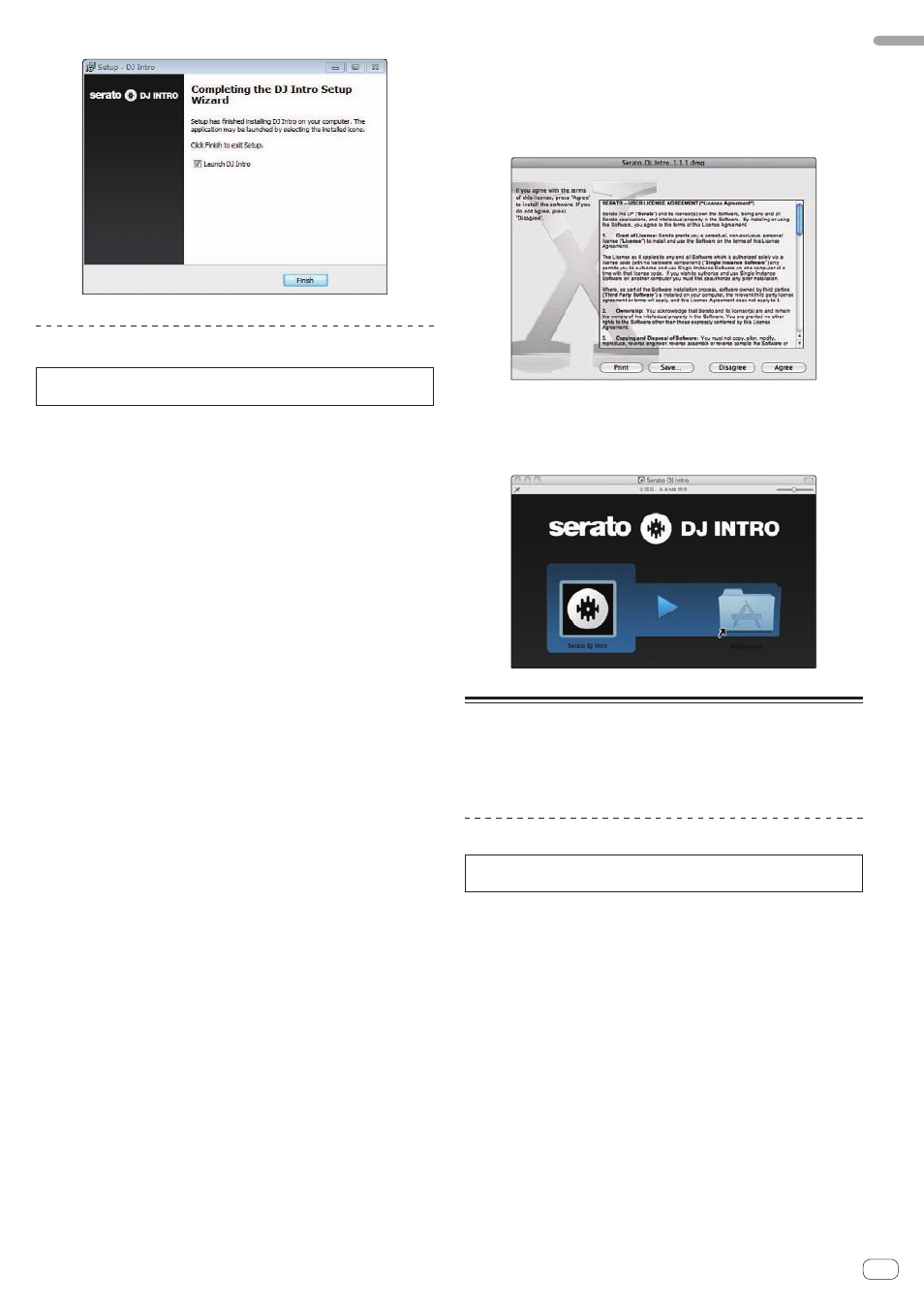
En
5
Before
start
13 Click [Finish] to quit the Serato DJ Intro installer.
Installation procedure (Mac OS X)
Do not connect this unit and the computer until installation is
completed.
! If any other programs are running on the computer, quit them.
1 Insert the CD-ROM into the computer’s optical drive.
The CD-ROM menu is displayed.
! If the CD-ROM menu does not appear on the screen when the
CD-ROM is inserted, open the optical driver from Finder, then dou-
ble-click the [CD_menu.app] icon.
2 Select [Download Serato DJ Intro Software] from the
CD-ROM’s menu, then click [Start].
3 “An internet environment is required to access the
site. Connected to the internet?” is displayed. Click [Yes].
The web browser is launched and the Pioneer DJ support site is
displayed.
4 Click [Software Info] under [DDJ-SB] on the Pioneer DJ
support site.
5 Click the link to the Serato DJ Intro download page.
The Serato DJ Intro download page is displayed.
6 Log in to your “Serato.com” user account.
! If you have already registered a user account on “Serato.com”, pro-
ceed to step 8.
! If you have not completed registering your user account, do so fol-
lowing the procedure below.
— Following the instructions on the screen, input your e-mail
address and the password you want to set, then select the region
in which you live.
— If you check [E-mail me Serato newsletters], newsletters pro-
viding the latest information on Serato products will be sent from
Serato.
— Once user account registration is completed, you will receive an
e-mail at the e-mail address you have input. Check the contents
of the e-mail sent from “Serato.com”.
! Be careful not to forget the e-mail address and password specified
when you performed user registration. They will be required for
updating the software.
! The personal information input when registering a new user account
may be collected, processed and used based on the privacy policy on
the Serato website.
7 Click the link in the e-mail message sent from “Serato.
com”.
This takes you to the Serato DJ Intro download page. Proceed to step 9.
8 Log in.
Input the e-mail address and password you have registered to log in to
“Serato.com”.
9 Download the Serato DJ Intro software from the
download page.
Unzip the downloaded file, then double-click the unzipped file to launch
the installer.
10 Read the terms of the license agreement carefully,
and if you agree, click [Agree].
! If you do not agree to the contents of the usage agreement, click
[Disagree] to cancel installation.
11 If the following screen appears, drag and drop the
[Serato DJ Intro] icon on the [Applications] folder icon.
About the driver software and
setting utility software
This unit functions as an audio device conforming to the ASIO
standards.
Using the settings utility software
This function can only be used by those using a Windows operating
system.
Launching the settings utility software
Click the Windows [Start] menu>[All
Programs]>[Pioneer]>[DDJ_SB]>[DDJ_SB ASIO Settings
Utility].
Adjusting the buffer size
In the same way as the buffer size setting in the Serato DJ Intro software,
decreasing the value of the [Kernel Buffers] setting lowers the transfer
delay (latency) of the audio data, while increasing the value reduces the
tendency for dropouts in the audio data (breaks in the sound).
The setting at [USB BUFFER SIZE (LATENCY)] in the Serato DJ Intro soft-
ware’s [SETUP] menu has priority for the buffer size. (The default setting
is 512 samples/10 ms.)
! For details on making the settings on the DJ software, see the Serato
DJ Intro software manual.
! If the [Buffer Size] or [Kernel Buffers] number is made large, drops
in the data (breaks in the sound), etc., occur less easily, but the time
lag due to transmission delays in the audio data (latency) increases.
