Additional information, Troubleshooting, 19 additional information – Pioneer DDJ-SB User Manual
Page 19
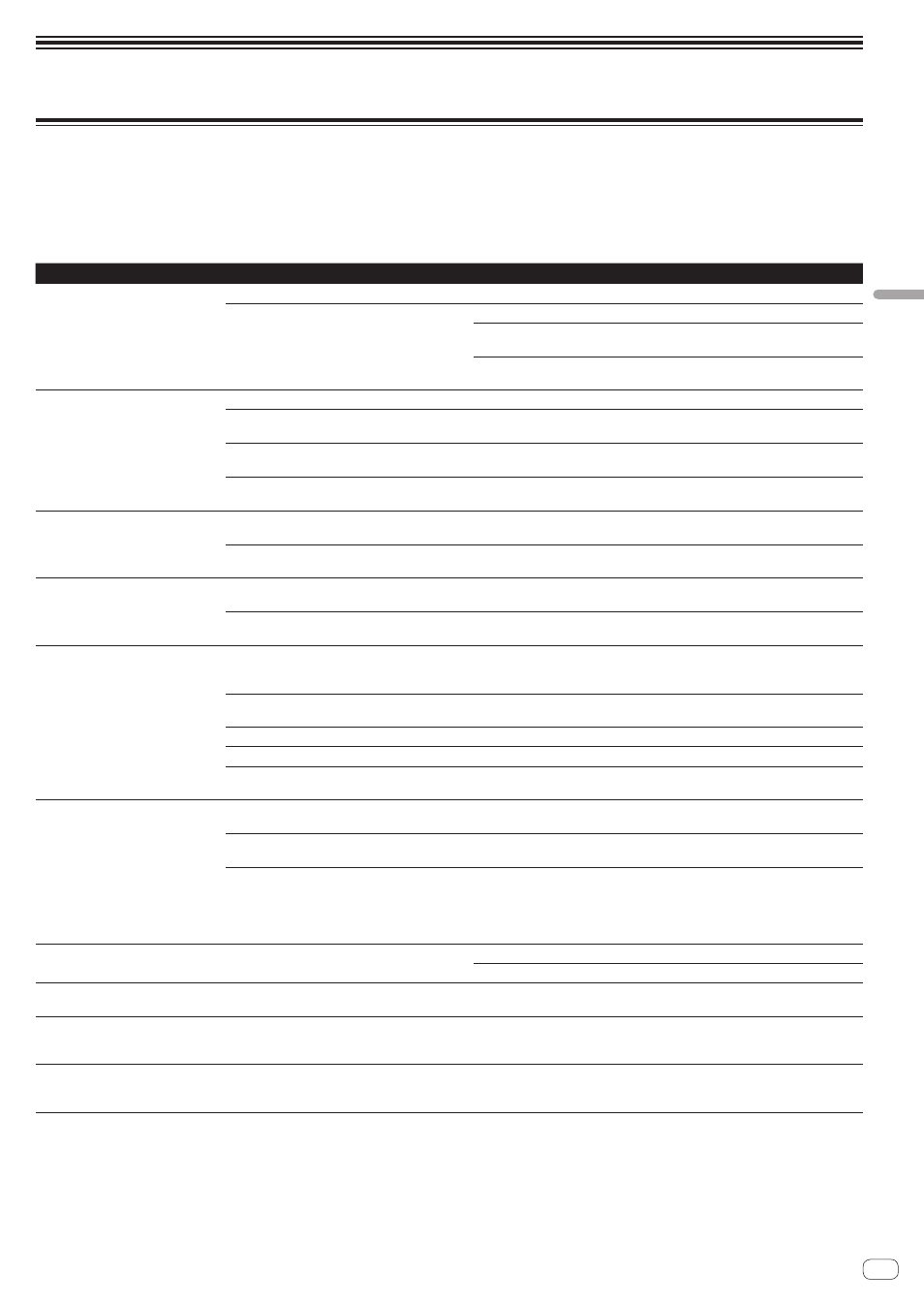
En
19
Additional
information
Additional information
Troubleshooting
! Incorrect operation is often mistaken for trouble or malfunction. If you think that there is something wrong with this component, check the points
below and the [FAQ] for the [DDJ-SB] on the Pioneer DJ support site.
Sometimes the problem may lie in another component. Inspect the other components and electrical appliances being used. If the problem cannot
be rectified, ask your nearest Pioneer authorized service center or your dealer to carry out repair work.
! This unit may not operate properly due to static electricity or other external influences. In this case, proper operation may be restored by turning the
power off, waiting 1 minute, then turning the power back on.
Problem
Check
Remedy
The power is not turned on.
Is the included USB cable properly connected?
Connect the included USB cable properly.
Is the supply of power from the connected com-
puter’s USB port insufficient?
Connect to a USB port providing sufficient power.
If devices not being used for the DJ performance are connected to other USB
ports, also disconnect them to provide sufficient power.
Try running the connected computer with the power supplied from an AC power
source rather running it on the battery.
This unit is not recognized.
Is the included USB cable properly connected?
Connect the included USB cable properly.
Are you using a USB hub?
USB hubs cannot be used. Connect the computer and this unit directly using
the included USB cable.
Is the driver software properly set? (Windows)
Set the driver software properly. (With Mac OS X, no driver software is neces-
sary.) (page 3)
Are you using the latest version of the Serato DJ
Intro software?
Update the software to the latest version.
Tracks are not displayed in the library.
Have music files been imported?
Import the music files properly.
For details on importing music files, see the Serato DJ Intro software manual.
Is a crate or subcrate that does not contain any
tracks selected?
Either select a crate or subcrate that contains any tracks or add tracks to the
crate or subcrate.
iTunes tracks are not displayed in
the library.
Is [Show iTunes Library] on the [SETUP] menu
checked?
Check [Show iTunes Library].
For details on importing music files, see the Serato DJ Intro software manual.
Is a crate or subcrate that does not contain any
tracks selected?
Either select a crate or subcrate that contains any tracks or add tracks to the
crate or subcrate.
No sound or small sound.
Are the channel faders, crossfader and
[MASTER LEVEL] control set to the proper
positions?
Set the channel faders, crossfader and [MASTER LEVEL] control to the proper
positions.
Is the connected, power amplifier, powered speak-
ers, etc., properly set?
Properly set the external input selection, volume, etc., on the power amplifier,
powered speakers, etc.
Are the connection cables properly connected?
Connect the connection cables properly.
Are the terminals and plugs dirty?
Clean the terminals and plugs before making connections.
Is the driver software properly set? (Windows)
Set the driver software properly. (With Mac OS X, no driver software is neces-
sary.) (page 3)
Distorted sound.
Is the [MASTER LEVEL] control set to the proper
position?
Adjust the [MASTER LEVEL] control according to the devices to be connected.
Is the sound level input to the [MIC] terminal set to
an appropriate level?
Set the audio level input to the terminals to a suitable level for the connected
devices.
Is a device with a high output level (such as a wire-
less microphone) connected?
When a wireless microphone or other device with a high output level is con-
nected, the sound of the microphone may be distorted. If the output level can be
switched or the gain can be adjusted, adjust the signal level input to this unit’s
microphone jack to the lowest level possible.
For details, see the operating instructions of the connected device you are using.
Sound being played is interrupted
when using DJ software.
Is the driver software’s latency value suitable?
Set the driver software’s latency to a suitable value.
Set the DJ software’s latency to a suitable value.
Sound is interrupted when the ASIO
driver is set.
Has the ASIO driver been set with Serato DJ Intro
running?
Set the ASIO driver before launching Serato DJ Intro. (page 5)
The indicator flashes and operation
is strange.
—
It is sometimes possible to restore normal operation by disconnecting the
included USB cable, waiting at least 1 minute, then reconnecting the USB cable.
If the same problem persists, disconnect the USB cable then request repairs.
Tone does not change when the
[FILTER] control is operated.
Is the filter fade function on?
When the filter fade function is on, the tone does
not change when the [FILTER] control is operated.
Turn the filter fade function off.
