Displaying and switching subtitles, Playback 07 – Pioneer DVR-530H-S User Manual
Page 68
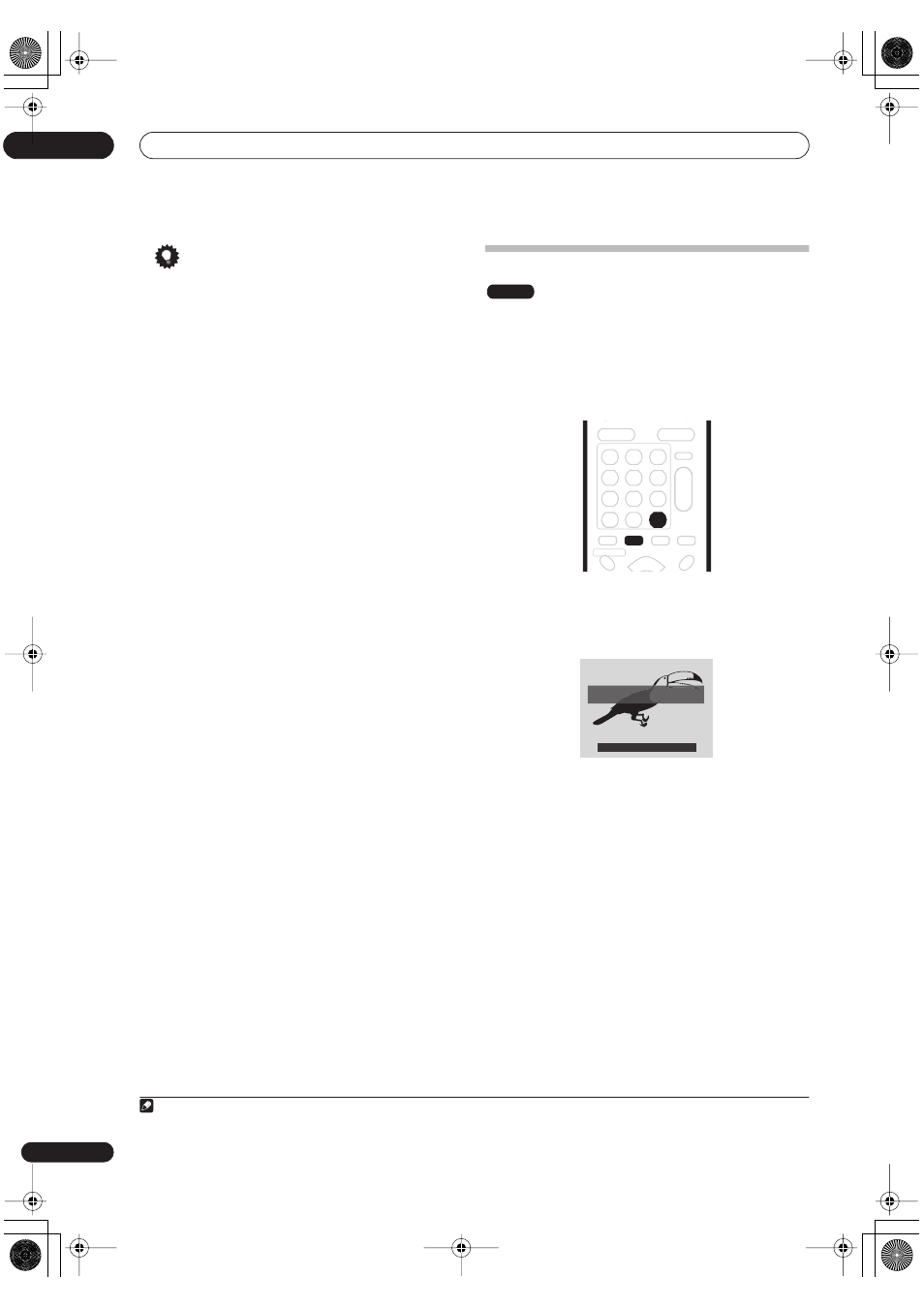
Playback
07
68
En
Tip
• To save your program list and exit the program edit
screen without starting playback, press
HOME
MENU
or
PLAY MODE
.
• You can change the program list by selecting
Input/
Edit
Program
from the Play Mode Program menu.
• During program play, press
to skip to the next
program step.
• Press
CLEAR
during playback to switch off program
play (if no menu OSD, such as the Disc Navigator, is
displayed). Press while stopped to erase the program
list.
Other Program play functions
As well as creating and editing a program list, you can
start program play, cancel program play, and erase the
program list from the Play Mode menu.
1
Press PLAY MODE and select ‘Program’ from the
list of functions on the left.
2
Select a program play function.
•
Input/Edit Program
– See above
•
Start Program Play
– Starts playback of a saved
program list
•
Cancel Program Play
– Turns off program play, but
does not erase the program list
•
Erase Program List
– Erases the program list and
turns off program play
Displaying and switching subtitles
Some DVD discs have subtitles in one or more
languages; the disc box will usually tell you which
subtitle languages are available. You can switch subtitle
language during playback.
1
Check the disc packaging for details of the subtitle
options.
1
Press SUBTITLE repeatedly to select a subtitle
option.
The current subtitle language is shown on-screen and in
the front panel display.
2
To switch off subtitles, press SUBTITLE then
CLEAR.
Note
1.• Some discs only allow you to change subtitle language from the disc menu. Press
TOP MENU
to access.
• To set subtitle preferences, see
Subtitle Language
on page 104.
DVD-Video
SUBTITLE
CLEAR
CLEAR
Subtitle: 1/2 English
The toucan lives in tropical forests
DVR-530H_EU.book 68 ページ 2005年2月14日 月曜日 午後2時20分
