Settings, Remote control, Additional information 11 – Pioneer VSA-AX10Ai-S User Manual
Page 96: Settings remote control
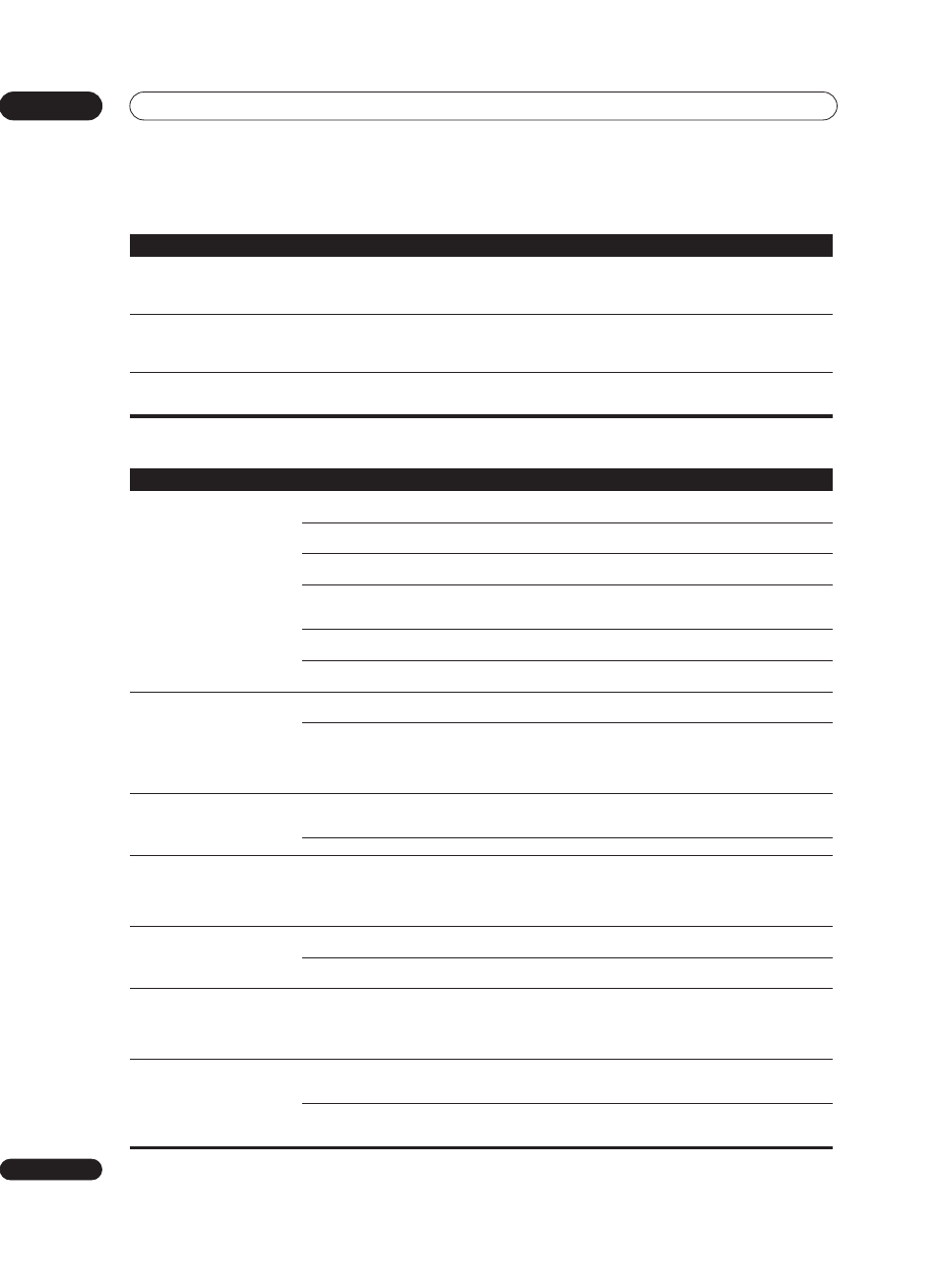
Additional information
11
96
En
Settings
Remote control
Symptom
Cause
Remedy
The Auto Surround Setup
continually shows an error.
• The ambient noise level in the room is too
high.
• Keep the noise level in the room as low as possible
when using the Auto Surround Setup. If the noise cannot
be kept low enough, you will have to set up the surround
sound manually (page 51).
After using the Auto Surround
Setup, the subwoofer distance
setting is set further than the
actual measured distance.
• The low-pass filter found in subwoofers can
introduce a delay in the playback sound.
• This is not a malfunction. The Auto Surround Setup has
compensated for the delay caused by the filter.
After using the Auto Surround
Setup, the speaker size setting
(
LARGE or SMALL) is incorrect.
• There was some inaudible low-frequency
noise in the room.
• The low-frequency noise could have been caused by an
air conditioner or motor. Switch off all appliances in the
room and rerun the Auto Surround Setup.
Symptom
Cause
Remedy
The amplifier cannot be remote
controlled.
• You are too far away or at a bad angle for
operation.
• Operate within 7 m, 30° of the remote sensor on the
front panel (see
Using the remote control on page 7).
• There is an obstacle between the amplifier
and the remote control.
• Remove the obstacle or operate from another angle of
position.
• Strong light such as fluorescent light.
• Avoid exposing the remote sensor on the front panel to
direct light.
• The remote control has a weak charge.
• Recharge the remote control (see
Recharging the remote
control on page 7). You can also use the remote while it’s
placed on the recharger.
• The remote control is locked.
• Unlock the remote control (see
Locking the remote
control on page 10).
• The
CONTROL IN jack has been hooked up. • Disconnect the CONTROL IN jack (see Operating other
Pioneer components with this unit’s sensor on page 68).
Other components cannot be
remote controlled.
• The proper code hasn't been input into the
remote control to control that component.
• Input the proper code into the remote control (see
page 61).
• Something is plugged into the
CONTROL IN
jack.
• Either point remote at the remote sensor of the unit that
is plugged into the
CONTROL IN jack or unplug the cable
from the
CONTROL IN jack and use remote normally (see
Operating other Pioneer components with this unit’s
sensor on page 68).
The remote control doesn’t seem
to recharge properly (the
recharge indicator doesn’t light),
or it won’t hold a charge.
• The remote control hasn’t been seated
properly on the recharger.
• Reseat it on the recharger, making sure to align the
indent on the bottom of the remote with the tabs on the
recharger.
• The battery cells need to be replaced.
• See
Replacing the lithium-ion batteries on page 11.
The remote control display is
flashing
LOW BATTERY or is
blank.
• The remote control needs to be recharged.
• Place the remote control on the recharger. If the remote
hasn’t been charged for awhile, the remote control display
may remain blank for several minutes before the touch
screen appears. See
Recharging the remote control on
page 7 for more on this.
The remote control display is
blank or very hard to see.
• The remote control contrast needs to be
adjusted.
• Use the contrast control on the right-hand side of the
remote to adjust the contrast as necessary.
• The remote control backlight is switched on
in a bright room.
• Switch the backlight off.
When you press an input select
button on the Home menu
screen, the amplifier input
source doesn’t change to the
selected function.
• The Direct Function feature for the
component you want to select is switched off.
• See
Remote Direct function on page 64 to switch it on
again.
Can’t program certain buttons
with remote signals when using
the learning feature.
• You have selected a button that cannot
learn commands.
• Select another button that can learn commands (see
Programming signals from other remote controls on
page 63).
• You have already selected a button for
learning.
• Press the same button again to deselect it or press
END
to go back a screen (see
Programming signals from other
remote controls on page 63).
