Professional acoustic calibration eq, The surround setup menu 06, How to use professional acoustic calibration eq – Pioneer VSA-AX10Ai-S User Manual
Page 57: How to interpret the graphical output
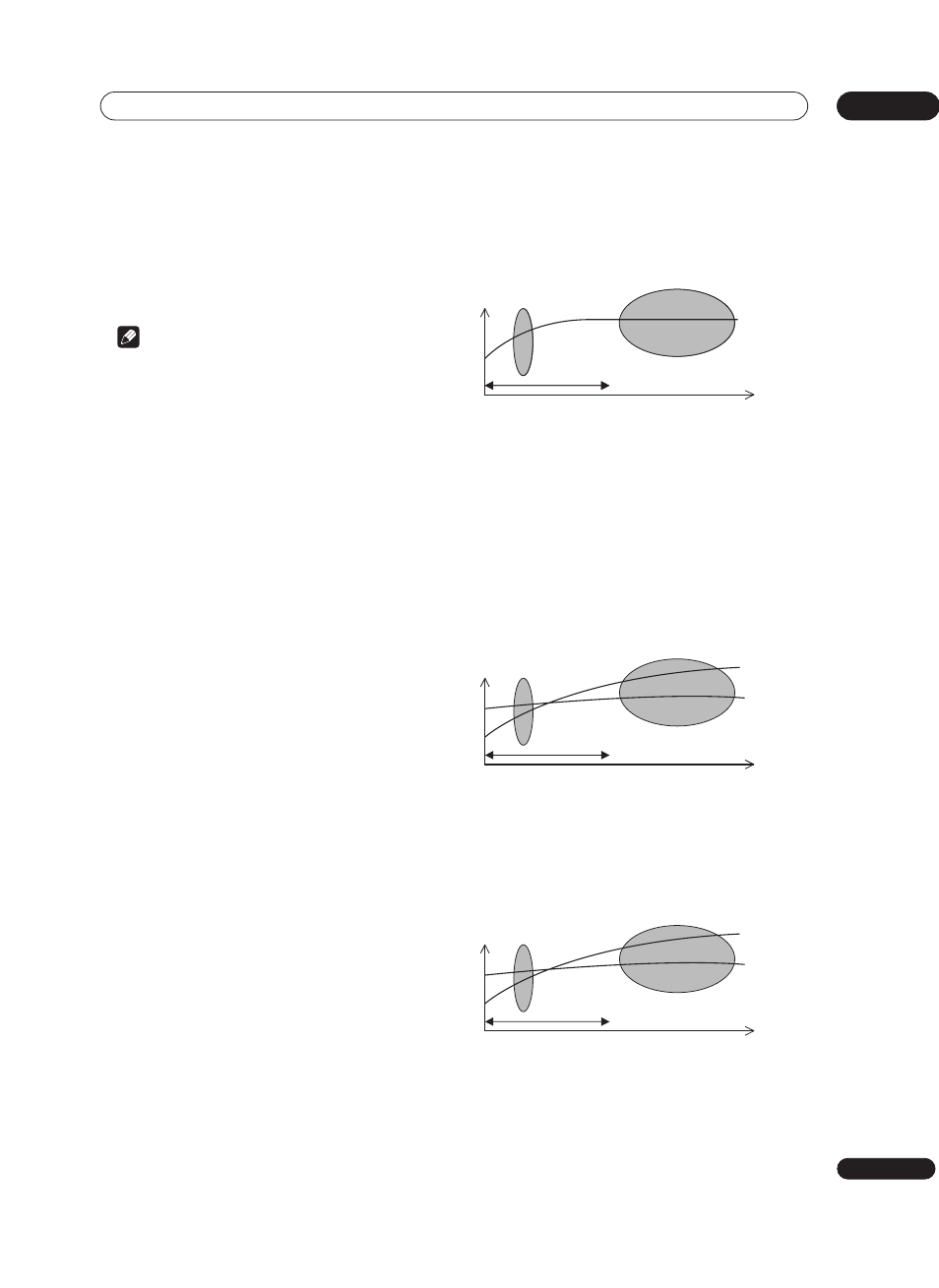
The Surround Setup menu
06
57
En
Professional Acoustic Calibration EQ
This setup minimizes the unwanted effects of room
reverberation by calibrating your system based on the
direct sound coming from the speakers. It can also
provide you with a graphical output of the frequency
response of your room.
Note
• Before setting up with Professional Acoustic
Calibration EQ, you should finish calibrating using
the Auto Surround Setup on page 35.
How to use Professional Acoustic Calibration EQ
If you find that lower frequencies seem overly reverberant
in your listening room (i.e. it sounds ‘boomy’), or that
different channels seem to exhibit different reverb
characteristics, use the auto pro setup to calibrate the
room automatically. This should provide a more balanced
calibration than simply using the standard Acoustic
Calibration EQ. The manual setup allows you to
customize your system calibration with the help of a
graphical output that can be displayed on-screen, or
using a computer (with software available from
Pioneer—see
Connecting a PC for Advanced MCACC
output on page 81 for more on this).
How to interpret the graphical output
The graph shows decibels on the vertical axis and time
(in milliseconds) on the horizontal axis. A straight line
indicates a flat-response room (no reverb), whereas a
sloping line indicates the presence of reverberation when
outputting test tones. The sloping line will eventually
flatten out when the reverberant sound stabilizes (this
usually takes about 100ms or so).
By analyzing the graph, you should be able to see how
your room is responding to certain frequencies.
Differences in channel level and speaker distance are
taken into account automatically (compensation is
provided for comparison purposes), but the frequency
measurements are always shown without the
equalization performed by this amplifier.
Note that due to an effect known as ‘group delay’, lower
frequencies will take longer to be generated than higher
frequencies (this is most obvious when comparing the
frequencies at 0ms). This initial slope is not a problem
(i.e. excessive reverb) with your listening room.
Setting Professional Acoustic Calibration EQ
according to your room characteristics
Using the manual setup, you can set the time period at
which the frequency response is analyzed for calibration.
You can pinpoint the time that is best for calibration of
the system for your particular room characteristics.
The graph below shows the difference between standard
acoustic calibration and professional calibration (the
gray circles represent the point at which the microphone
captures the sound for frequency analysis).
As soon as audio is output from your speaker system, it
is influenced by room characteristics, such as walls,
furniture, and the dimensions of the room. The sooner
the frequency analysis, the less it is influenced by the
room. We recommend an earlier time setting of 20–40ms
to compensate for two major factors that will influence
the sound of most rooms:
•
Reverberance of high vs. low frequencies –
Depending on your room, you may find that lower
frequencies seem overly reverberant compared to
higher frequencies (i.e. your room sounds ‘boomy’).
This may result in a skewed frequency analysis if the
measurement is done too late.
•
Reverb characteristics for different channels –
Reverb characteristics can be somewhat different for
each channel. Since this difference increases as the
sound is influenced by the various room
characteristics, it is often better to capture a
frequency analysis early on for smoother mixing of
channel frequencies/sounds.
If your room isn’t affected by the factors above, it is often
not necessary to make a 20–40ms setting. Later time
settings may provide a more detailed sound experience
with your speaker system. It is best to try and see what
works best for your particular room.
0
160
80
Test tone
Time
(in msec.)
Level
Acoustic Cal. EQ Pro
calibration range
Standard Acoustic Cal.
EQ calibration range
0
160
80
Low
frequencies
High
frequencies
Time
(in msec.)
Level
Acoustic Cal. EQ Pro
calibration range
Standard Acoustic Cal.
EQ calibration range
0
160
80
Left
surround
Right
Surround
Time
(in msec.)
Level
Acoustic Cal. EQ Pro
calibration range
Standard Acoustic Cal.
EQ calibration range
