Setting the remote control operation mode, Precautions regarding wavelength – Pioneer SC-LX73 User Manual
Page 90
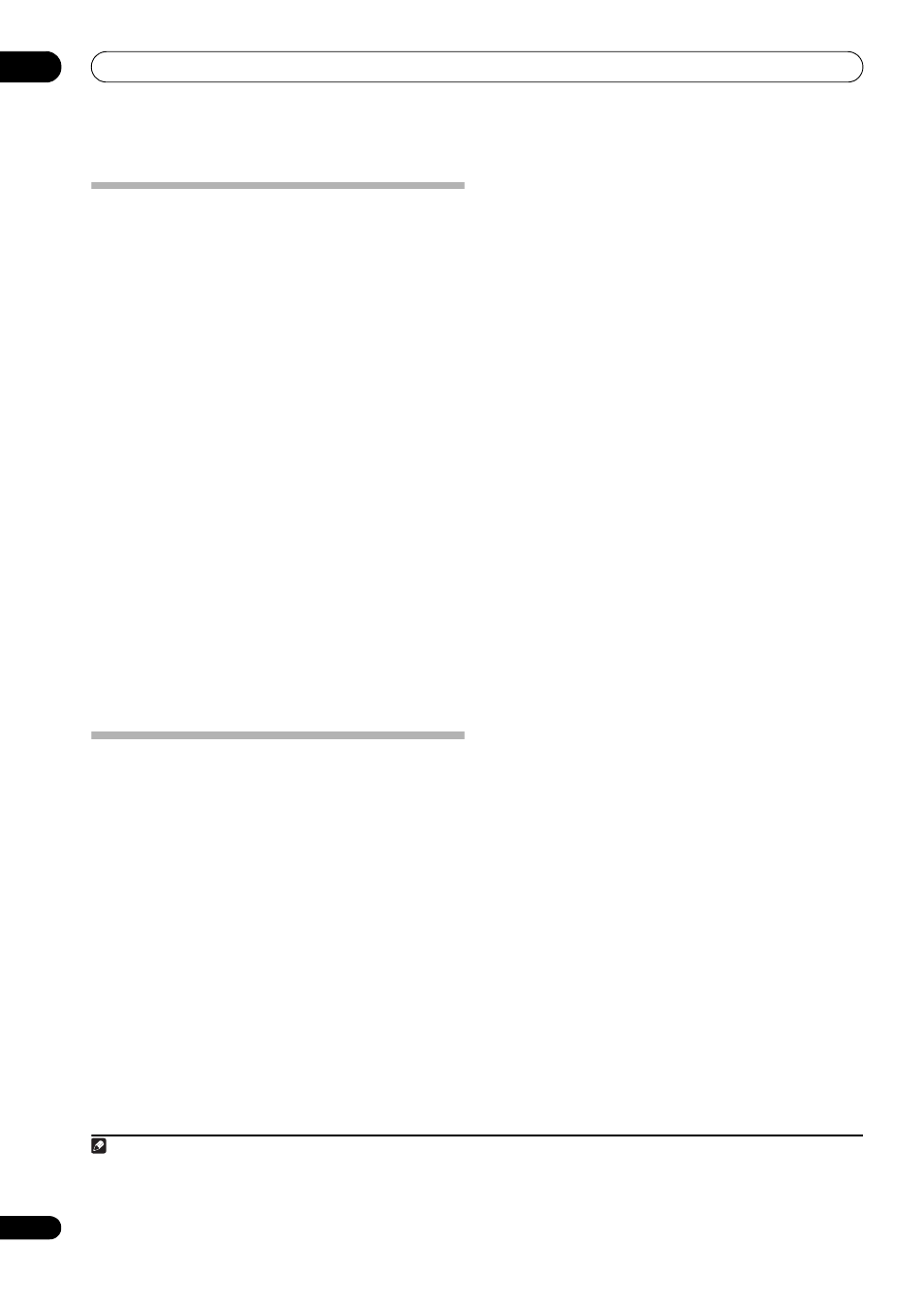
Controlling the rest of your system (In case of SC-LX83)
10
90
En
Setting the remote control operation
mode
• Default setting:
ON
When the remote control operation mode is turned on
and the receiver’s input is switched, the remote control
display and operation mode switch automatically to that
input. Select
OFF if you do not want the remote control’s
function to switch automatically when the receiver’s
input is switched.
1
1
While pressing MULTI OPERATION, press HOME
MENU.
The remote display shows
SETUP MENU.
2
Use
/ to select ‘OPERATION MODE’, then press
ENTER.
Check that the units are paired. If
SYNCHRO ON is
displayed, pairing has been performed properly, so
proceed to step 3. If
RF MODE ONLY flashes, pairing has
not been performed properly, so perform this procedure
again after performing pairing (see Pairing the RF adapter
and remote control on page 88).
3
Use
/ to select ‘SYNCHRO ON’ or ‘SYNCHRO
OFF’, then press ENTER.
The remote display shows
OK to confirm the setting.
4
Press and hold MULTI OPERATION for a couple of
seconds to exit and store the operation(s).
Precautions when using the Omni-
Directional RF Remote Control
Precautions regarding wavelength
• This remote control is designed to prevent other
persons from eavesdropping on the transmitted
signals, but precautions should nonetheless be
taken against the chance that other persons’ could
intercept and listen to the signals transmitted. Given
that this remote control produces radio wave
transmissions, another person could deliberately use
a receiver to attempt to intercept such transmissions.
As a result, this device should not be used to play
important transmissions demanding privacy.
This remote control utilizes the 2.4 GHz frequency band.
This band is also used by a variety of other devices as
noted below. In particular, devices not often cognizant to
the user are listed in item 2.
1
Examples of common devices utilizing the 2.4 GHz
band:
• Cordless phone
• Cordless facsimile
• Microwave oven
• Wireless LAN router
• Wireless AV device
• Wireless controllers for games
• Microwave therapeutic devices
• Bluetooth wireless technology devices
2
Other devices using 2.4 GHz:
• Shoplifting-prevention systems
• Amateur wireless radio
• Distribution control systems at factories and
warehouses
• Railway and emergency vehicle wireless
identification systems
When such devices are used simultaneously with this
remote control, signal interference may occur, resulting
in signal dropouts.
To improve reception quality, try the following:
• Turn off the other device emitting radio waves.
• Place the interfering device farther away (Move both
the remote control and RF adapter away from the
interfering device).
Do not use this remote control in the following locations,
since transmission interruption may result:
• Locations where another device using the same 2.4
GHz frequency is being used, such as a Bluetooth
wireless technology device or wireless LAN, or in the
vicinity where the magnetic field, static electricity, or
radio wave interference from another device may
occur (depending on the environment, radio waves
may not transmit effectively).
• Move the radio farther away.
• If visual noise appears on the television screen, it is
possible that this remote control is producing
adverse influence on the antenna input of the
television, video device, BS tuner, or CS tuner. Move
this remote control farther away from the antenna
input of the affected device.
Note
1 • When the remote control’s input is switched, the receiver’s input also switches, but for functions for which the remote control direct function
(page 83) is set to off, when the remote control’s input is switched, the receiver’s input does not switch and only the remote control unit’s
operating screen switches.
• The remote control operation mode is only valid when the remote control operation selector switch is set to
SOURCE.
