Flicker reduction setup, Rf remote setup (sc-lx83 only), Extension setup (sc-lx73 only) – Pioneer SC-LX73 User Manual
Page 116: Multi channel input setup, The system setup and other setup menus 12
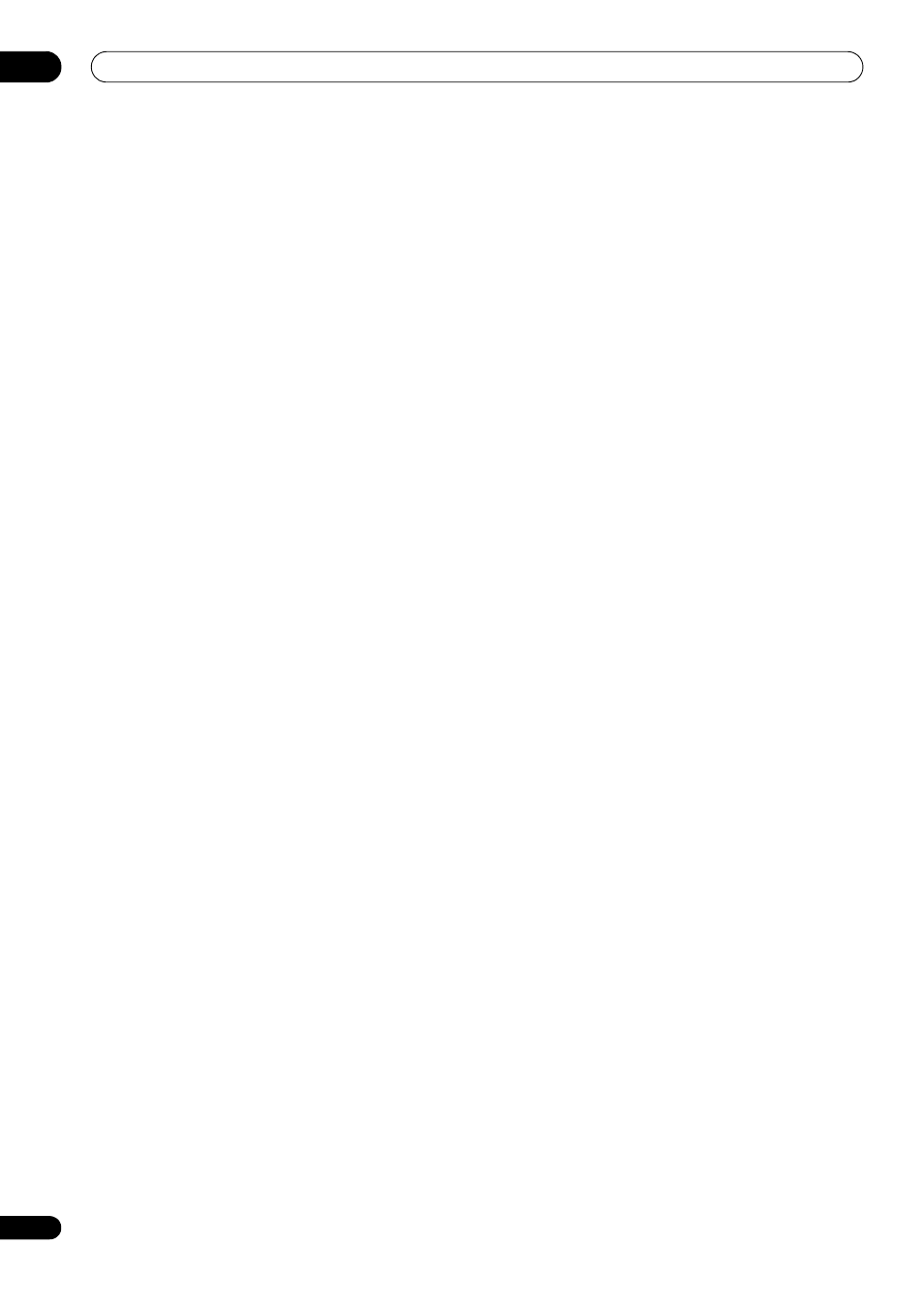
The System Setup and Other Setup menus
12
116
En
Flicker Reduction Setup
• Default setting:
OFF
The GUI screen’s resolution can be increased. If you feel
the GUI screen is hard to see, try changing this setting.
Note that the resolution in this setting only affects the
GUI screen; it has no influence on the video output.
1
Select ‘Flicker Reduction Setup’ from the Other
Setup menu.
2
Select the Flicker Reduction setting you want.
3
When you’re finished, press RETURN.
You will return to the
Other Setup menu.
RF Remote Setup
(SC-LX83 only)
• Default setting:
OFF
The CU-RF100 can be used to operate the receiver by RF
communications. To do so, set the
RF Remote setting to
ON. When ON is set here, the receiver can be operated
even when the receiver is in the standby mode.
1
Select ‘RF Remote Setup’ from the Other Setup
menu.
2
Select the RF Remote setting you want.
3
When you’re finished, press RETURN.
You will return to the
Other Setup menu.
EXTENSION Setup
(SC-LX73 only)
• Default setting:
OFF
The CU-RF100 can be used to operate the receiver by RF
communications. To do so, set the
EXTENSION setting to
ON. When ON is set here, the receiver can be operated
even when the receiver is in the standby mode.
1
Select ‘EXTENSION Setup’ from the Other Setup
menu.
2
Select the EXTENSION setting you want.
3
When you’re finished, press RETURN.
You will return to the
Other Setup menu.
Multi Channel Input Setup
You can adjust the level of the subwoofer for a multi-
channel input. Also, when the multi-channel input is
selected as an input function, you can display the video
images of other input functions. In the Multi Channel
Input Setup, you can assign a video input to the multi-
channel input.
1
Select ‘Multi Ch In Setup’ from the Other Setup
menu.
2
Select the ‘SW Input Gain’ setting you want.
•
0dB – Outputs sound of the subwoofer at the level
originally recorded on the source.
•
+10dB – Outputs sound of the subwoofer at the level
increased by 10 dB.
3
Select the ‘Video Input’ setting you want.
When the multi-channel input is selected as an input
function, you can display the video images of other input
functions. The video input can be selected from the
following:
DVD, TV/SAT, DVR/BDR, VIDEO, OFF.
4
When you’re finished, press RETURN.
You will return to the
Other Setup menu.
