Editing the device name 70, Updating the bluetooth wireless, Technology software – Pioneer AVIC-F3210BT User Manual
Page 70: 12 using hands-free phoning, Editing the device name
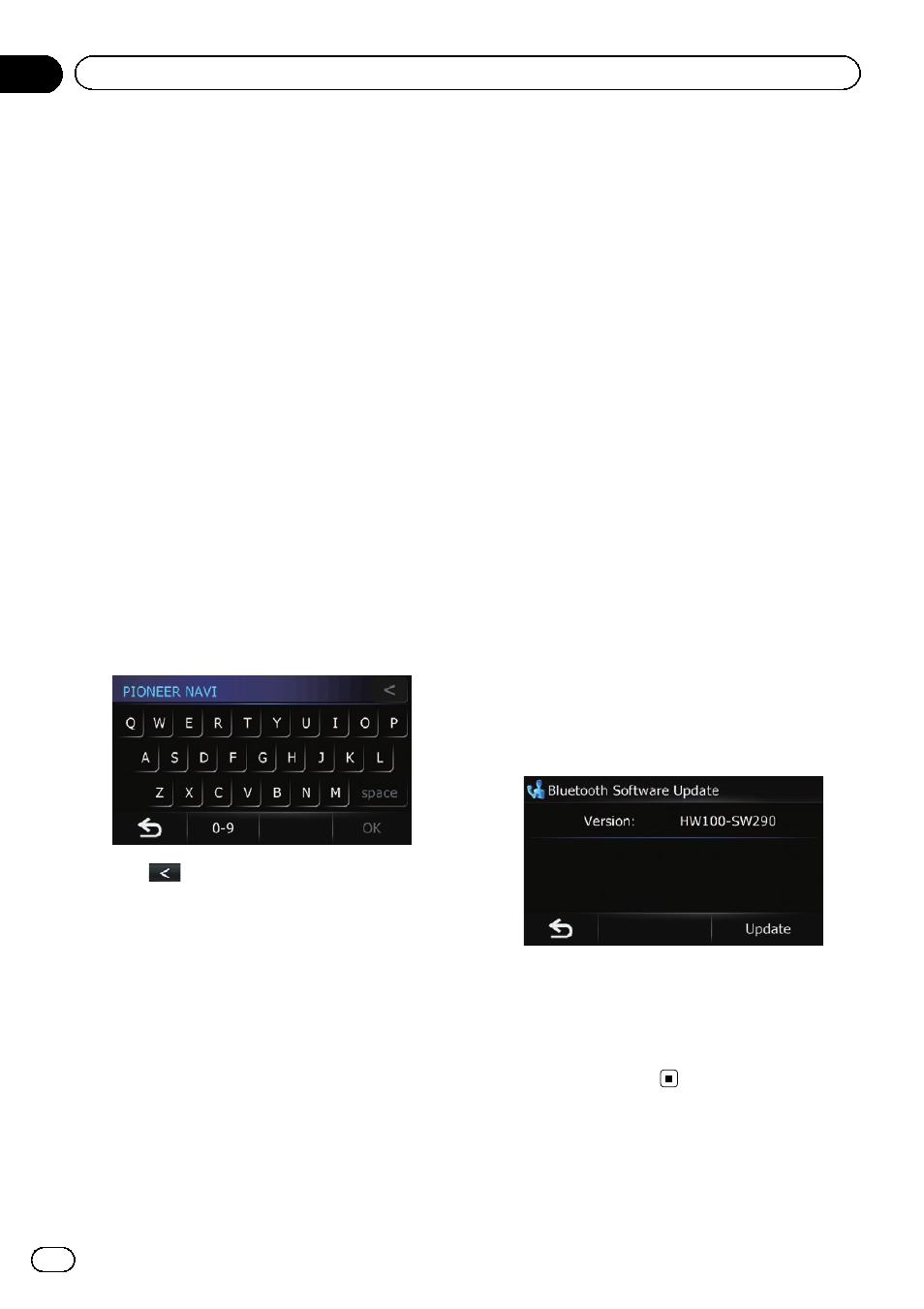
3
Touch [Auto Connect].
Touching [
Auto Connect] switches between
“On” and “Off”.
p Automatic connection is performed in the
registration number order.
Editing the device name
You can change the device name to be dis-
played on your mobile phone. (Default is
“PIONEER NAVI”.)
1
Display the
“Phone Menu” screen.
= For details of the operations, refer to Dis-
2
Touch [Setting].
The
“Bluetooth Settings” screen appears.
3
Touch [Edit Name].
The keyboard to enter the name appears.
4
Enter the new name by using the key-
board.
# Touch
to delete the current name, and
enter the new name by using the keyboard.
Deletes the input text one letter at a time, begin-
ning at the end of the text. Continuing to touch
the button deletes all of the text.
5
Touch [OK].
The name is changed.
p Up to 16 characters can be entered for a de-
vice name.
Updating the Bluetooth
wireless technology software
Update files will be available for download in
the future. You will be able to download the lat-
est update from an appropriate website to
your PC.
p Before you download the files and install
the update, read through the instructions
on the website. Follow the instructions on
the website for steps until [
Update] be-
comes active.
1
Insert an SD memory card into the SD
card slot.
= For details of the operation, refer to Insert-
ing an SD memory card on page 11.
2
Display the
“Phone Menu” screen.
= For details of the operations, refer to Dis-
3
Touch [Setting].
The
“Bluetooth Settings” screen appears.
4
Touch [Bluetooth Software Update].
The current version is displayed.
5
Touch [Update].
A message confirming whether to start updat-
ing the software appears.
Update starts.
6
To finish the update, touch [OK].
Update is completed.
Engb
70
Chapter
12
Using hands-free phoning
