Setting the illumination colour, Setting the fm tuning step, Using auto pi seek for preset stations – Pioneer AVIC-F3210BT User Manual
Page 115: Switching the auxiliary setting, Using auto pi seek for, Switching the auxiliary, Customising preferences
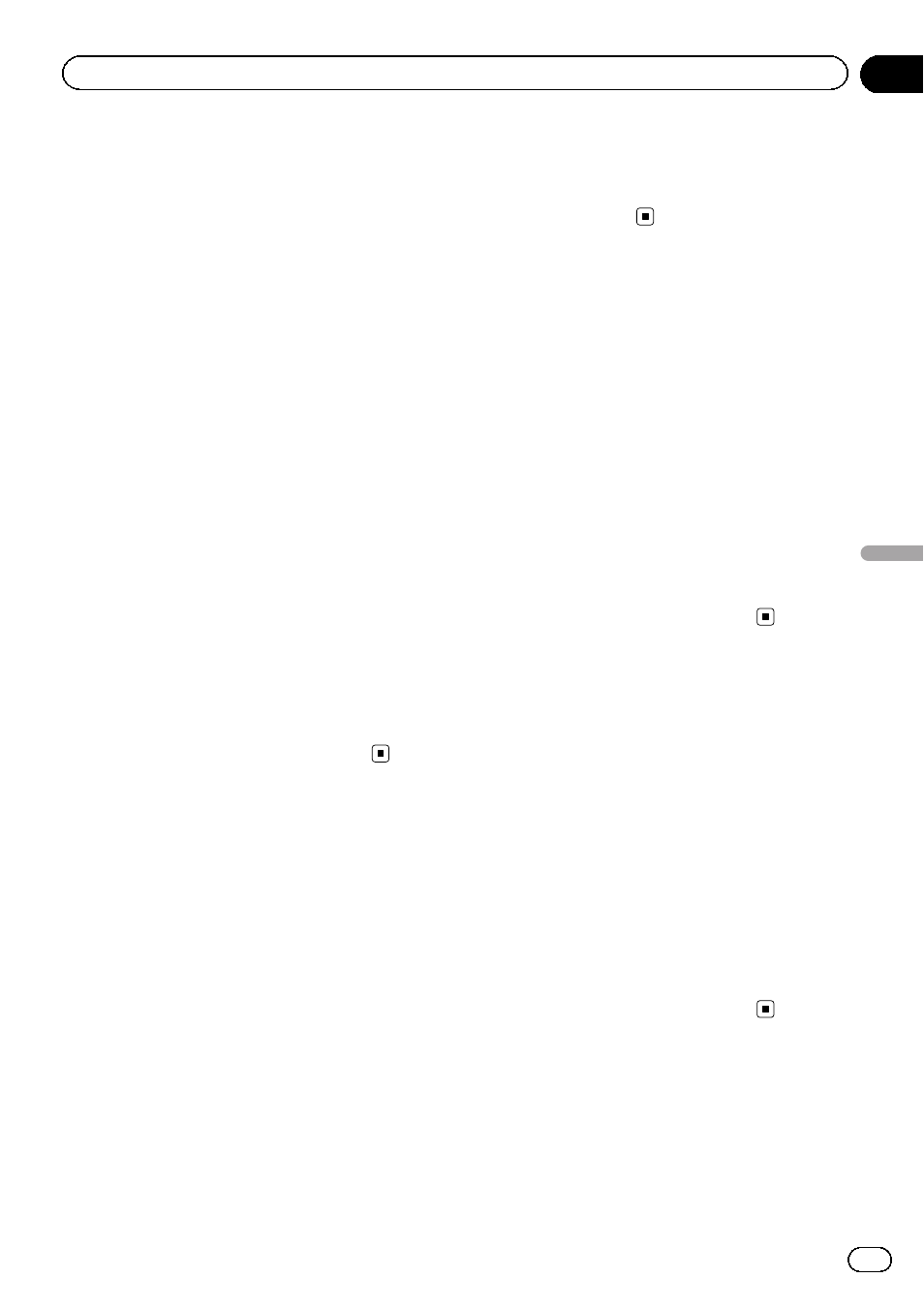
Setting the illumination
colour
The illumination colour can be selected from
10 different colours. Furthermore, the illumina-
tion colour can be switched between these 10
colours in order.
1
Display the
“Initial Setting” screen.
= For details, refer to Displaying the
“Initial Setting” screen on the previous
page.
2
Turn MULTI-CONTROL to select
“RGB Il-
lumination
”.
3
Press MULTI-CONTROL left or right to
select the desired colour.
White (white)
— Light Green (light green) —
Green (green)
— Light Blue (light blue) —
Blue (blue)
— Yellow (yellow) — Amber
(amber)
— Red (red) — Scan (scan) — Cus-
tom (custom)
! Scan:
Shifts between the eight default colours in
sequence gradually.
! Custom:
Sets your created colour which is installed
from SD as the illumination colour.
Setting the FM tuning step
Normally the FM tuning step employed by
seek tuning is 50 kHz. When
AF or TA is on,
the tuning step automatically changes to
100 kHz. It may be preferable to set the tuning
step to 50 kHz when
AF is on.
1
Display the
“Initial Setting” screen.
= For details, refer to Displaying the
“Initial Setting” screen on the previous
page.
2
Turn MULTI-CONTROL to select
“FM
Step
”.
3
Press the centre of MULTI-CONTROL to
switch between
“50kHz” and “100kHz”.
p The tuning step remains at 50 kHz during
manual tuning.
Using Auto PI Seek for
preset stations
The navigation system can automatically
search for a different station with the same
programming, even during preset recall.
1
Display the
“Initial Setting” screen.
= For details, refer to Displaying the
“Initial Setting” screen on the previous
page.
2
Turn MULTI-CONTROL to select
“Auto
PI
”.
3
Press the centre of MULTI-CONTROL to
switch between
“On” and “Off”.
Switching the auxiliary setting
It is possible to use auxiliary equipment with
the navigation system as the one of sources.
Activate the auxiliary setting when using aux-
iliary equipment connected to the navigation
system.
1
Display the
“Initial Setting” screen.
= For details, refer to Displaying the
“Initial Setting” screen on the previous
page.
2
Turn MULTI-CONTROL to select
“AUX”.
3
Press the centre of MULTI-CONTROL to
switch between
“On” and “Off”.
Engb
115
Chapter
22
Customising
pr
eferences
Customising preferences
