Scrolling the map to the position you, Want to see, Viewing information about a specified – Pioneer AVIC-F3210BT User Manual
Page 30: Location, Viewing information about a specified location, 05 how to use the map, Scrolling the map to the position you want to see
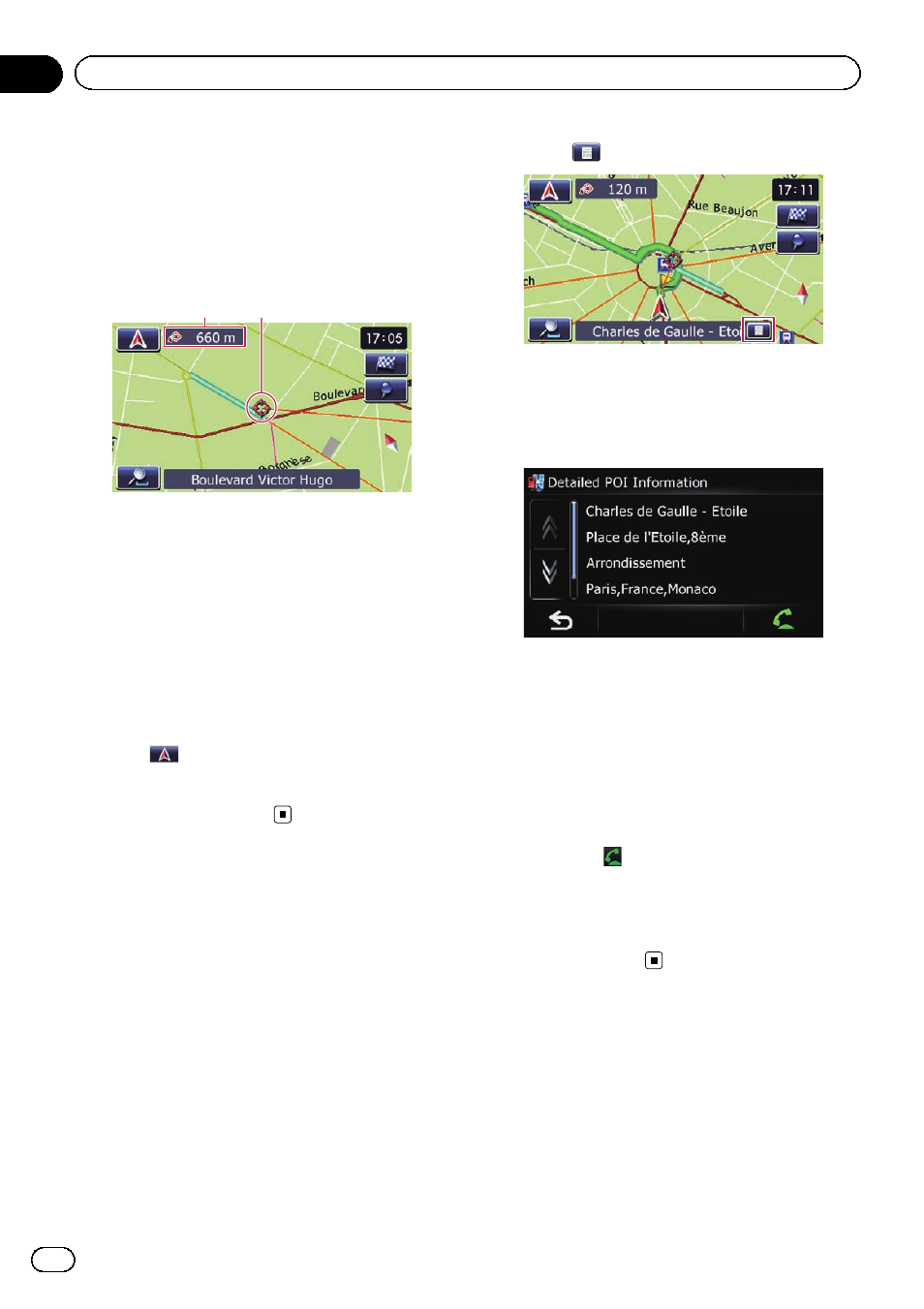
Scrolling the map to the
position you want to see
1
Display the map screen.
2
Touch and drag the map in the desired
direction to scroll.
1
2
1 Distance from the current position
2 Cursor
Positioning the cursor to the desired location
results in a brief informational overview about
the location being displayed at the bottom of
screen, with street name and other informa-
tion for this location being shown. (The infor-
mation shown varies depending on the
position.)
p The scrolling increment depends on your
dragging length.
# Touch
.
The map returns to the current position.
p Pressing MODE button returns the map to
the current position.
Viewing information about
a specified location
An icon appears at registered places (home lo-
cation, specific places,
Favourites entries)
and places where there is a POI icon or traffic
information icon. Place the scroll cursor over
the icon to view detailed information.
1
Scroll the map and move the scroll cur-
sor to the icon you want to view.
2
Touch
.
The
“Information List” screen appears.
3
Touch the item that you want to check
the detailed information.
Information for a specified location appears.
The information shown varies according to the
location. (There may be no information for that
location.)
= For details, refer to Setting the “Favourites”
= For details, refer to Displaying POI on the
= For details, refer to How to read traffic infor-
p Touching
enables you to call the position
if a telephone number is available. (Pairing
with mobile phone featuring Bluetooth
wireless technology is required.)
= For details, refer to Dialling from the map
Engb
30
Chapter
05
How to use the map
