Setting the time difference 105, Changing the unit between km and, Miles – Pioneer AVIC-F3210BT User Manual
Page 105: Changing the virtual speed of the, Vehicle, Customising preferences, Setting the time difference, Changing the unit between km and miles, Changing the virtual speed of the vehicle
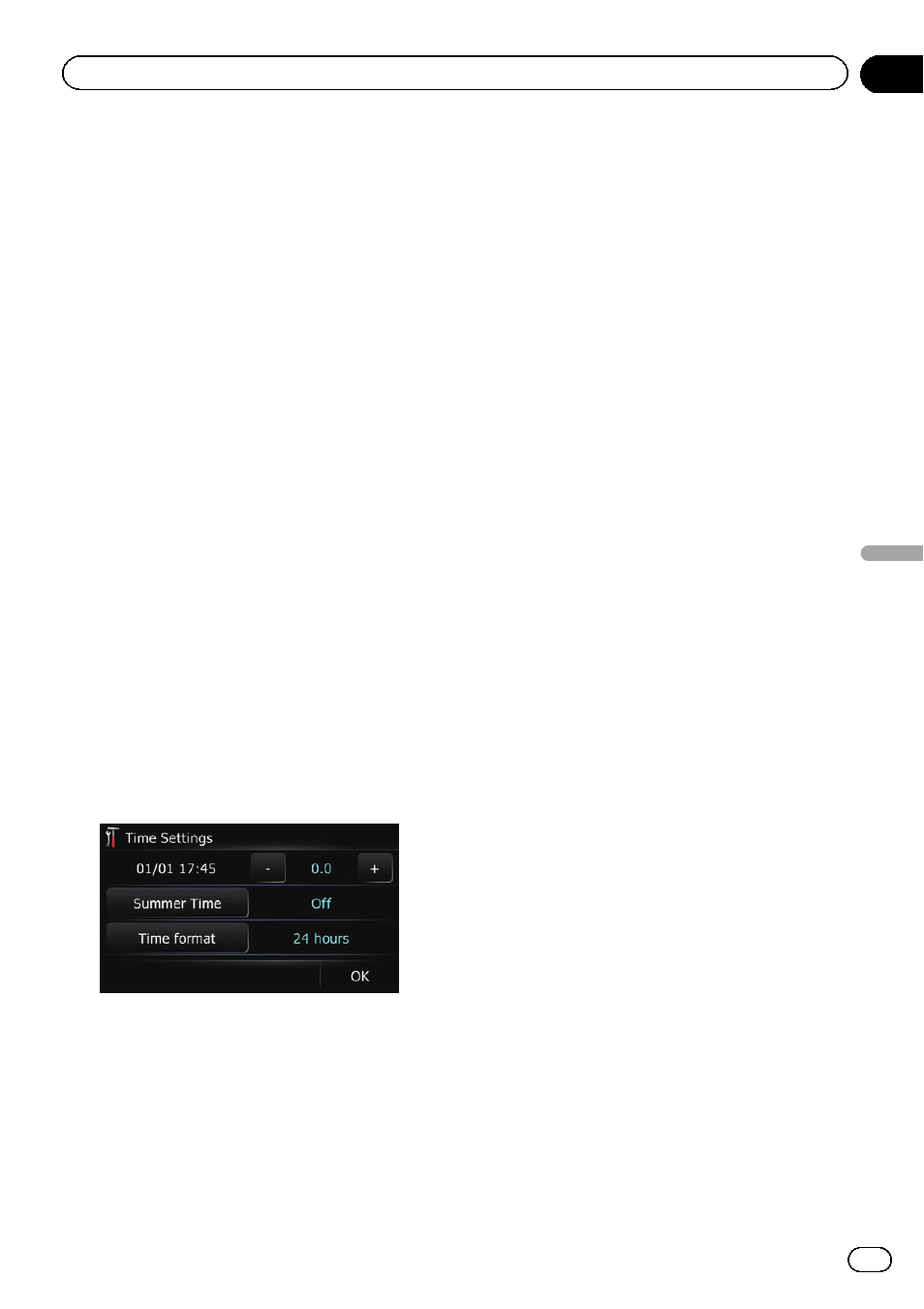
5
Touch [Voice Language].
The
“Voice Language Selection” screen ap-
pears.
6
Touch the desired language.
After the language is selected, the previous
screen returns.
7
Touch [OK] on the
“Regional Settings”
screen.
The navigation system restarts.
Setting the time difference
Adjusts the system
’s clock. Set the time differ-
ence (
+,
–) from the time originally set in your
navigation system.
1
Display the
“Settings Menu” screen.
= For details of the operations, refer to Dis-
2
Touch [Region].
The
“Regional Settings” screen appears.
3
Touch [Time].
The
“Time Settings” screen appears.
4
To set the time difference, touch [+] or
[
–].
The time difference between the time origin-
ally set in the navigation system (Central Eur-
opean Time) and the current location of your
vehicle is shown. If necessary, adjust the time
difference. Touching [
+] or [
–] changes the
time difference display in half-hour incre-
ments.
The time difference can be set from
-4 to +9
hours.
5
Touch [Summer Time].
If necessary, set to summer time.
Summer time setting is off by default. Touch
[
Summer Time] to change the setting if you
are in the summer time period.
6
Touch [Time format].
Each time you touch the key changes that set-
ting.
! 24 hours (default):
Changes the display to 24-hour format.
! 12 hour:
Changes the display to 12-hour format with
am/pm.
Changing the unit between km
and miles
This setting controls the unit of distance and
speed displayed on your navigation system.
1
Display the
“Settings Menu” screen.
= For details of the operations, refer to Dis-
2
Touch [Region].
The
“Regional Settings” screen appears.
3
Touch [km / mile].
Each time you touch the key changes that set-
ting.
! km (default):
Shows distance in kilometres.
! mile:
Shows distance in miles.
! Mile&Yard:
Shows distance in miles and yards.
Changing the virtual speed of
the vehicle
When calculating the expected time of arrival
and the travel time to the destination, set the
average speed for the motorway or ordinary
roads using [
+] and [
–].
Engb
105
Chapter
22
Customising
pr
eferences
Customising preferences
