Reversing the climate control status, Display, Setting the keyboard language with the – Pioneer AVH-X8600BT User Manual
Page 96: Application for iphone, Setting the beep sound, Setting, Reversing the climate control status display, 19 system settings
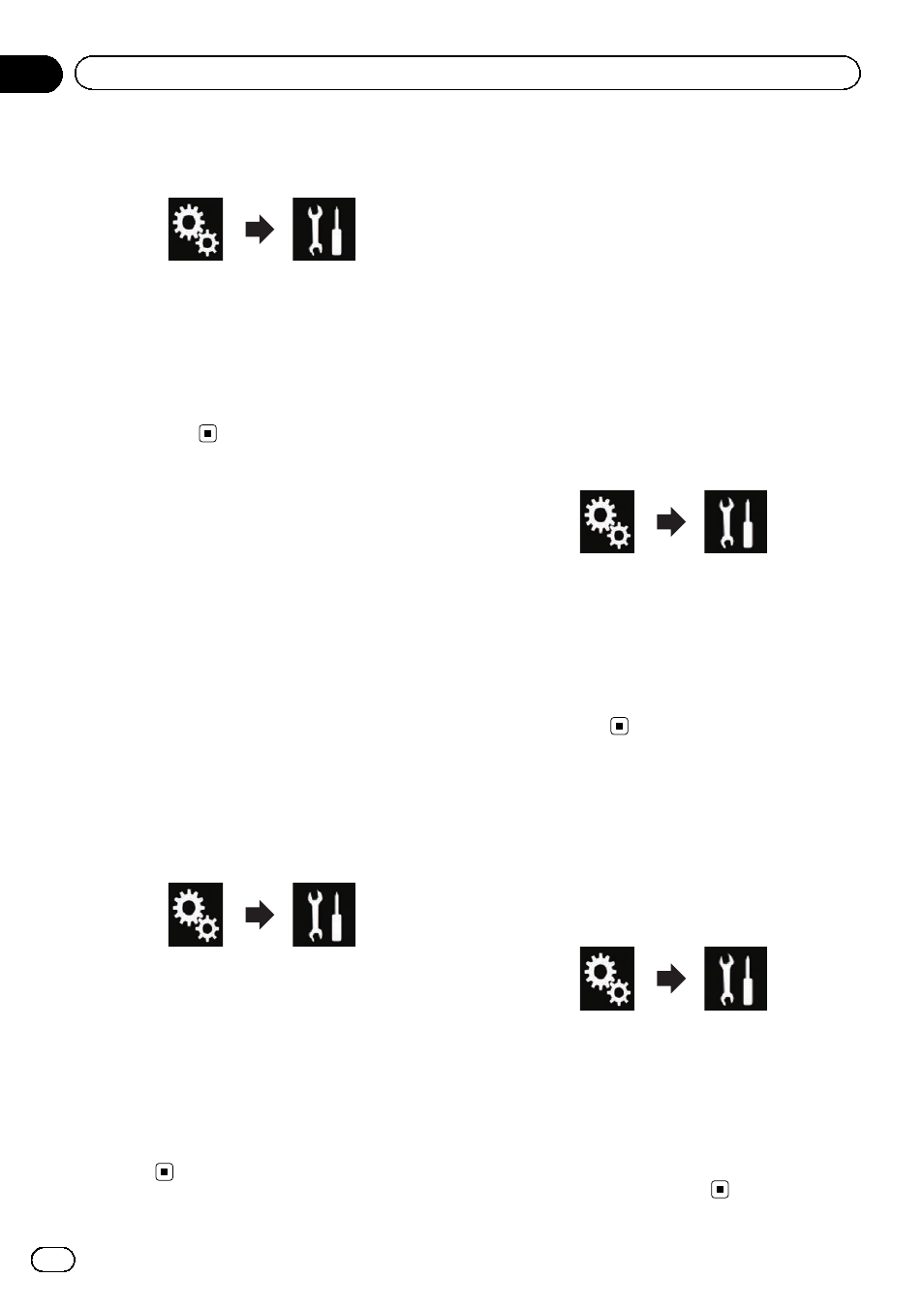
2
Touch the following keys in the follow-
ing order.
The
“System” screen appears.
3
Touch [System Language].
The pop-up menu appears.
4
Touch the desired language.
After the language is selected, the previous
screen returns.
Reversing the climate
control status display
If the left/right display of the climate control
status screen does not match that of the vehi-
cle, the display can be reversed.
p To configure this setting, the optional Vehi-
cle Bus adapter must be connected.
= For details of the operations, refer to Dis-
playing the operating status of the climate
control panel on page 123.
1
Press the HOME button to display the
Top menu screen.
2
Touch the following keys in the follow-
ing order.
The
“System” screen appears.
3
Touch [Climate Reverse] repeatedly
until the desired setting appears.
! Off (default):
Does not reverse the climate control status
display.
! On:
Reverses the climate control status dis-
play.
Setting the keyboard
language with the
application for iPhone
You can use the keyboard in
AppRadio Mode
by setting the language of the keyboard for
iPhone.
p This function is only available in AppRadio
Mode on the iPhone.
1
Press the HOME button to display the
Top menu screen.
2
Touch the following keys in the follow-
ing order.
The
“System” screen appears.
3
Touch [Keyboard].
The pop-up menu appears.
4
Touch the desired language.
After the language is selected, the previous
screen returns.
Setting the beep sound
1
Press the HOME button to display the
Top menu screen.
2
Touch the following keys in the follow-
ing order.
The
“System” screen appears.
3
Touch [Beep Tone] repeatedly until the
desired setting appears.
! On (default):
Sounds a beep.
! Off:
Does not sound a beep.
Engb
96
Chapter
19
System settings
