Theme menu setting the illumination colour, Selecting the colour from the preset, Colours – Pioneer AVH-X8600BT User Manual
Page 111: Creating a user-defined colour 111, Setting the illumination colour, Theme menu, Selecting the colour from the preset colours, Creating a user-defined colour
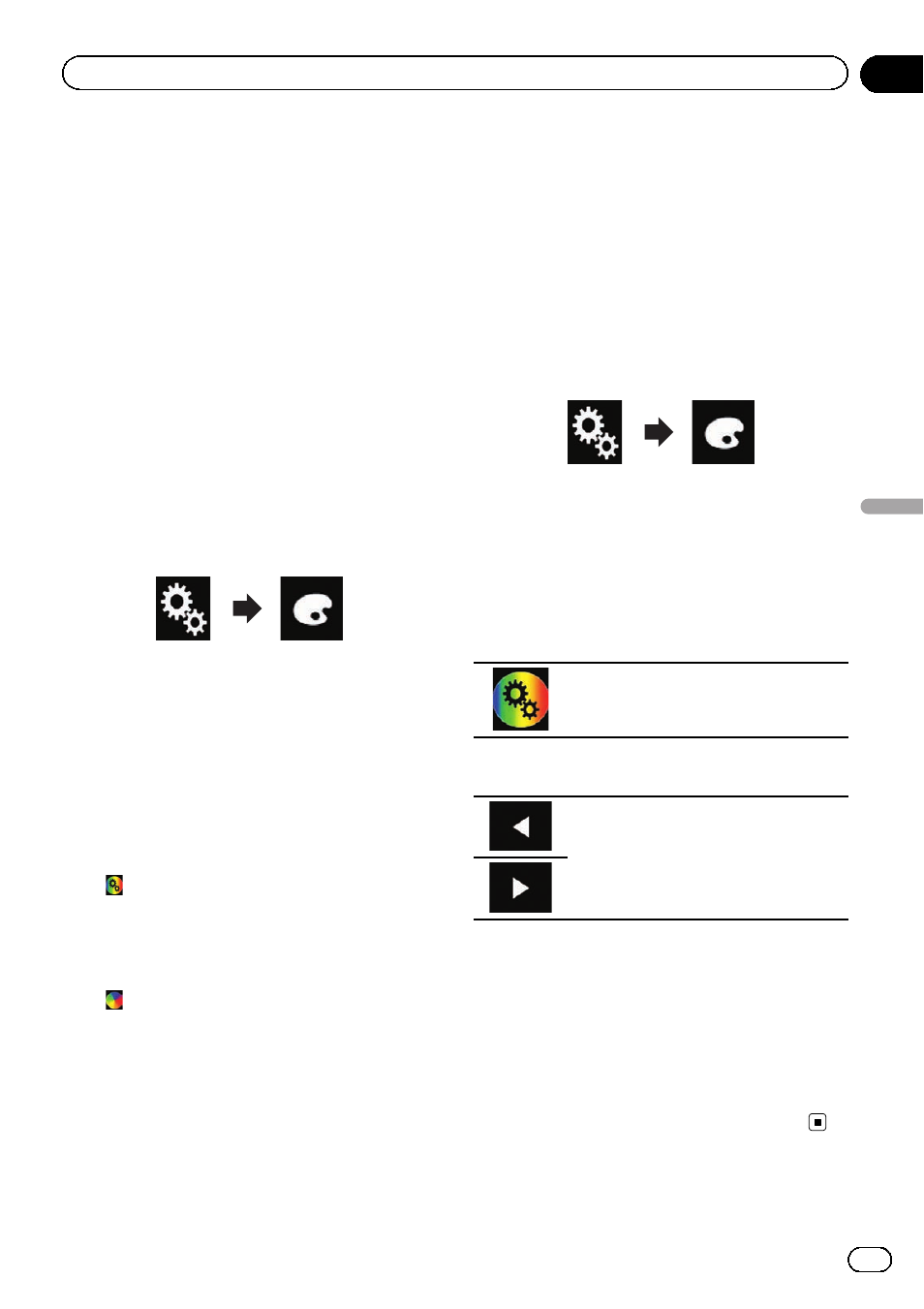
Setting the illumination
colour
The illumination colour can be selected from 5
different colours. Furthermore, the illumina-
tion can be switched between these 5 colours
in order.
Selecting the colour from the
preset colours
You can select an illumination colour from the
colour list.
1
Press the HOME button to display the
Top menu screen.
2
Touch the following keys in the follow-
ing order.
The
“Theme” screen appears.
3
Touch [Illumination].
p You can also change the screen for settings
by touching [
Theme], [Background] or
[
Clock] on this screen.
4
Touch the colour you want.
! Coloured keys:
Selects the desired preset colour.
!
(custom):
Displays the screen to customise the illumi-
nation colour.
= For details, refer to Creating a user-de-
!
(rainbow):
Shifts gradually between the five default
colours in sequence.
p You can preview the Top menu screen or
the AV operation screen by touching
[
Home] or [AV] respectively.
Creating a user-defined colour
You can create a user-defined colour. The cre-
ated colour is stored, and you can select the
colour when setting the illumination colour
the next time.
1
Press the HOME button to display the
Top menu screen.
2
Touch the following keys in the follow-
ing order.
The
“Theme” screen appears.
3
Touch [Illumination].
p You can also change the screen for settings
by touching [
Theme], [Background] or
[
Clock] on this screen.
4
Touch the following key.
Displays the screen to create a user-de-
fined colour and store it to memory.
5
Touch the following keys.
Adjusts the brightness and the level of
red, green and blue to create a favourite
colour.
p You can also adjust the colour tone by drag-
ging the colour bar.
6
Touch and hold [Memo] to store the
customised colour in the memory.
The customised colour is stored in the mem-
ory.
The set colour will be recalled from the mem-
ory the next time you touch the same key.
Engb
111
Chapter
21
Theme
menu
Theme menu
