Setting the angle icon display, Setting the aspect ratio, Setting up the video player – Pioneer AVH-X8600BT User Manual
Page 117
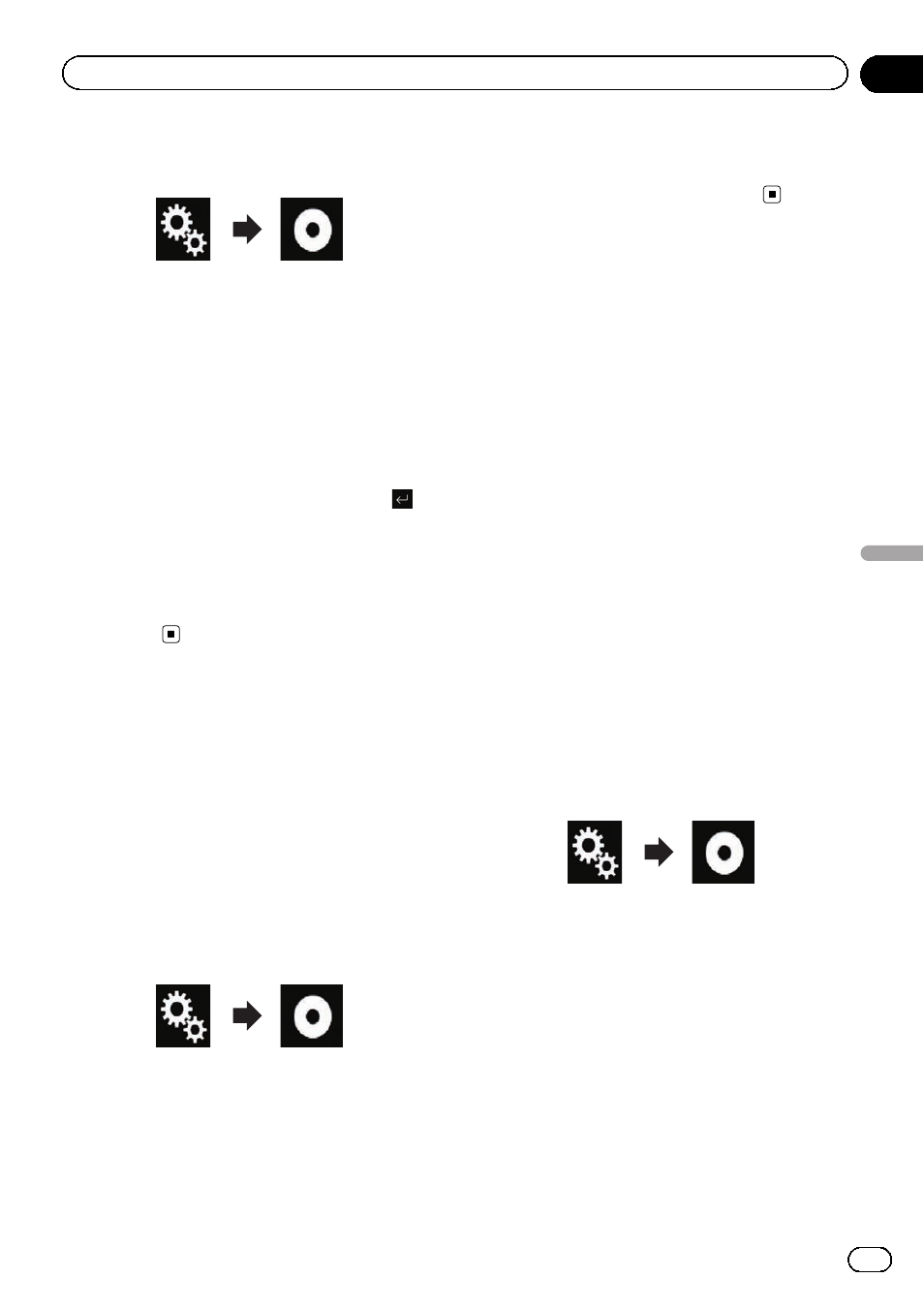
2
Touch the following keys in the follow-
ing order.
The
“Video Setup” screen appears.
3
Touch [DVD/DivX Setup].
4
Touch [Menu Language].
The pop-up menu appears.
5
Touch the desired language.
When you select
“Others”, a language code
input screen is shown. Input the four-digit
code of the desired language then touch
.
= For details, refer to Language code chart for
The menu language is set.
p If the selected language is not available, the
language specified on the disc is dis-
played.
Setting the angle icon display
The angle icon can be set so it appears on
scenes where the angle can be switched.
p This setting is available when the selected
source is
“Disc”, “CD”, “Video CD” or
“DVD”.
1
Press the HOME button to display the
Top menu screen.
2
Touch the following keys in the follow-
ing order.
The
“Video Setup” screen appears.
3
Touch [DVD/DivX Setup].
4
Touch [Multi Angle] repeatedly until
the desired setting appears.
! On (default):
Turns the multi-angle setting on.
! Off:
Turns the multi-angle setting off.
Setting the aspect ratio
There are two kinds of displays. A wide screen
display has a width-to-height ratio (TV aspect)
of 16:9, while a regular display has a TV aspect
of 4:3. If you use a regular rear display with a
TV aspect of 4:3, you can set the aspect ratio
suitable for your rear display. (We recommend
use of this function only when you want to fit
the aspect ratio to the rear display.)
p When using a regular display, select either
“Letter Box” or “Pan Scan”. Selecting
“16:9” may result in an unnatural image.
p If you select the TV aspect ratio, this pro-
duct
’s display will change to the same set-
ting.
p This setting is available when the selected
source is
“Disc”, “CD”, “Video CD” or
“DVD”.
1
Press the HOME button to display the
Top menu screen.
2
Touch the following keys in the follow-
ing order.
The
“Video Setup” screen appears.
3
Touch [DVD/DivX Setup].
4
Touch [TV Aspect].
The pop-up menu appears.
5
Touch the item you want to set.
! 16:9 (default):
Displays the wide screen image (16:9) as it
is (initial setting).
! Letter Box:
Engb
117
Chapter
22
Setting
up
the
video
player
Setting up the video player
