Customising the equaliser curves 107, Using the auto-adjusted equaliser 107, Audio adjustments – Pioneer AVH-X8600BT User Manual
Page 107: Customising the equaliser curves, Using the auto-adjusted equaliser
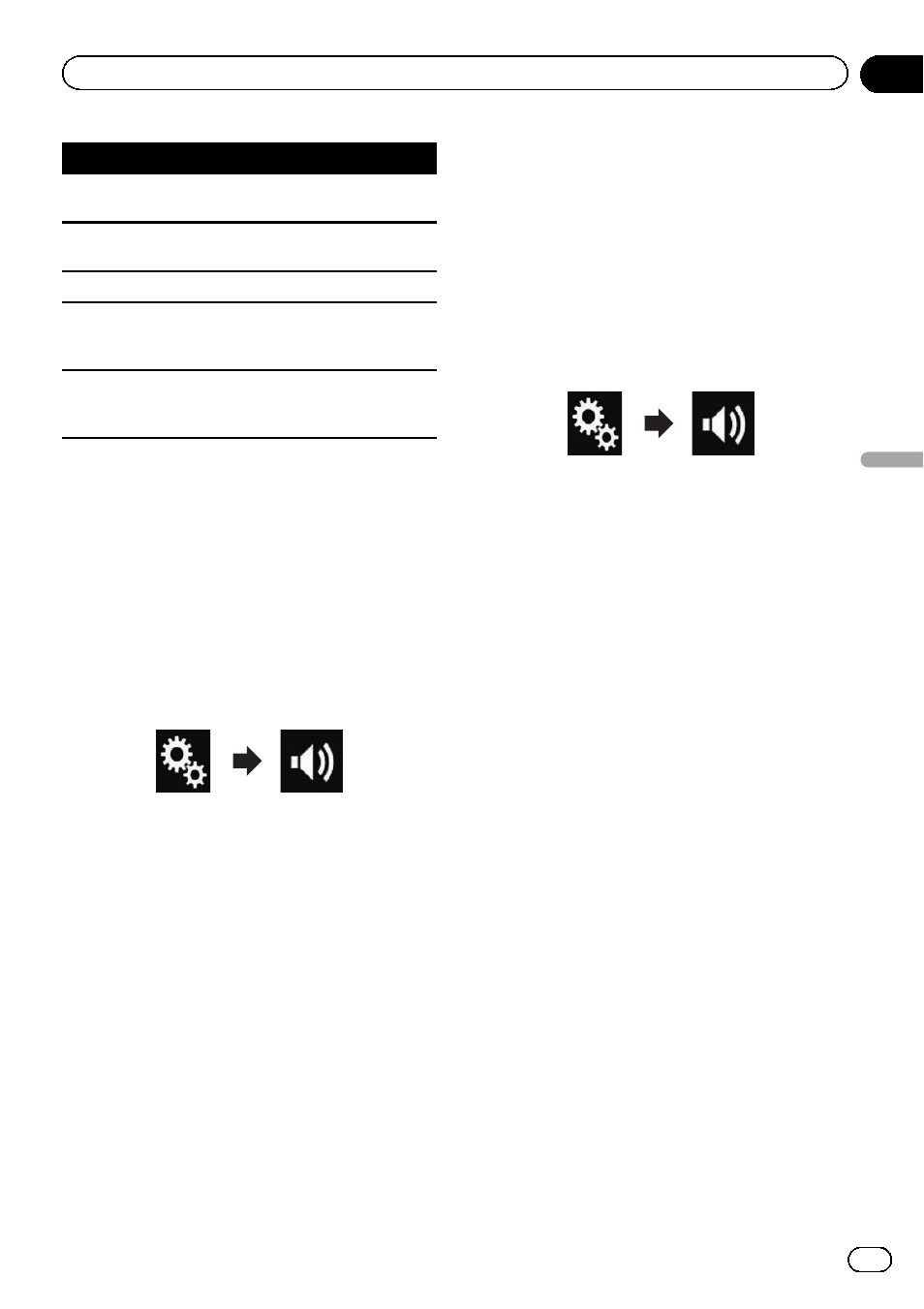
Equaliser curve
Natural is a curve in which low- and high-pitched
sounds are slightly boosted.
Vocal is a curve in which the midrange, which is the
human vocal range, is boosted.
Flat is a flat curve in which nothing is boosted.
Custom1 is an adjusted equaliser curve that you cre-
ate. If you select this curve, the effect is applied to all
AV sources.
Custom2 is an adjusted equaliser curve that you cre-
ate. If you select this curve, the effect is applied to all
AV sources.
p The default setting is “Powerful”.
p When “Flat” is selected, no supplement or
correction is made to the sound. This is
useful to check the effect of the equaliser
curves by switching alternatively between
“Flat” and a set equaliser curve.
1
Press the HOME button to display the
Top menu screen.
2
Touch the following keys in the follow-
ing order.
The
“Audio” screen appears.
3
Touch [Graphic EQ].
The
“Graphic EQ” screen appears.
4
Touch the equaliser you want.
Customising the equaliser curves
You can adjust the currently selected equaliser
curve setting as desired. Adjustments can be
made with a 13-band graphic equaliser.
p If you make adjustments when a curve “S.
Bass
”, “Powerful”, “Natural”, “Vocal”, or
“Flat” is selected, the equaliser curve set-
tings will be changed to
“Custom1” man-
datorily.
p If you make adjustments when the “Cus-
tom2
” curve is selected for example, the
“Custom2” curve will be updated.
p “Custom1” and “Custom2” curves can be
created common to all sources.
1
Press the HOME button to display the
Top menu screen.
2
Touch the following keys in the follow-
ing order.
The
“Audio” screen appears.
3
Touch [Graphic EQ].
The
“Graphic EQ” screen appears.
4
Touch one of the keys to select a curve
that you want to use as the basis of custo-
mising.
5
Touch the frequency for which you
want to adjust the level.
p If you trail a finger across the bars of multi-
ple equaliser bands, the equaliser curve set-
tings will be set to the value of the touched
point on each bar.
Using the auto-adjusted equaliser
You can set the auto-adjusted equaliser to suit
the vehicle
’s acoustics. To use this function,
the vehicle
’s acoustics must be measured in
advance.
= For details of the operations, refer to Adjust-
ing the equaliser curve automatically (Auto
EQ) on page 108.
p To manually adjust the equaliser curve, set
“Auto EQ&TA” to “Off”.
1
Press the HOME button to display the
Top menu screen.
Engb
107
Chapter
20
Audio
adjustments
Audio adjustments
