14 additional information – Pioneer SC-LX85 User Manual
Page 96
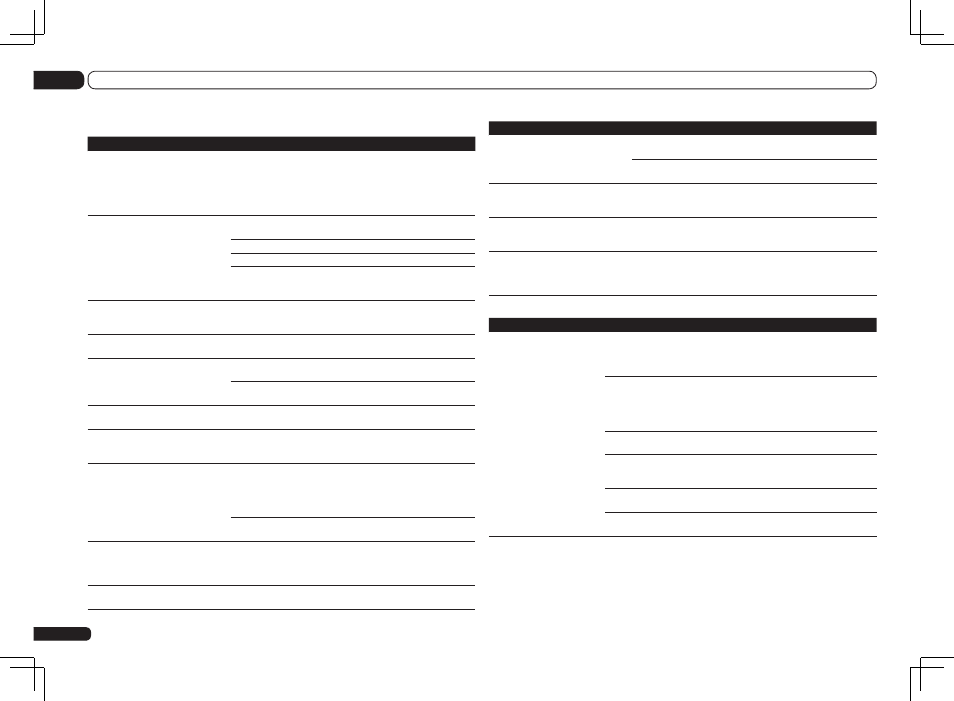
En
96
14
Additional information
Symptom
Remedy
Can’t select some Input functions
by the INPUT SELECTOR on the front
panel or the INPUT SELECT button on
the remote control.
Check the Input Skip settings in the Input Setup menu (see The Input
Setup menu on page 36).
Check the HDMI Input assignment in the Input Setup menu then try
OFF (see The Input Setup menu on page 36).
There seems to be a time lag between
the speakers and the output of the
subwoofer.
See Automatically conducting optimum sound tuning (Full Auto
MCACC) on page 34 to set up your system again using MCACC (this
will automatically compensate for a delay in the subwoofer output).
The maximum volume available
(shown in the front panel display) is
lower than the +12dB maximum.
Check that the Volume Limit is set to OFF (see Volume Setup on page
92).
Certain listening modes or
HOME MENU items cannot be
selected.
When Operation Mode is set to Basic, the Pioneer-recommended
settings are made and not all of the functions can be used. To use all
of the functions without restrictions, set Operation Mode to Expert
(see Operation Mode Setup on page 36).
ADAPTER PORT terminal
Symptom
Remedy
The Bluetooth wireless
technology device cannot be
connected or operated. Sound
from the Bluetooth wireless
technology device is not emit-
ted or the sound is interrupted.
Check that no object that emits electromagnetic waves in the 2.4 GHz band
(microwave oven, wireless LAN device or Bluetooth wireless technology appa-
ratus) is near the unit. If such an object is near the unit, set the unit far from it.
Or, stop using the object emitting the electromagnetic waves.
Check that the Bluetooth wireless technology device is not too far from the
unit and that obstructions are not set between the Bluetooth wireless technol-
ogy device and the unit. Set the Bluetooth wireless technology device and
the unit so that the distance between them is less than about 10 m and no
obstructions exist between them.
Check that the Bluetooth ADAPTER and the ADAPTER PORT of the unit are
correctly connected.
The Bluetooth wireless technology device may not be set to the communica-
tion mode supporting the Bluetooth wireless technology. Check the setting of
the Bluetooth wireless technology device.
Check that pairing is correct. The pairing setting was deleted from this unit or
the Bluetooth wireless technology device. Reset the pairing.
Check that the profile is correct. Use a Bluetooth wireless technology device
that supports A2DP profile and AVRCP profile.
Other audio problems
Symptom
Remedy
Speaker switching sound (clicking
sound) is heard from receiver during
playback.
Depending on the listening mode, the front height (or front wide)
and surround back speakers may switch automatically in function
of changes in the input audio. A speaker switching sound (clicking
sound) will be heard from the receiver at this time. If this sound both-
ers you, we recommend to change the speaker terminal option (see
Switching the speaker terminals on page 61).
Broadcast stations cannot be selected
automatically, or there is considerable
noise in radio broadcasts.
Fully extend the FM wire antenna, adjust the position for best recep-
tion and secure to a wall, etc.
Use an outdoor antenna for better reception (see page 29).
Adjust the position and direction of the AM antenna.
Noise may be caused by interference from other equipment, such as a
fluorescent light, motor, etc. Switch off or move the other equipment,
or move the AM antenna.
Noise is output when scanning a DTS
CD.
This is not a malfunction of the receiver. The scan function of your
player alters the digital information, making it unreadable, resulting in
noise being output. Lower the volume when scanning.
When playing a DTS format LD there
is audible noise on the soundtrack.
Make sure that the input signal type is set to DIGITAL (see Choosing
the input signal on page 47).
Can’t record audio.
You can only make a digital recording from a digital source, and an
analog recording from an analog source.
For digital sources, make sure that what you’re recording isn’t copy
protected.
Subwoofer output is very low.
To route more signal to the subwoofer, set it to PLUS or set the front
speakers to SMALL (see Speaker Setting on page 88).
Everything seems to be set up cor-
rectly, but the playback sound is odd.
The speakers may be out of phase. Check that the positive/negative
speaker terminals on the receiver are matched with the corresponding
terminals on the speakers (see Connecting the speakers on page 18).
The Phase Control feature doesn’t
seem to have an audible effect.
If applicable, check that the lowpass filter switch on your subwoofer
is off, or the lowpass cutoff is set to the highest frequency setting. If
there is a PHASE setting on your subwoofer, set it to 0º (or depending
on the subwoofer, the setting where you think it has the best overall
effect on the sound).
Make sure the speaker distance setting is correct for all speakers (see
Speaker Distance on page 89).
Full Band Phase Control cannot be
selected.
Perform Full Auto MCACC measurements (see Automatically con-
ducting optimum sound tuning (Full Auto MCACC) on page 34). Full
Band Phase Control automatically turns on once measurements are
completed.
Noise or hum can be heard even when
there is no sound being input.
Check that personal computers or other digital components con-
nected to the same power source are not causing interference.
