Multi operation and system off, Using multi operations – Pioneer SC-LX85 User Manual
Page 67
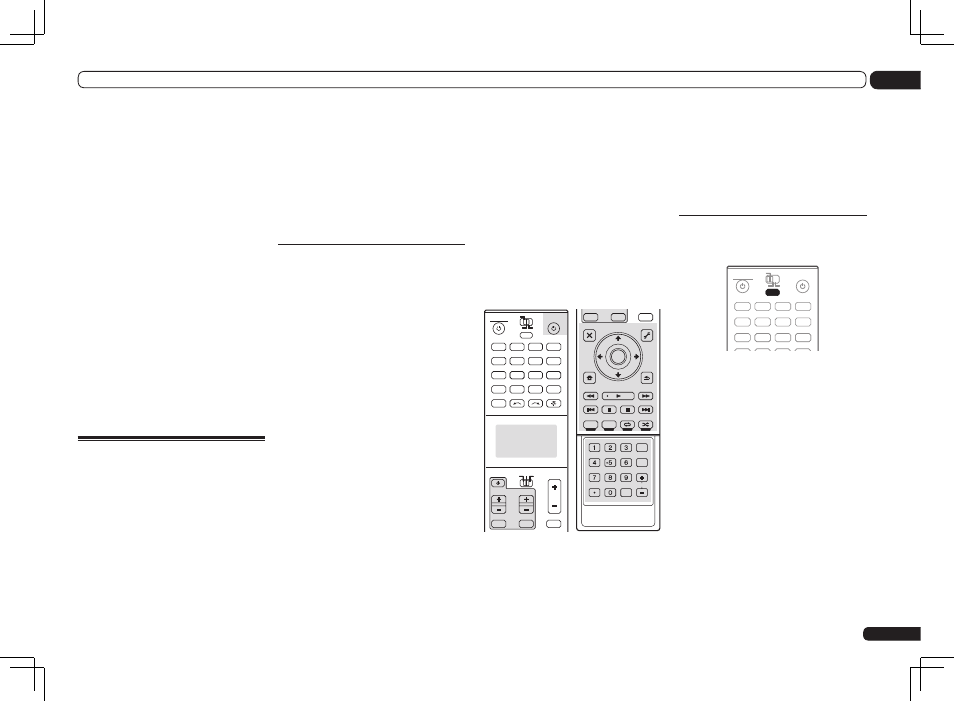
En
67
10
Controlling the rest of your system (In case of SC-LX85)
use the remote control to rewind a tape in your
VCR while you continue to listen to your CD
player.
When direct function is on, any component you
select (using the input function buttons) will be
selected by both the receiver and the remote
control. When you turn direct function off, you
can operate the remote control without affect-
ing the receiver.
1 While pressing MULTI OPERATION,
press HOME MENU.
The remote display shows SETUP MENU.
2 Use
i/j to select ‘DIRECT FUNC’, then
press ENTER.
The remote display prompts you for the button
of the input function you want to control.
3 Press the input function button for
the component you want to control, then
press ENTER.
! You can’t use direct function TUNER, HMG
NET RADIO, ADAPTER and iPod USB.
4 Use
i/j to switch direct function ON
or OFF, then press ENTER.
The remote display shows OK to confirm the
setting.
Multi Operation and System
Off
The Multi Operation feature allows you to
program a series of up to 6 commands for the
components in your system. For example, you
could turn on your TV, turn on your DVD player
and start playing the loaded DVD using only two
buttons on the remote control.
Similar to multi operations, System Off allows
you to use one button to stop and switch off
a series of components in your system at the
same time.
! Before Multi Operation and System Off will
work correctly, you must setup the remote to
work with your TV and other components (see
Setting the remote to control other components
on page 64 for more on this).
! Some units may take some time to power up,
in which case multiple operations may not be
possible.
! Power on and off commands only work with
components that have a standby mode.
! Up to 5 commands can be programmed for
System Off.
Programming a multi-operation
or a shutdown sequence
Set the remote control operation mode selec-
tor switch to RECEIVER when you want to
program this receiver’s operations, to SOURCE
when you want to program operations of other
components.
1 While pressing MULTI OPERATION,
press HOME MENU.
The remote display shows SETUP MENU.
2 Use
i/j to select ‘MULTI OPERATE’
or ‘SYSTEM OFF’ from the menu and press
ENTER.
If you selected Multi Operation
(MULTI OPERATE), the remote display prompts
you for an input function button.
If you selected System Off (SYSTEM OFF), go to
step 4.
3 Press the input function button for
the component that will start the multi-
operation, then press ENTER.
For example, if you want to start the sequence
by switching on your DVD player, press DVD.
4 Use
i/j to select ‘EDIT CODE’, then
press ENTER.
To erase any previously stored multi-operations
(or shutdown sequences) select CLEAR CODE
above.
5 Use
i/j to select a command in the
sequence, then press ENTER.
If this is the first command in the sequence,
select 1ST CODE. Otherwise, simply choose the
next command in the sequence. PRESS KEY
flashes after you press ENTER.
6 If necessary, press the input function
button for the component whose
command you want to input.
This is only necessary if the command is for a
new component (input function).
7 Select the button for the command
you want to input.
The following remote control commands can
be selected:
DVD
RECEIVER
SOURCE
MAIN
MULTI
OPERATION
ZONE2
SOURCE
TV
RECEIVER
3
iPod
USB
OPTION
MULTI CH
ADAPTER
NET RADIO
INPUT SELECT
LIGHT
CD
PHONO
AUX
INPUT
MUTE
MUTE
VOL
VOL
TV CONTROL
CH
VIDEO
CD-R
IN
TUNER
HMG
BD
TV
HDMI
DVR
BDR
1
2
AUDIO
PARAMETER
TOP MENU
BAND
iPod CTRL
PTY SEARCH
CATEGORY
LIST
TOOLS
HOME
MENU
STATUS
THX
PQLS
MPX
MEMORY
PHASE CTRL
CH LEVEL
T.EDIT
GUIDE
VIDEO
PARAMETER
INPUT
MUTE
TUNE
TUNE
PRESET
PRESET
MUTE
PGM
MENU
TV CONTROL
STEREO
SIGNAL SEL SLEEP
AUDIO
INFO
DIMMER
A.ATT
CLR
SBch
MCACC
HDMI OUT
D.ACCESS
ENTER
CLASS
DISP
CH
AUTO/ALC/
DIRECT
STANDARD ADV SURR
ENTER
RETURN
! You don’t need to program the receiver to
switch on or off. This is done automatically.
With Pioneer components, you don’t need to:
! program the power to switch off in a
shutdown sequence (except DVD recorders);
These take priority in multi operations (not
shutdown).
8 Repeat steps 5 to 7 to program a
sequence of commands.
9 When you’re finished, use
i/j to
select ‘EDIT EXIT’ from the menu and press
ENTER.
You will return to the remote control Setup
menu. Select EXIT SETUP to exit.
Using multi operations
You can start multi operations with the receiver
switched on, or in standby.
RECEIVER
SOURCE
MAIN
MULTI
OPERATION
ZONE2
3
DVD
iPod
USB
OPTION
MULTI CH
ADAPTER
NET RADIO
CD
TUNER
HMG
BD
TV
HDMI
DVR
BDR
1
2
MULTI
OPERATION
1 Press MULTI OPERATION.
MULTI OPERATE flashes in the display.
2 Press an input function button that has
been set up with a multi operation.
The receiver switches on (if it was in standby)
and the programmed multi operation is per-
formed automatically.
! With this remote control, the IR and RF
modes can be selected separately for the
individual input functions. To perform a
multi operation on a device (input function)
for which the IR mode is selected, point the
remote control toward the remote sensor on
that device.
