Pioneer SC-LX85 User Manual
Page 72
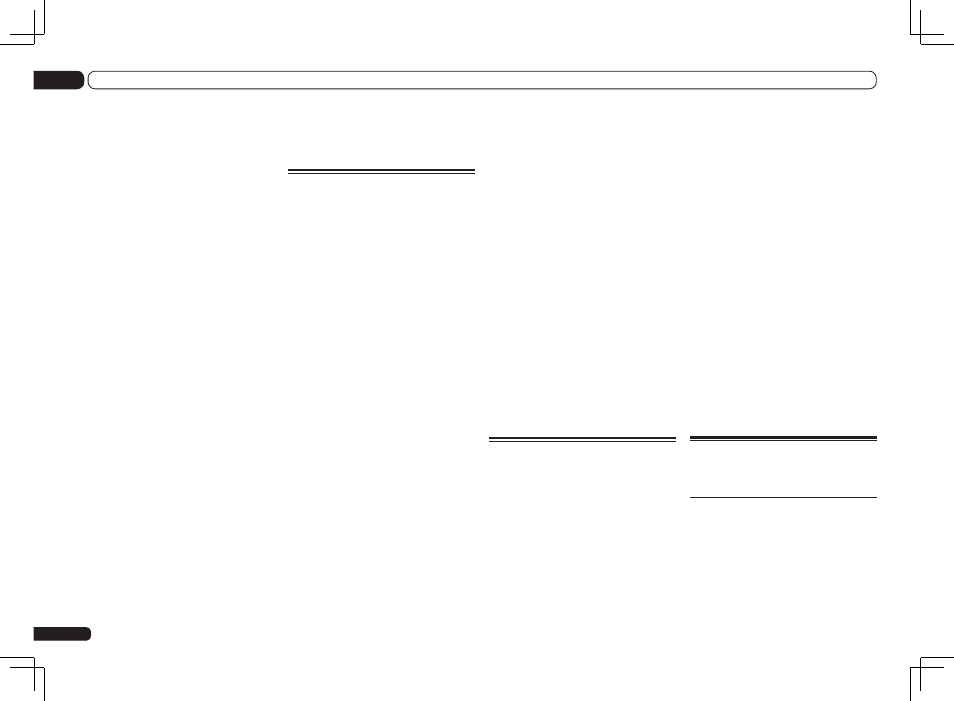
automatically in synchrony with the receiver
each time the remote control’s input is
switched. Proceed to step 7.
If you selected MANUAL, go to step 4.
4 Press the input function button for the
component whose receiver input name
you want to acquire, then press ENTER.
The receiver’s input name is acquired. After
PLEASE WAIT is displayed, the receiver’s
input name flashes. If the name has not been
changed at Input Name on the receiver’s
Input Setup menu (page 36), NO CHANGE
flashes.
The HDMI input function button is not
supported.
5 Press ENTER to enter the input name
displayed on the remote control.
COMPLETE is displayed and the input name is
registered.
6 To acquire the receiver input names for
other input function buttons, repeat step
4 to 5.
7 Press and hold MULTI OPERATION for
a couple of seconds to exit and store the
operation(s).
Setting the remote control
operation mode
! Default setting: SYNCHRO ON
When the remote control operation mode is
turned on and the receiver’s input is switched,
the remote control display and operation mode
switch automatically to that input. Select
SYNCHRO OFF if you do not want the remote
control’s function to switch automatically when
the receiver’s input is switched.
! When the remote control’s input is switched,
the receiver’s input also switches, but for
functions for which the remote control
direct function (page 66) is set to off, when
the remote control’s input is switched, the
receiver’s input does not switch and only
the remote control unit’s operating screen
switches.
! The remote control operation mode is only
valid when the remote control operation
selector switch is set to SOURCE.
1 While pressing MULTI OPERATION,
press HOME MENU.
The remote display shows SETUP MENU.
2 Use
i/j to select ‘OPERATION MODE’,
then press ENTER.
Check that the units are paired. If
SYNCHRO ON is displayed, pairing has been
performed properly, so proceed to step 3. If
RF MODE ONLY flashes, pairing has not been
performed properly, so perform this procedure
again after performing pairing (see Pairing the
RF adapter and remote control on page 71).
3 Use
i/j to select ‘SYNCHRO ON’ or
‘SYNCHRO OFF’, then press ENTER.
The remote display shows OK to confirm the
setting.
4 Press and hold MULTI OPERATION for
a couple of seconds to exit and store the
operation(s).
Precautions when using the
Omni-Directional RF Remote
Control
Precautions regarding
wavelength
! This remote control is designed to prevent
other persons from eavesdropping on the
transmitted signals, but precautions should
nonetheless be taken against the chance that
other persons’ could intercept and listen to
the signals transmitted. Given that this remote
control produces radio wave transmissions,
another person could deliberately use
En
72
10
Controlling the rest of your system (In case of SC-LX85)
! Operation is not possible unless the IR
blaster is mounted in an appropriate
position. Whenever possible, mount it above
the other component’s remote control
sensor. If mounted below, the influence of
external light, etc., could hamper reception.
! Mount the IR blaster securely to a position
near the other component’s remote
control sensor. For the location of the other
component’s remote control sensor, see the
component’s operating instructions.
! Clean any dirt or dust off the place at which
the double-faced tape is to be attached
beforehand.
! Note that the double-faced tape is strong,
and that trying to peel it off the shelf, etc.,
after it has been applied may damage the
shelf’s surface.
2 While pressing MULTI OPERATION,
press HOME MENU.
The remote display shows SETUP MENU.
3 Use
i/j to select ‘IR/RF SELECT’, then
press ENTER.
Check that the units are paired. If
RECEIVER MAIN MAIN is displayed, pairing has
been performed properly, so proceed to step
4. If RF MODE ONLY flashes, pairing has not
been performed properly, so perform this proce-
dure again after performing pairing (see Pairing
the RF adapter and remote control on page 71).
4 Use
i/j to select input function for
the component you want to operate using
RF communications, then press ENTER.
Select the input component to which the IR
blaster was mounted in step 1.
5 Use
i/j to select ‘RF MODE’, then
press ENTER.
Select IR MODE to return to operation by infra-
red signal.
6 If other input function buttons also
switch to RF communications operation,
repeat step 4 to 5.
7 Press and hold MULTI OPERATION for
a couple of seconds to exit and store the
operation(s).
Renaming input function
names in synchrony with the
receiver
! Default setting: MANUAL
The remote control input display names can be
synchronized with the input names that have
been changed at Input Name on the receiver’s
Input Setup menu (page 36) and acquired
automatically. There are two modes: AUTO in
which the receiver’s input names are acquired
automatically each time the input is switched,
and MANUAL in which the receiver’s input
names are only acquired for input functions
selected manually. Even when input names are
changed manually at Renaming input function
names manually on page 66, when synchro
renaming is performed here, the input name is
overwritten.
1 While pressing MULTI OPERATION,
press HOME MENU.
The remote display shows SETUP MENU.
2 Use
i/j to select ‘SYNC RENAMING’,
then press ENTER.
MANUAL flashes in the remote display.
If RF MODE ONLY flashes, pairing has not
been performed properly or RECEIVER may
be set to IR MODE at the remote control’s
IR/RF SELECT setting. In this case, perform
pairing, then switch RECEIVER to RF MODE at
the remote control’s IR/RF SELECT setting. For
details, see Pairing the RF adapter and remote
control on page 71 and Operating this receiver by
RF communications on page 71.
3 Use
i/j to select ‘AUTO’ or
‘MANUAL’, then press ENTER.
If you selected AUTO, this completes the set-
ting. The receiver’s input names are acquired
