Pioneer SC-LX85 User Manual
Page 71
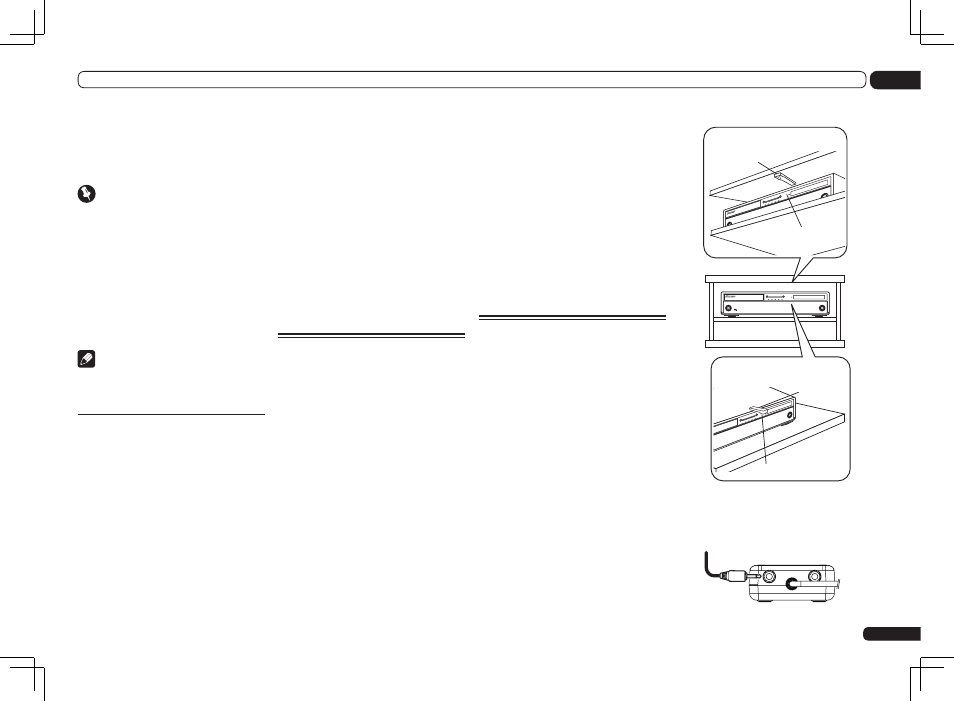
En
71
10
Controlling the rest of your system (In case of SC-LX85)
! When the receiver’s input is switched, the
remote control’s display and operating
mode switch to that input automatically. For
details, see Setting the remote to control other
components on page 64.
Important
! The line-of-sight communications distance is a
rough indication, and may differ according to
the surrounding environment.
! Depending on the communications
environment, functions using two-way
communications between the receiver and
remote control may not operate properly.
For details, including cautions on the
communications environment and usage
procedure, etc., see Precautions when using
the Omni-Directional RF Remote Control on
page 72.
Note
! You can cancel or exit any of the steps by press
and hold MULTI OPERATION for a couple of
seconds. To go back a step, press RETURN.
Pairing the RF adapter and remote
control
Pairing is necessary in order to use the RF
communications function. Perform the opera-
tion below after connecting the RF adapter and
receiver.
1 Switch on the receiver.
2 Set the RF Remote Setup on this
receiver’s Other Setup menu to ON.
For details, see RF Remote Setup on page 92.
3 Press the SETTING button on the front
of the RF adapter.
RF adapter’s LED blinks red.
4 While pressing MULTI OPERATION,
press VIDEO PARAMETER on the remote
control.
The remote display shows PAIRING.
5 Press ENTER on the remote control.
AUTHORIZATION flashes and pairing is per-
formed. When pairing is successful, SUCCESS
is displayed and pairing is completed. RF
adapter’s LED lights green.
If ERROR is displayed, pairing has not been suc-
cessful. Check the connections and distance
with the RF adapter, then start over from step 1.
The remote control unit’s receiver operation
mode must be set to “RF” in order to operate
the receiver with RF two-way communications.
Make this setting as described at Operating this
receiver by RF communications on page 71.
Operating this receiver by RF
communications
Use this procedure to make the remote con-
trol settings to operate the receiver using RF
two-way communications. The settings can
be made individually for the main zone, ZONE
2 and ZONE 3. Connect the receiver and RF
adapter and pair the RF adapter and remote
control unit beforehand.
1 While pressing MULTI OPERATION,
press HOME MENU.
The remote display shows SETUP MENU.
2 Use
i/j to select ‘IR/RF SELECT’, then
press ENTER.
Check that the units are paired. If
RECEIVER MAIN is displayed, pairing has been
performed properly, so proceed to step 3. If
RF MODE ONLY flashes, pairing has not been
performed properly, so perform this procedure
again after performing pairing (see Pairing the
RF adapter and remote control on page 71).
3 Use
i/j to select the receiver zone
for which you want to use RF two-way
communications, then press ENTER.
4 Use
i/j to select ‘RF MODE’, then
press ENTER.
Select IR MODE to return to operation by infra-
red signal.
When RECEIVER is selected and RF MODE is
set at step 3, HMG NET RADIO, ADAPTER,
iPod USB and TUNER are automatically set to
the RF mode. Note that RF MODE cannot be set
for OPTION 1 and OPTION 2.
5 If you want to operate other zones
with RF two-way communications, repeat
steps 3 and 4.
Operating other components
by RF communications
Up to 4 other components connected to the
receiver can be operated by RF communica-
tions. Use the IR blaster to communicate
between the RF adapter and other components,
and switch the remote control’s setting to RF.
The remote control’s setting can be switched
individually for each input.
To mount on a shelf above the
component
Double-faced
tape
Remote control sensor
Rack
To mount on the component
Double-
faced tape
Remote control sensor
1 Connect the IR blaster cable to the RF
Adapter’s IR Blaster terminal and mount
the transmitter on the component you
want to operate with RF communications.
RF adapter
