Playback with home media gallery, 07 playback with home media gallery inputs, Listening to internet radio stations – Pioneer SC-LX85 User Manual
Page 50: About list of internet radio, Saving and retrieving internet radio stations, Authorizing this receiver, 5 repeat step 3 to play back the desired song, Important
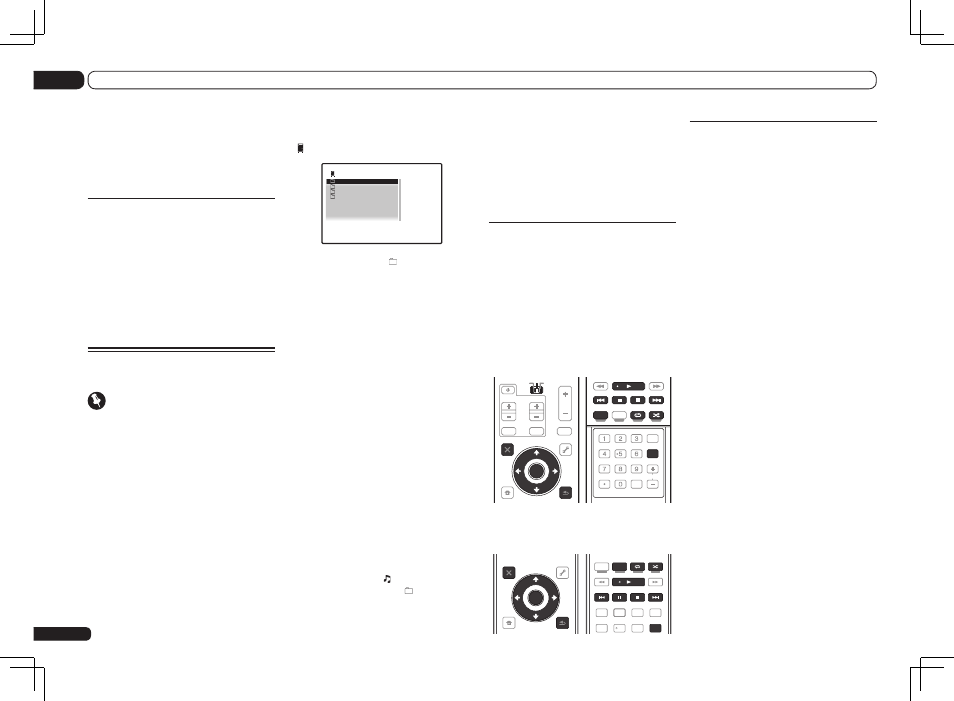
En
50
07
Playback with HOME MEDIA GALLERY inputs
5 Repeat step 3 to play back the desired
song.
For detailed operating instructions, refer to the
section shown below.
! Internet radio stations – See Listening to
Internet radio stations on page 50.
! Server – See Playing back audio files stored on
components on the network on page 50.
Playing back audio files stored on
components on the network
You can perform the following operations with
the remote control of this receiver. Note that
some buttons are not available for operation
depending on the category currently being
played back.
SC-LX85:
! Set the remote control operation selector
switch to SOURCE, then press HMG
to switch the remote control to the
HOME MEDIA GALLERY operation mode.
AUDIO
PARAMETER
TOP MENU
BAND
iPod CTRL
PTY SEARCH
CATEGORY
LIST
TOOLS
HOME
MENU
T.EDIT
GUIDE
VIDEO
PARAMETER
SOURCE
TV
RECEIVER
INPUT
MUTE
TUNE
TUNE
PRESET
PRESET
MUTE
VOL
VOL
TV CONTROL
CH
ENTER
RETURN
STATUS
THX
PQLS
MPX
MEMORY
PHASE CTRL
CH LEVEL
PGM
MENU
STEREO
SIGNAL SEL SLEEP
AUDIO
INFO
DIMMER
A.ATT
CLR
SBch
MCACC
HDMI OUT
D.ACCESS
ENTER
CLASS
DISP
CH
AUTO/ALC/
DIRECT
STANDARD ADV SURR
SC-LX75:
! Press HMG to switch the remote control to the
HOME MEDIA GALLERY operation mode.
iPod CTRL
HOME
MENU TUNE
TUNE TOOLS
LIST
PRESET
TOP MENU
BAND
GUIDE
T.EDIT
VIDEO
PARAMETER
AUDIO
PARAMETER
ENTER
PRESET
RETURN
PTY
SEARCH
SIGNAL SEL MCACC SLEEP
TV / DTV
MPX
PQLS
PHASE CTRL
STATUS
THX
PGM
STEREO
AUTO/ALC
DIRECT
STANDARD
MENU
ADV SURR
AUDIO
INFO
DISP
HDD
DVD
5
4
6
1
3
22
HDMI OUT
2
Listening to Internet radio
stations
Internet radio is an audio broadcasting service
transmitted via the Internet. There are a large
number of Internet radio stations broadcast-
ing a variety of services from every corner of
the world. Some are hosted, managed, and
broadcast by private individuals while others
are by the corresponding traditional terrestrial
radio stations or radio networks. Whereas ter-
restrial, or OTA (over-the-air), radio stations are
geographically restricted on the range of radio
waves broadcast from a transmitter through
the air, Internet radio stations are accessible
from anywhere in the world, as long as there is
a connection to the Internet, as services are not
transmitted through the air but are delivered
over the World Wide Web. On this receiver you
can select Internet radio stations by genre as
well as by region.
Depending on the Internet line conditions,
the sound may not be smooth when playing
Internet radio.
About list of Internet radio
The list of Internet radio stations on this receiver
is created, edited, and managed by the vTuner
database service exclusively for use with this
receiver. For details about vTuner, see vTuner
on page 112.
Saving and retrieving Internet radio
stations
You can easily save and retrieve saved Internet
radio stations. See Advanced operations for
Internet radio on page 51 for more on this.
! To listen to Internet radio stations, you must
have high-speed broadband Internet access.
With a 56 K or ISDN modem, you may not
enjoy the full benefits of Internet radio.
! The port number varies depending on the
Internet radio station. Check the firewall
settings.
not have the built-in DHCP server function, it
is necessary to set up the network manually.
Otherwise, you cannot play back audio files
stored on components on the network or listen
to Internet radio stations. See Network Setup
menu on page 89 for more on this.
Authorizing this receiver
In order to be able to play with Home Media
Gallery, this receiver must be authorized. This
happens automatically when the receiver
makes a connection over the network to the PC.
If not, please authorize this receiver manually
on the PC. The authorization (or permission)
method for access varies depending on the type
of server currently being connected. For more
information on authorizing this receiver, refer to
the instruction manual of your server.
Playback with Home Media
Gallery
Important
! When you play back audio files,
‘Connecting...’ is displayed before playback
starts. The display may continue for several
seconds depending on the type of file.
! In case a domain is configured in a Windows
network environment, you cannot access a PC
on the network while you are logged onto the
domain. Instead of logging onto the domain,
log onto the local machine.
! There are cases where the time elapsed may
not be correctly displayed.
1 SC-LX85 only: Set the remote control
operation selector switch to SOURCE.
2 Press HMG to select Home Media
Gallery as the input function.
It may take several seconds for this receiver
to access the network. The following screen
appears when the Home Media Gallery is
selected as the input function. The number next
to indicates the number of connected servers.
1/4
Top Menu
Internet Radio
1
******
Favorites
Recently Played
A/V RECEIVER
! The server without the mark cannot be
accessed.
3 Use
i/j to select the category you
want to play back, and then press ENTER.
Select a category from the following list:
! Internet Radio – Internet radio
! Server Name – Server components on the
network
! Favorites – Favorite songs currently being
registered
! Recently played – Internet Radio listening
history (most recent 20 incidents)
Depending on the selected category, the names
of folders, files, and Internet radio stations are
displayed.
4 Use
i/j to select the folder, music
files or Internet radio station to play back,
and then press ENTER.
Press
i/j to scroll up and down the list and
select the desired item. When you press ENTER,
playback starts with the playback screen being
displayed for the selected item. To return to the
list screen, press RETURN.
When the list screen is displayed from the
playback screen, the playback screen reappears
automatically if no operation is performed for 10
seconds while the list screen is displayed.
Only audio files with the mark can be played.
In case of the folders with the mark, use
i/j
and ENTER to select the desired folder and
audio files.
