Troubleshooting 2, 14 additional information – Pioneer SC-LX85 User Manual
Page 100
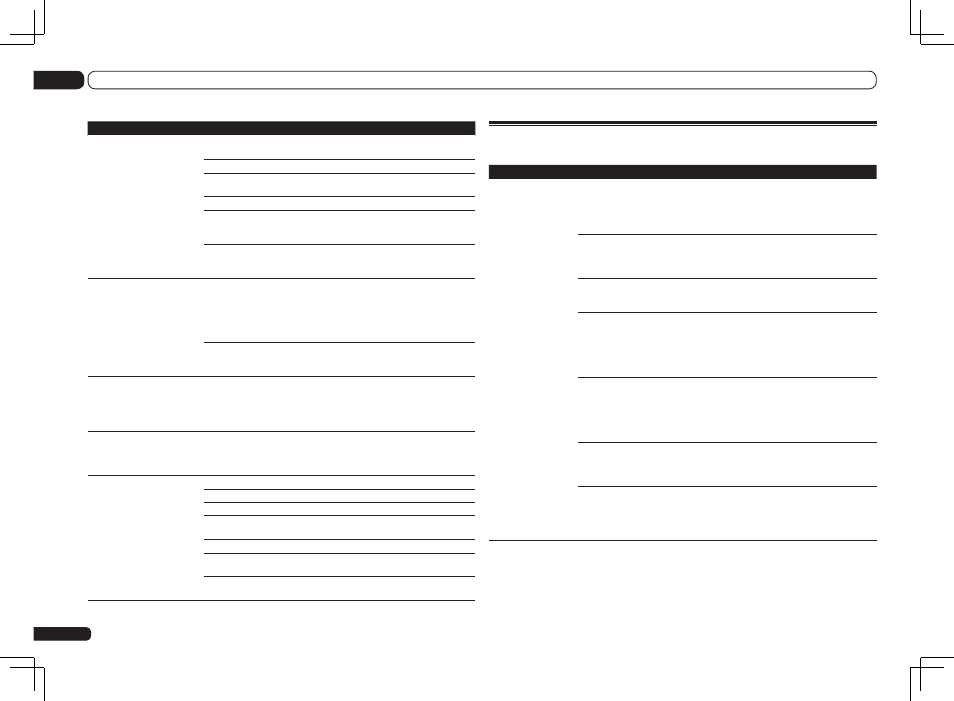
En
100
14
Additional information
Troubleshooting 2
AVNavigator
Symptom
Causes
Remedy
AVNavigator does not
interact well with the
receiver.
The receiver’s power is not
turned on.
Turn the receiver’s power on. (Wait about 60 sec-
onds after the power turns on for network functions
to start.)
After this, press Detection in AVNavigator to rede-
tect the receiver.
The receiver or computer is not
connected to the LAN.
Connect a LAN cable to the receiver or computer
(page 30).
After this, press Detection in AVNavigator to rede-
tect the receiver.
The router’s power is off.
Turn the router’s power on.
After the router is fully started up, press Detection
in AVNavigator to redetect the receiver.
AVNavigator’s network settings
are not correct.
If your router does not support DHCP, the receiver’s
IP address must be set in AVNavigator. First set
the IP address on the receiver, then set the same
address in AVNavigator (page 89).
After this, press Detection in AVNavigator to rede-
tect the receiver.
The receiver’s port number set-
ting has been changed.
Click Settings on the AVNavigator’s function menu,
select the IP Address tab and input the changed
port number (one of the port numbers set on the
receiver) (page 90).
After this, press Detection in AVNavigator to rede-
tect the receiver.
Network connections could be
restricted due to the computer’s
network settings, security set-
tings, etc.
Check the computer’s network settings, security
settings, etc.
After this, press Detection in AVNavigator to rede-
tect the receiver.
When the operating instructions
interactive mode is changed,
the settings may not be trans-
ferred to the browser, causing
AVNavigator to stop interacting.
Either refresh the page’s display using the brows-
er’s refresh button or display a different page from
the links so that the setting is transferred.
Symptom
Remedy
No sound, or sound suddenly
ceases.
Check that the HDMI Audio setting is set to AMP (Setting the Audio options
on page 57).
If the component is a DVI device, use a separate connection for the audio.
If analog video is being output over HDMI, please use a separate connection
for the audio.
Check the audio output settings of the source component.
HDMI format digital audio transmissions require a longer time to be rec-
ognized. Due to this, interruption in the audio may occur when switching
between audio formats or beginning playback.
Turning on/off the device connected to this unit’s HDMI OUT terminal during
playback, or disconnecting/connecting the HDMI cable during playback, may
cause noise or interrupted audio.
Noisy or distorted picture.
Sometimes a video deck may output a noisy video signal (during scanning, for
example), or the video quality may just be poor (with some video game units,
for example). The picture quality may also depend on the settings, etc. of your
display device. Switch off the video converter and reconnect the source and
display device using the same type of connection (component or composite),
then start playback again.
If the problem still persists when connecting your HDMI component directly to
your monitor, please consult the component or monitor manual or contact the
manufacturer for support.
HDCP ERROR shows in the
display.
Check whether or not the connected component is compatible with HDCP. If
it is not compatible with HDCP, reconnect the source device using a different
type of connection (component or composite). Some components that are
compatible with HDCP still cause this message to be displayed, but so long as
there is no problem with displaying video, this is not a malfunction.
When Control with HDMI is
set to ON, the TV/SAT input’s
HDMI Input assignment is
canceled.
Even when Control with HDMI is set to ON, the HDMI input is assigned for
the BD, DVD, DVR/BDR and VIDEO inputs regardless of the Control with
HDMI setting, so use these terminals.
Synchronized operation not
possible using Control with
HDMI function.
Check the HDMI connections.
The cable may be damaged.
Select ON for the Control with HDMI setting (see HDMI Setup on page 54).
Select ALL for the Control Mode with HDMI setting (see HDMI Setup on page
54).
Turn the TV’s power on before turning on this receiver’s power.
Set the TV side Control with HDMI setting to on (see TV’s operating instruc-
tions).
Connect the TV to the HDMI OUT 1 terminal and set the HDMI output to
HDMI OUT 1. Then turn on first the TV’s power, then this receiver’s power.
