Control with hdmi function – Pioneer SC-LX85 User Manual
Page 54
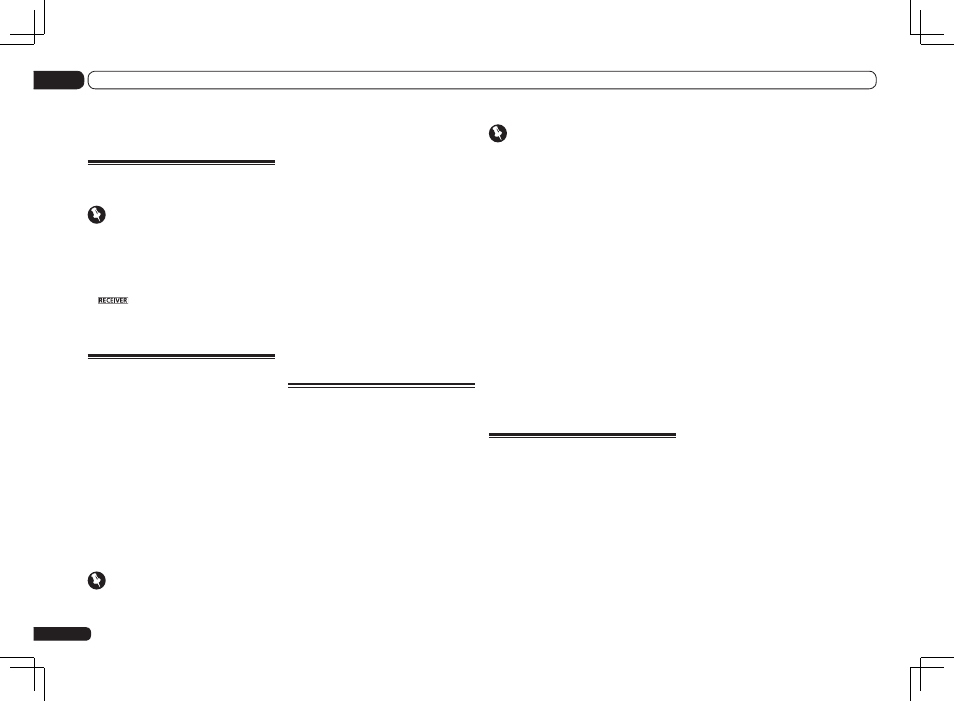
En
54
08
Control with HDMI function
Important
! When connecting this system or changing
connections, be sure to switch the power off
and disconnect the power cord from the wall
socket. After completing all connections,
connect the power cords to the wall socket.
! After this receiver is connected to an AC
outlet, a 2 second to 10 second HDMI
initialization process begins. You cannot carry
out any operations during this process. The
HDMI indicator in the front panel display
blinks during this process, and you can turn
on this receiver once it has stopped blinking.
When you set the Control with HDMI to OFF,
you can skip this process. For details about the
Control with HDMI feature, see Control with
HDMI function on page 54.
! To get the most out of this function, we
recommend that you connect your HDMI
component not to a TV but rather directly to
the HDMI terminal on this receiver.
! The Control with HDMI function can be used
with a TV connected to the HDMI OUT 1
terminal, but not with a TV connected to the
HDMI OUT 2 terminal.
HDMI Setup
You must adjust the settings of this receiver
as well as the connected Control with HDMI-
compatible components in order to make use
of the Control with HDMI function. For more
information see the operating instructions for
each component.
1 Set the remote control to the receiver
operation mode, then press HOME MENU.
2 Select ‘System Setup’, then press
ENTER.
3 Select ‘HDMI Setup’, then press ENTER.
4 Select the ‘Control’ setting you want.
Choose whether to set this unit’s Control with
HDMI function ON or OFF. You will need to set
it to ON to use the Control with HDMI function.
When using a component that does not sup-
port the Control with HDMI function, set this
to OFF.
! ON – Enables the Control with HDMI
function. When this unit’s power is turned
off and you have a supported source begin
playback while using the Control with HDMI
function, the audio and video outputs from
the HDMI connection are output from the TV.
Also, by setting this to ON, the Auto Sound
Retriever Link and Stream Smoother Link
functions can be operated automatically
by connecting a player supporting the
respective functions. See Setting the Audio
options on page 57 for details on Auto Sound
Retriever Link, Setting the Video options on
page 59 for details on Stream Smoother Link.
! OFF – The Control with HDMI is disabled.
Synchronized operations cannot be used.
When this unit’s power is turned off, audio
and video of sources connected via HDMI are
not output.
5 Select the ‘Control Mode’ setting you
want.
Choose whether you want to enable HDMI for
all linked functions or the PQLS function only.
However, Display Power Off will activate the
settings set forth in step 6 below.
! ALL – Enabled for all linked functions.
! PQLS – Enabled only for the PQLS function.
When PQLS is selected, link functions
other than the PQLS function may not work
properly. If you wish to use all link functions,
select ALL.
6 Select the ‘Display Power Off’ setting
you want.
If the TV’s power is turned off while using the
Control with HDMI function, the receiver’s
Control with HDMI function
About remote control
operation
Important
! The procedure for setting the receiver
operation mode differs for the remote controls
included with the SC-LX85 and SC-LX75. For
the SC-LX85’s remote control, set the remote
control operation selector switch to RECEIVER.
For the SC-LX75’s remote control, press the
button. When “set the remote control
to the receiver operation mode” is indicated
in these instructions, use the respective
procedure described above.
About the Control with HDMI
function
Synchronized operations below with a Control
with HDMI-compatible Pioneer TV or Blu-ray
Disc player or with a component of another
make that supports the Control with HDMI
functions are possible when the component is
connected to the receiver using an HDMI cable.
! The receiver’s volume can be set and the
sound can be muted using the TV’s remote
control.
! The receiver’s input switches over
automatically when the TV’s input is
changed or a Control with HDMI-compatible
component is played.
! The receiver’s power is also set to standby,
when the TV’s power is set to standby.
Important
! With Pioneer devices, the Control with HDMI
functions are referred to as “KURO LINK”.
! You cannot use this function with components
that do not support Control with HDMI.
! We only guarantee this receiver will work
with Pioneer Control with HDMI-compatible
components and components of other
makes that support the Control with HDMI
function. However, we do not guarantee that
all synchronized operations will work with
components of other makes that support the
Control with HDMI function.
! Use a High Speed HDMI
®
cable when you
want to use the Control with HDMI function.
The Control with HDMI function may not work
properly if a different type of HDMI cable is
used.
! For details about concrete operations,
settings, etc., refer to also the operating
instructions for each component.
Making Control with HDMI
connections
You can use synchronized operation for a con-
nected TV and up to 7 other components.
! Be sure to connect the TV’s audio cable to
the audio input of this unit. When the TV and
receiver are connected by HDMI connections,
if the TV supports the HDMI ARC (Audio
Return Channel) function, the sound of the
TV is input to the receiver via the HDMI OUT
terminal, so there is no need to connect an
audio cable. In this case, set TV Audio at
HDMI Setup to via HDMI (see HDMI Setup on
page 54).
For details, see Connecting your TV and playback
components on page 25.
