Cha p te r 15 – Pioneer AVIC-HD1BT User Manual
Page 150
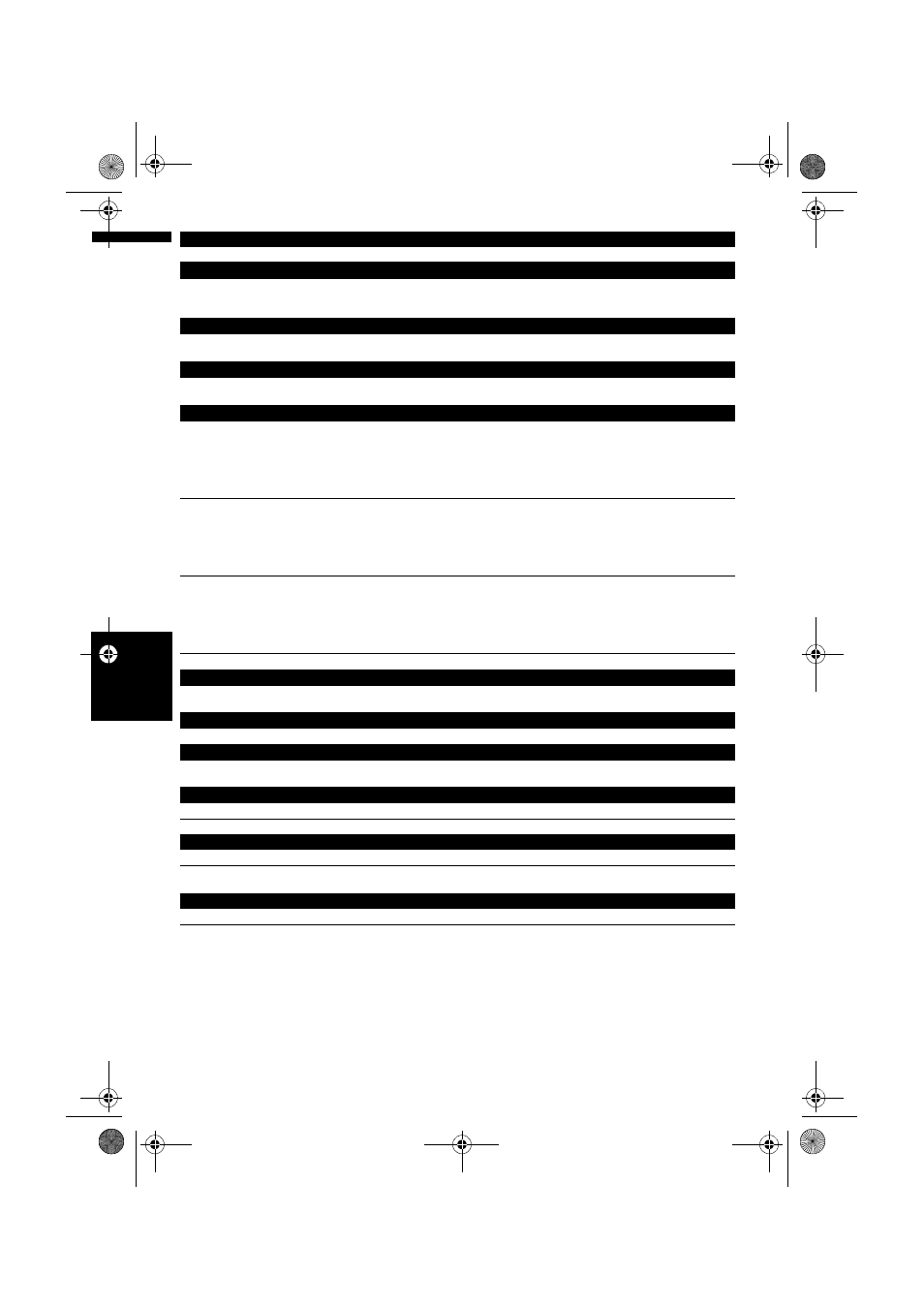
148
Cha
p
te
r
15
O
p
er
at
in
g Yo
u
r N
avigat
io
n
S
yst
em
w
it
h
Vo
ic
e
NA
V
I/
A
V
Display the map of surroundings on your destination
Destination* ➞ Display Destination ➞ Display the map of surroundings on your destination.
Set the map location as your destination
Scroll the navigation map or switch the scroll mode from search result screen. ➞ Basic Operation* ➞ Set As Desti-
nation ➞ If the route already set, touch VOICE icon to start route calculation. If there is no route, the system starts
the route calculation.
Set the map location as your waypoint
Scroll the navigation map or switch the scroll mode from search result screen. ➞ Basic Operation* ➞ Set As Way-
point ➞ Touch VOICE icon to start route calculation.
Registering the map location to the address book
Scroll the navigation map or switch the scroll mode from search result screen. ➞ Basic Operation* ➞ Registration
➞
The system register that point and Information edit screen appears.
Operating the navigation map scale
Map Operation* ➞ Change Scale* ➞ XXXX
500metres, 1kilometre, 2kilometres, 5kilometres, 10kilometres, 20kilometres, 50kilometres, 100kilometres,
200kilometres, 500kilometres> ➞ Map screen will be changed to selected scale.
Notes:
• These commands are available only when [km / mile] setting is [km].
• This function is not available in vehicle dynamics mode.
Map Operation* ➞ Change Scale* ➞ XXXX mile(s) Scale <0.02miles, 0.05miles, 0.1miles, 0.25miles, 0.5miles,
0.75miles, 1mile, 2.5miles, 5miles, 10miles, 25miles, 50miles, 100miles, 250miles> ➞ Map screen will be changed to
selected scale.
Notes:
• These commands are available only when [km / mile] setting is [mile].
• This function is not available in vehicle dynamics mode.
Map Operation* ➞ Change Scale* ➞ XXXX mile/yards Scale <25yards, 50yards, 100yards, 0.25miles, 0.5miles,
0.75miles, 1mile, 2.5miles, 5miles, 10miles, 25miles, 50miles, 100miles, 250miles> ➞ Map screen will be changed to
selected scale.
Notes:
• These commands are available only when [km / mile] setting is [Mile&Yard].
• This function is not available in vehicle dynamics mode.
Map Operation* ➞ Change Scale* ➞ Zoom Out, Zoom In ➞ Map screen will zoom out or zoom in.
Operating the view mode
Map Operation* ➞ Change View Mode* ➞ Map Mode, Driver’s View, Twin Map View, Street List Mode, Mixed Mode,
Rear View, Vehicle Dynamics ➞ Map screen will be changed to selected view mode.
Operating the map orientation
Map Operation* ➞ Heading Up, North Up ➞ Map orientation will be changed.
Recalculating the route
Route Options* ➞ Change Route* ➞ Rerouting, Use Main Road, Use Motorway, Avoid Motorway, Use Ferry, Avoid
Ferry, Use Toll Road, Avoid Toll Road ➞ If the route already set, touch VOICE icon to recalculate.
Checking the current route
Route Options* ➞ Route Profile ➞ Displaying the route profile screen.
Route Options* ➞ Next Guidance ➞ You can hear the information of next guidance point.
Cancelling the route
Route Options* ➞ Cancel Route ➞ If the route is already set, touch VOICE icon to cancel the current route.
Route Options* ➞ Cancel Waypoint ➞ If the waypoint is already set, touch VOICE icon to cancel route until next
waypoint.
Checking the traffic list
Traffic Information* ➞ Traffic On Route List ➞ Displaying the traffic event list on your route.
MAN-HD1BT-SOFTW-EN.book Page 148 Thursday, April 20, 2006 3:47 PM
