Using the av source (av, ext, aux), Chapter 13, Operating the av input source (av) – Pioneer AVIC-HD1BT User Manual
Page 127: Selecting [av input] as the source, Operating the external unit (ext), Selecting [ext 1] or [ext 2] as the source, Screen configuration, Touch key operation
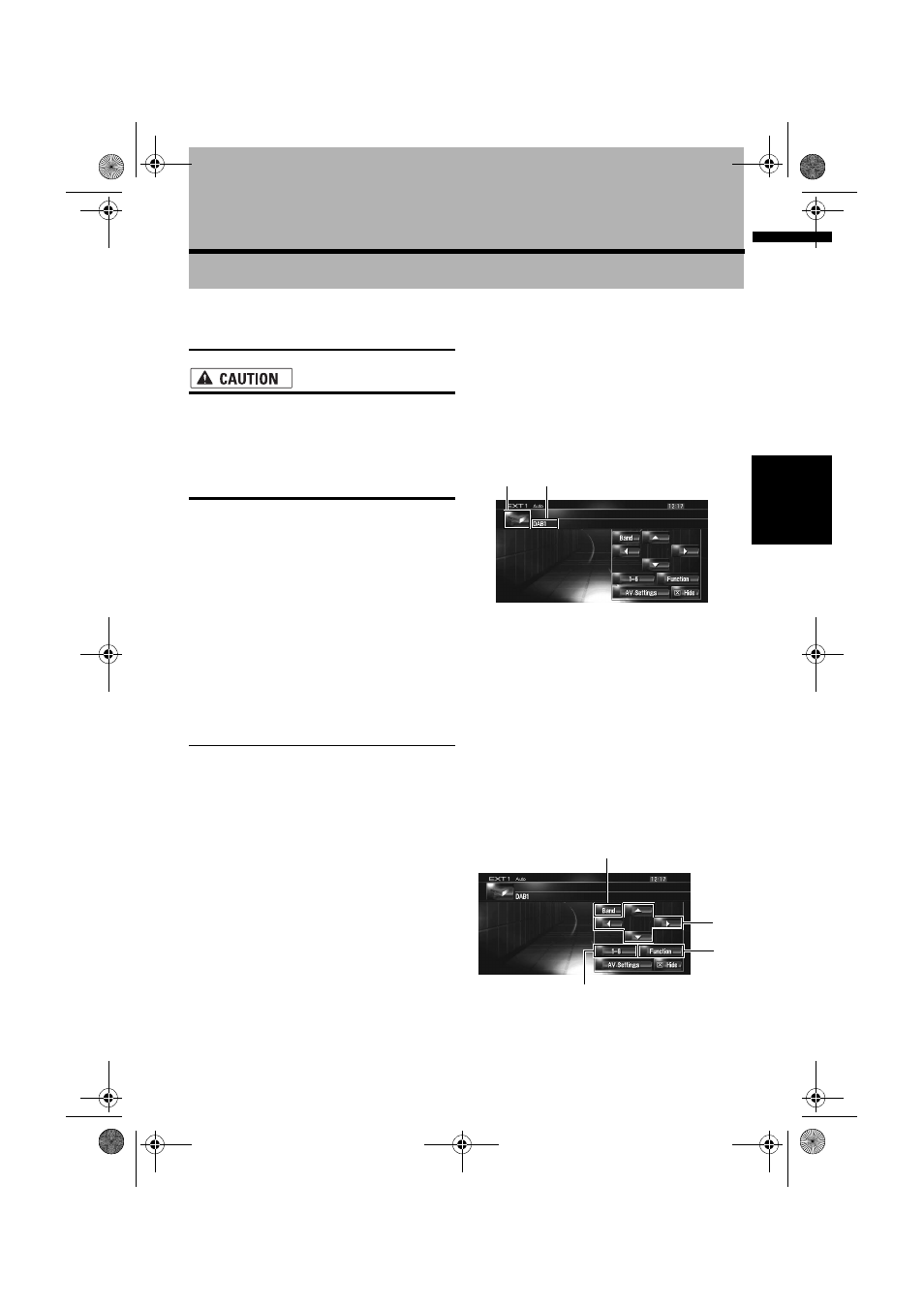
125
Ch
ap
te
r
13
Usin
g
th
e A
V
S
ou
rc
e (
A
V, EXT, A
U
X)
AV
Chapter 13
Using the AV Source (AV, EXT, AUX)
Operating the AV Input source
(AV)
• For safety reasons, visual images cannot
be viewed while your vehicle is in motion.
To view visual images, you must stop in a
safe place and put on the handbrake
before setting your route (see page 14
Interlock for details).
Selecting [AV INPUT] as the
source
1
[AV Input] is set to [Video].
➲
Selecting the video input ➞ Page 136
2
Touch the source icon and touch [AV
INPUT].
➲
For details, refer to “Selecting a source” ➞
Page 85
Operating the External Unit
(EXT)
The term [external unit] refers to future Pioneer
devices that are not currently planned for, or
although devices are not fully controlled by this
navigation system, devices enable control of
basic functions. Two external units can be con-
trolled by this navigation system. When two exter-
nal units are connected, the navigation system
allocates them to external unit 1 or external unit
2. For details concerning operation, refer to the
external unit’s operation manual. This section
provides information on external unit operations
with navigation system that differ from those
described in the external unit’s operation man-
ual.
❒
Operation varies depending on the external
unit connected. (In some cases, the external
unit may not respond.)
Selecting [EXT 1] or [EXT 2] as
the source
1
Touch the source icon and touch [EXT 1]
or [EXT 2].
➲
For details, refer to “Selecting a source” ➞
Page 85
Screen configuration
(1) Source icon
Shows which source has been selected.
(2) External unit indicator
Displays any connected external units.
Touch key operation
1
Touch the source icon and then touch
[EXT 1] or [EXT 2] to select the external
unit.
When the source icon is not displayed, you
can display it by touching the screen.
Touch keys
(1)
(2)
(2)
(1)
(4)
(3)
MAN-HD1BT-SOFTW-EN.book Page 125 Thursday, April 20, 2006 3:47 PM
