Troubleshooting, Se ct io n – Belkin ADSL2+ Modem with Wireless G Router F5D7632uk4A User Manual
Page 65
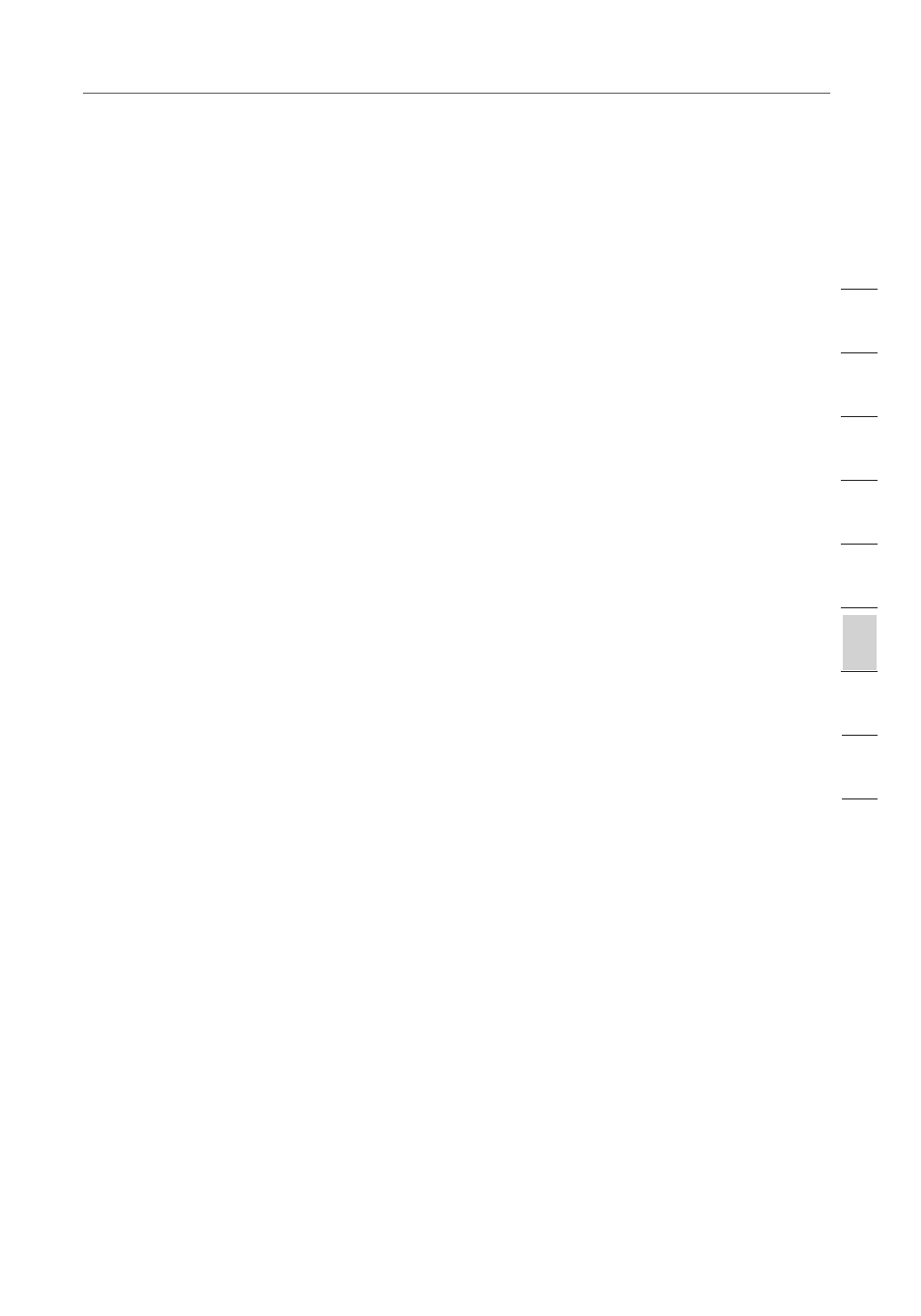
61
61
Troubleshooting
coverage area of your wireless network. An access point is typically placed in
the area not currently covered by your wireless router, and connected to the
router using either an Ethernet cable, or through your home’s power lines using
two powerline Ethernet adapters.
• For 802.11g (54g) wireless networks, Belkin offers a Wireless Range Extender/
Access Point that can be connected wirelessly to a Belkin 802.11g Wireless
Router, without requiring an Ethernet cable or powerline Ethernet adapters.
These Belkin products are available at your local retailer, or can be ordered from
Belkin directly.
For network/range extension information, please visit: www.belkin.com/
networking to find out more about:
Wireless G Range Extender/Access Point (F5D7132)
Problem:
I am having difficulty setting up Wired Equivalent Privacy (WEP) security on a
Belkin Router or Belkin Access Point.
Solution:
1. Log into your Wireless Router or Access Point.
2. Open your web browser and type in the IP address of the Wireless Router or
Access Point. (The Router default is 192.168.2.1, the 802.11g Access Point
is 192.168.2.254.) Log into your Router by clicking on the “Login” button
in the top right-hand corner of the screen. You will be asked to enter your
password. If you never set a password, leave the password field blank and
click “Submit”.
3. Click the “Wireless” tab on the left of your screen. Select the “Encryption” or
“Security” tab to get to the security settings page.
4. Select “128-bit WEP” from the drop-down menu.
5. After selecting your WEP encryption mode, you can type in your hex WEP key
manually, or you can type in a passphrase in the “Passphrase” field and click
“Generate” to create a WEP key from the passphrase. Click “Apply Changes”
to finish. You must now set all of your clients to match these settings. A hex
(hexadecimal) key is a mixture of numbers and letters from A–F and 0–9. For
128-bit WEP, you need to enter 26 hex keys.
For example:
C3 03 0F AF 4B B2 C3 D4 4B C3 D4 E7 E4 = 128-bit key
6. Click “Apply Changes” to finish. Encryption in the Wireless Router is now
set. Each of your computers on your wireless network will now need to be
configured with the same security settings.
WARNING: If you are configuring the Wireless Router or Access Point from a
computer with a wireless client, you will need to ensure that security is turned on
for this wireless client. If this is not done, you will lose your wireless connection.
se
ct
io
n
2
1
3
4
5
6
7
8
9
10
11
